How to Copy Text Format in Word
Then, how to copy text formatting in Word quickly and practically? There are several ways you can use it, but in this article, we will discuss the three main ways that are the most common and easy to use, namely:
- Using the tool “Format Painter”
- Use keyboard shortcuts (Ctrl+Shift+C) and (Ctrl+Shift+V)
- Use keyboard shortcuts (Ctrl+Spacebar)
We will also provide some tips and tricks to copy text formatting in Word more efficiently and effectively. By following this guide, you can save your time and effort in making your Word documents look better.
Copy Text Format Using the Format Painter Tool
The Format Painter tool is one of the easiest ways to copy text formatting in Word. This tool is in the “Clipboard” group on the “Home” tab of the Ribbon. This tool has a paintbrush icon image that you can use to paint the text format from one section to another. Here are the steps to use the tool “Format Painter” :
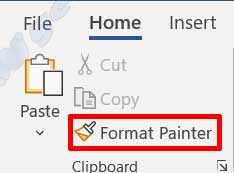
- Select the text that has the formatting that you want to copy.
- Click “Format Painter” on the “Home” tab. The cursor will change to a paintbrush.
- Click or drag the cursor over the text that you want to apply formatting to. The text will take the formatting from the previously selected text.
- Repeat step 3 to copy the formatting to another section if needed. The tool “Format Painter” will remain active until you disable it.
- To disable the “Format Painter” tool, click the tool again or press the “Esc” key on your keyboard.
You can also use the Format Painter tool to copy formatting to multiple parts at once by double-clicking the tool after selecting the source text. This way, you don’t have to click on the tool every time you want to copy the format to another section. To disable this mode, click the tool once or press the Esc key on your keyboard.
Copy Text Format Using Keyboard Shortcuts (Ctrl+Shift+C) and (Ctrl+Shift+V)
If you prefer to use a keyboard instead of a mouse, you can use keyboard shortcuts (Ctrl+Shift+C) and (Ctrl+Shift+V) to copy text formatting in Word. These shortcuts are similar to shortcuts (CTRL+C) and (Ctrl+V) for copying and pasting content but only work for text formatting. Here are the steps to use these keyboard shortcuts:
- Select the text that has the formatting that you want to copy.
- Press (Ctrl+Shift+C) simultaneously on the keyboard. This will copy the text formatting to the clipboard.
- Select the text that you want to apply formatting to.
- Press (Ctrl+Shift+V) simultaneously on the keyboard. This will paste the text format from the clipboard into the selected text.
You can repeat steps 3 and 4 to copy the formatting to another section if needed. The text format will remain on the clipboard until you copy another format or close the document.
Copy text formatting using keyboard shortcuts (Ctrl+Spacebar)
Another keyboard shortcut you can use to copy text formatting in Word is (Ctrl+Spacebar). This shortcut serves to remove all text formatting from selected text and return it to the default format. However, you can also use it to copy text formatting in the following ways:
- Select the text that has the formatting that you want to copy.
- Press (Ctrl+C) simultaneously on the keyboard. This will copy the text along with its formatting to the clipboard.
- Select the text that you want to apply formatting to.
- Press (Ctrl+Spacebar) simultaneously on the keyboard. This will remove all text formatting from the selected text.
- Press (Ctrl+V) simultaneously on the keyboard. This will paste the text from the clipboard along with its formatting into the selected text.
You can repeat steps 3, 4, and 5 to copy the formatting to another section if needed. The text and its formatting remain on the clipboard until you copy other content or close the document.

