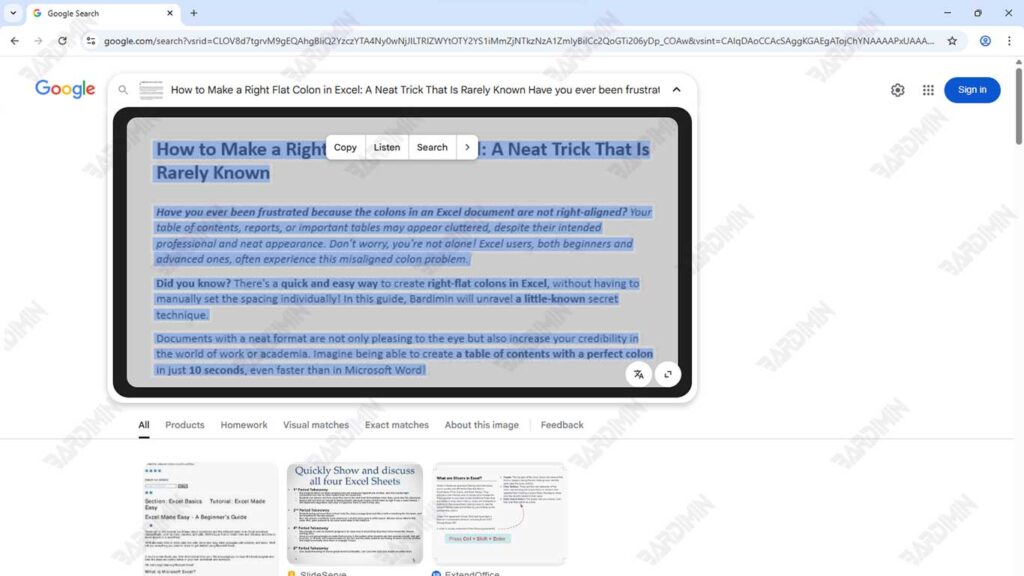Have you ever been frustrated with having to retype text from an image or screenshot on a PC? Imagine the time wasted just copying information from a receipt photo, chat screenshot, or scanned document. Luckily, there’s an instant solution without the need to install additional software: Google Lens!
Google Lens’ OCR (Optical Character Recognition) technology allows you to copy text directly from images with high accuracy, then transfer it to a Word, Notepad, or email document in just a matter of seconds. No need to type manuals anymore, just upload images, extract text, and copy-paste!
Why is Google Lens the Best Solution for Text Extraction on PC?
Google Lens is not just an ordinary image scanner tool; it is a revolutionary solution that allows you to extract text from photos, screenshots, or physical documents and transfer it to your PC with ease. Here are the reasons why Google Lens deserves to be the top choice:
1. Advanced OCR Technology for High Accuracy
Google Lens relies on Google’s latest Optical Character Recognition (OCR), which can:
- Read text in a variety of fonts and sizes.
- Recognize the structure of a numbered paragraph, table, or list.
- Distinguish text from complex backgrounds (e.g. posters or shopping receipts).
2. No Need to Install Additional Software
In contrast to other OCR applications that require:
- Download and install the program.
- Account registration or premium subscription.
Google Lens can be used directly via a PC browser (Chrome/Firefox) or integrated with Google Drive. Practical and saves storage space!
3. Multi-Language Support
- Not only English, Google Lens supports extracting text in Other Languages well.
- Suitable for local documents.
- Screenshot of a WhatsApp chat or message.
4. A Wide Variety of Helpful Use Cases
You can use Google Lens to:
- The World of Work: Copy text from a scanned report or presentation in the form of an image.
- Education: Convert physical books or handwritten notes to digital format.
- Everyday: Extract info from promos on posters, restaurant menus, or shopping receipts.
Steps to Copy Text from an Image on PC with Google Lens
The process of copying text from an image on a PC using Google Lens is very easy and efficient, even for beginners. Follow the guidelines below to gradually improve the accuracy and speed of the text extraction results.
Step 1: Prepare a Clear Image
File format: Use JPG, PNG, or PDF (Google Lens doesn’t support PSD/AI formats).
Image quality:
- Minimum resolution of 300×300 pixels.
- The text should be legible (avoid blur or glare).
Examples of compatible images:
- Screenshot of the website/WA.
- Photo receipt or invoice.
- Scan the handwritten document (if neat).
Step 2: Access Google Lens on a PC Browser
- Open a browser (Chrome/Firefox/Edge).
- Visit https://lens.google.com.
Step 3: Upload the Image to Google Lens
- On the Google Lens page, click the Upload icon.
- Select a file from your computer.
Faster Alternatives:
- Drag and drop images directly into the upload area.
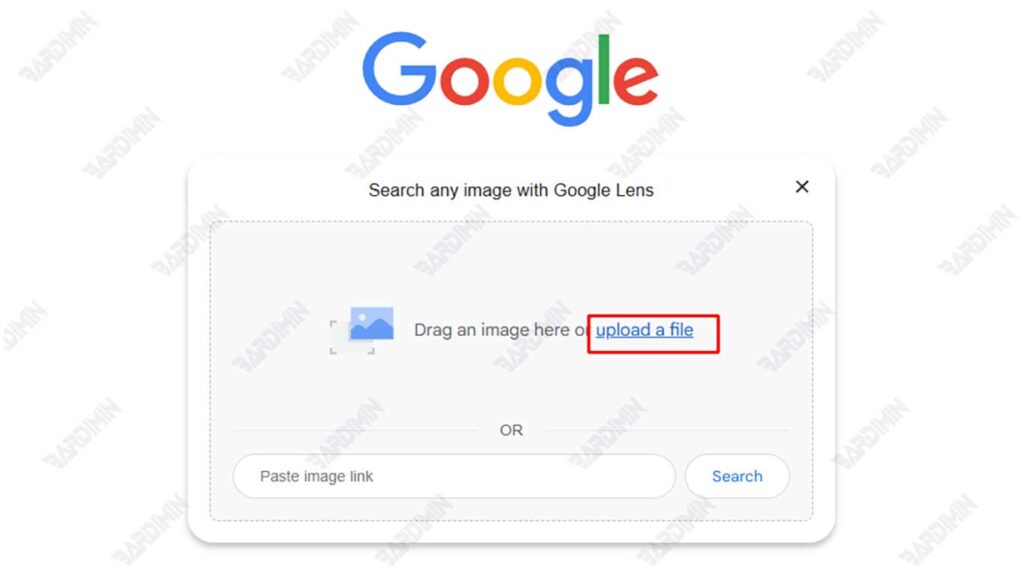
Once the image is uploaded, Google Lens will automatically analyze the content of the image and detect the parts that contain text.
Step 4: Extract & Copy the Text
Once the scanning process is complete, you will see the text in the image start to be highlighted. Highlight the part of the text you want to copy with your cursor, then click on the “Copy Text” option that appears on the screen. Within a few seconds, the text will be copied to your computer’s clipboard, ready to use.
Features that can be used:
- Auto-select: Google Lens automatically detects all text.
- Manual select: Block specific text areas with the mouse.
- Click “Copy Text” (or “Copy Text”).