Counting text frequency in Excel is useful for managing and analyzing data.
Excel is a very popular spreadsheet application and is useful for performing a wide variety of calculations, data analysis, and visualizations. One of the basic functions often used in Excel is the COUNT function.
This function is used to count the number of cells that contain numbers or numeric data. However, what if we want to count the number of cells that contain text or categorical data? Is there any way to calculate text frequency in Excel?
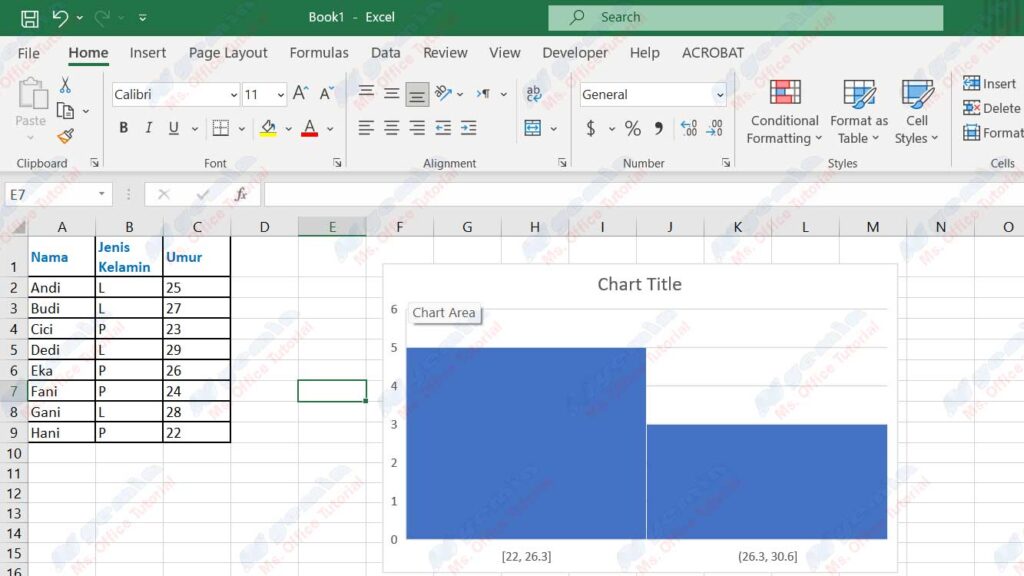
It turns out that there are several ways to calculate text frequency in Excel, both by using formulas and without formulas. In this article, we will discuss some methods we can use to count text frequency in Excel, namely:
- Using the COUNTIF function
- Using the COUNTIFS function
- Use pivot tables
- Use data analysis tools
Using the COUNTIF Function
The COUNTIF function is one of Excel’s simplest and easiest functions to calculate text frequency. This function is used to count the number of cells in a range that meet a certain criterion. These criteria include numbers, text, logical expressions, or cell references.
The syntax of the COUNTIF function is:
=COUNTIF(range, criteria)
Where:
- range is the range of cells that we want to calculate the frequency of
- criteria is the criterion that cells in a range must meet
For example, suppose we have the following data:
| Name | Gender | Age |
| Andi | L | 25 |
| Mind | L | 27 |
| Cici | P | 23 |
| Dedi | L | 29 |
| One | P | 26 |
| Fani | P | 24 |
| Gani | L | 28 |
| Hani | P | 22 |
This data is stored in cells A1:C9. If we want to count the number of males (L) in this data, we can use the following formula:
=COUNTIF(B2:B9,”L”)
This formula will return the value 4 because there are four cells in the range B2:B9 that contain the text “L”. We can write this formula in any cell we want, for example, in cell E2.
If we want to count the number of women (P) in this data, we can use the following formula:
=COUNTIF(B2:B9,”P”)
This formula will return the value 4 as well because there are four cells in the range B2:B9 that contain the text “P”. We can write this formula in cell E3.
If we want to count the number of people aged 25 years in this data, we can use the following formula:
=COUNTIF(C2:C9,25)
This formula will return the value 1 because there is one cell in the range C2:C9 that contains the number 25. We can write this formula in cell E4.
If we want to count the number of people over 25 years old in this data, we can use the following formula:
=COUNTIF(C2:C9,”>25″)
This formula will return the value 6 because there are six cells in the range C2:C9 that contain numbers greater than 25. We can write this formula in cell E5.
By using the COUNTIF function, we can count the frequency of text in Excel easily and quickly. However, this function can only be used to calculate the frequency of text with one criterion. If we want to calculate the frequency of text with more than one criterion, we can use the COUNTIFS function.

