Do you want to display a picture of an item in an Excel cell when you hover over the cell? For example, you have a product list with a name and price, and you want to display an image of that product when you highlight the product name in an Excel cell. This can be a great way to visualize your data and make it more interesting.
There are several ways to add pop-up images in Excel cells, but one of the easiest and most effective ways is to use the Comment feature. A comment is a text that you can add to an Excel cell that will appear only when you hover over it. You can add images to comments by using the Format Comments option.
Here are the steps to add a pop-up image in an Excel cell by using comments:
- Select the cells to which you want to add pop-up images. For example, select cell B2, which contains the product name.
- Click the Review tab on the ribbon, and then click New Comment. This will add blank comments to selected cells.
- Right-click on the comment border, and then select Format Comment. This will open the Format Comment dialog window.
- In the Format Comment dialog window, click the Colors and Lines tab. Under the Fill section, click the Color button, and then select Fill Effects. This will open the Fill Effects dialog window.
- In the Fill Effects dialog window, click the Picture tab. Under the Insert picture from section, click the Select Picture button. This will open the Select Picture dialog window.
- In the Select Picture dialog window, locate and select the picture you want to add to the comment, and then click Insert. This will add the image to the comment.
- Click OK to close the Fill Effects dialog window, and then click OK again to close the Format Comment dialog window. This will display the image in the comments.
- You can adjust the size and position of comments by dragging the border or corner of the comment. You can also add text to comments.
- Repeat the above steps for other cells if you want to add pop-up images.
Here is an example of the last display of a product list with a pop-up image in an Excel cell:
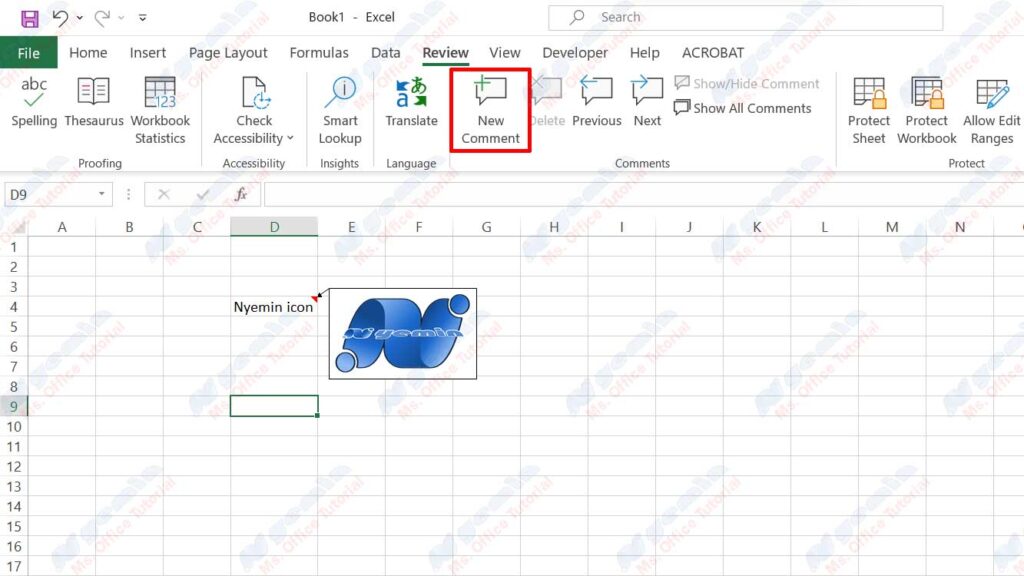
In this way, you can add pop-up images into Excel cells easily and quickly. These pop-up images can help you visualize your data and make it more interesting. You can also use the comments feature to add notes, tips, or additional information to your Excel cells.
Hope this article will be useful for you. Thanks for reading.

