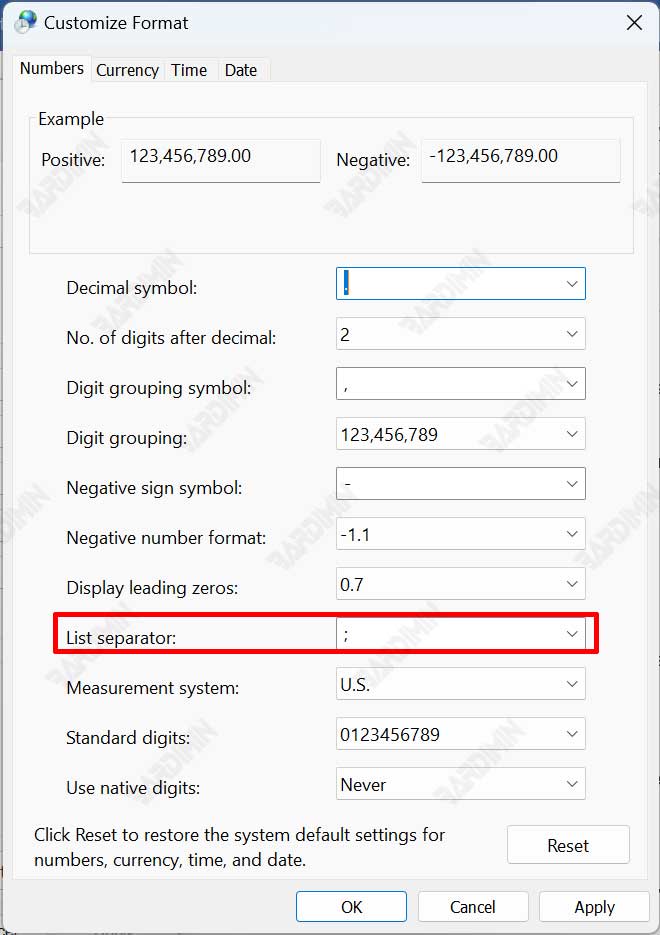You can change the List Separator in Excel using semicolons (;) or a comma (,) through the Windows Region settings.
Formulas in Microsoft Excel are expressions that manipulate values in a cell or range of cells. Like the formula =A1+A2+A3+A4, which counts the number of values in cells A1 through A4.
While a Function is a predetermined formula. For example, the =SUM(A1:A4) function, this function will sum the values in the range of cells A1 through A4.
To function correctly, a function must be written in a certain way, which is called syntax. The basic syntax for a function is an equal sign (=), a function name (SUM, for example), and one or more arguments. The argument contains the information that you want to calculate. The function in the example below will add the value of the cell range A1:A4.
Functions with Multiple Arguments
Arguments must be wrapped in parentheses and can refer to specific cells and ranges of cells. Depending on the syntax required for the function, you can provide one parameter or more arguments.
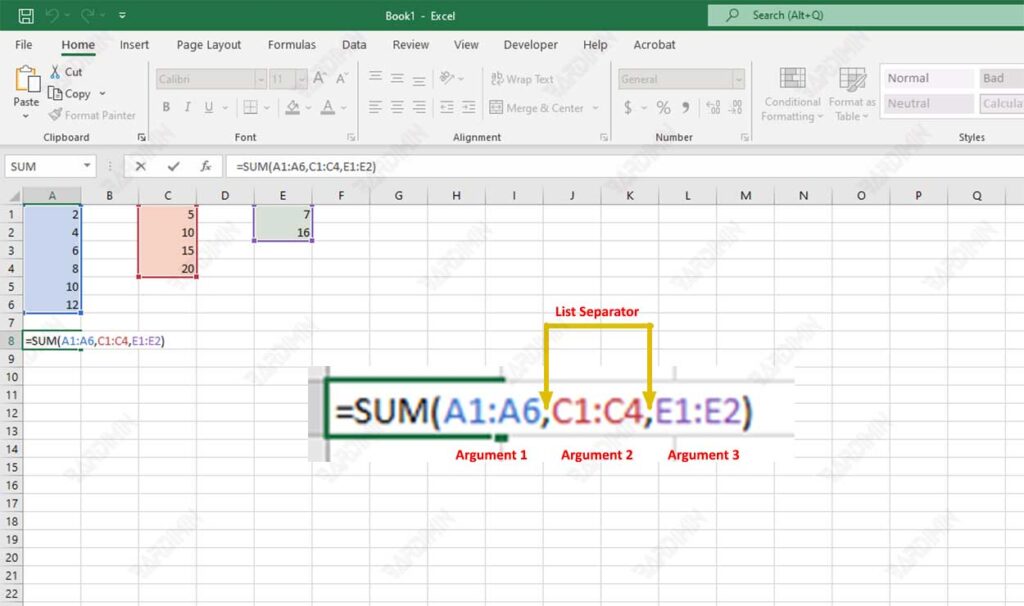
Multiple arguments must be separated by a “List Separator“. For example, a SUM function with three arguments “=SUM(A1:A6,C1:C4,E1:E2)” as in the image above.
List Separator on Functions in Excel
By default, Excel uses the “List Separator” that has been specified in the Region settings in the Control Panel.
The US-English version of Excel uses a comma (,) for the list separator by default, while other international versions may use semicolons (;).
If you try to use a “List Separator” that does not match the Region settings, you will get an error message like this:
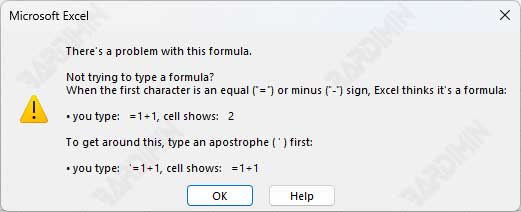
Change Excel List Separator via Regional Setting
To change the List Separator in Excel, you can do this through the Windows Control Panel.
- Open the “Control Panel“. You can open it through the Windows Start button and in the search box type “control panel.
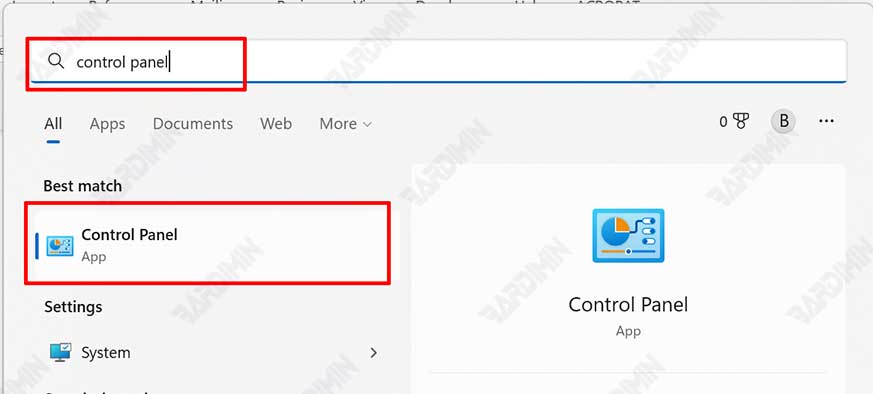
- Then on “Clock and Region“, click the link under it “Change date, time, or number formats“.
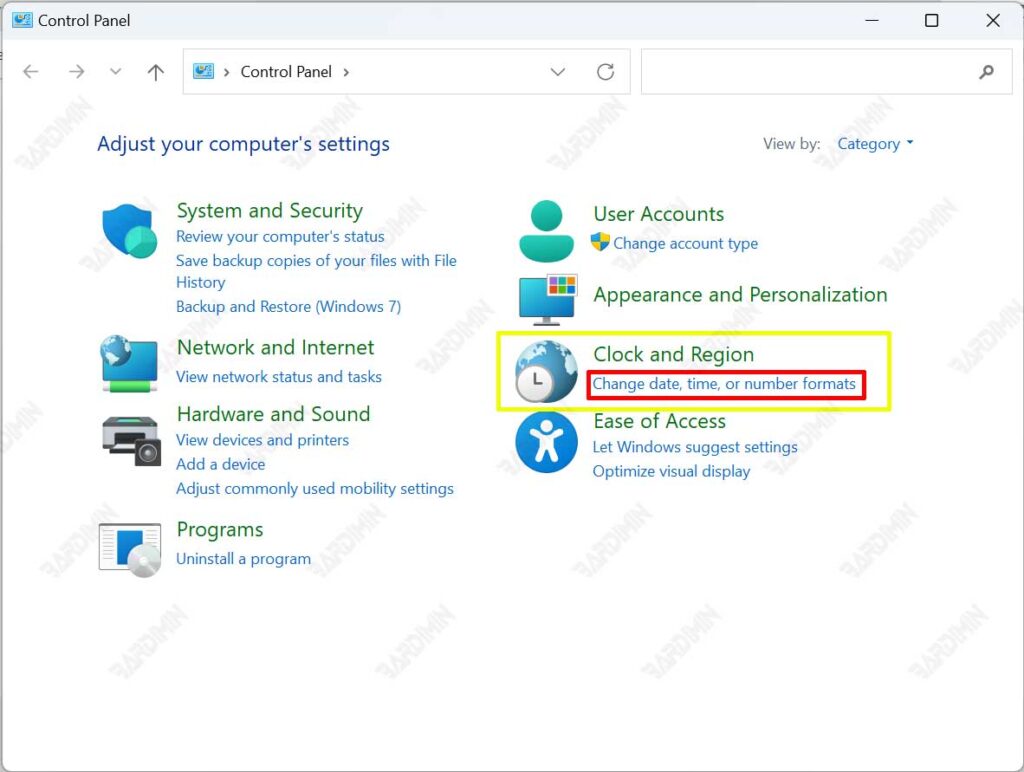
- Next, will open the window “Region“. Click the “Additional settings” button.
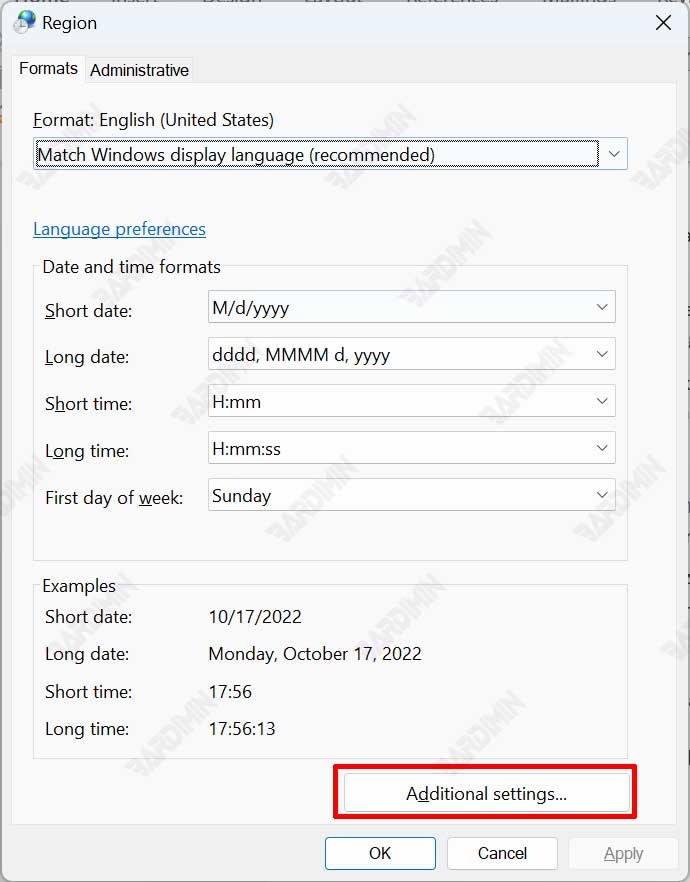
- Then, in the “Customize Format” dialog box, select the “Numbers” tab. In the “List separator” field, type a semicolon (;) or comma (,) as you wish. Click OK button to save changes.