In Excel, you can generate random values from lists or tables that you own. Excel doesn’t have this function directly, but you can create it by combining several functions.
Excel has a very helpful function for generating random numbers. Such functions are RAND and RANDBETWEEN.
RAND returns an evenly distributed random real number greater than or equal to 0 and less than 1. A new random real number is returned each time the worksheet is calculated.
RANDBETWEEN returns a random integer between the numbers you specify. A new random integer number is returned each time the worksheet is calculated.
Excel does not have a function to generate random values from a list or table. But you can do this by following these instructions.
Generate Random Value from a List or Table
1. Create a List of Random Values
Create a list of values to choose for random numbers. For example, you can make it as shown below.
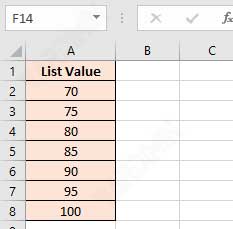
In the Range (A2:A8) type a random value (70, 75, 80, 85, 90, 95, 100).
2. Generate Random Values
Then, in the cell, you selected to generate a random value, use the following formula:
=INDEX(list,RANDBETWEEN(1,ROWS(list)),1)
Where:
list = the range cell of the list you created in the previous step (A2:A8).
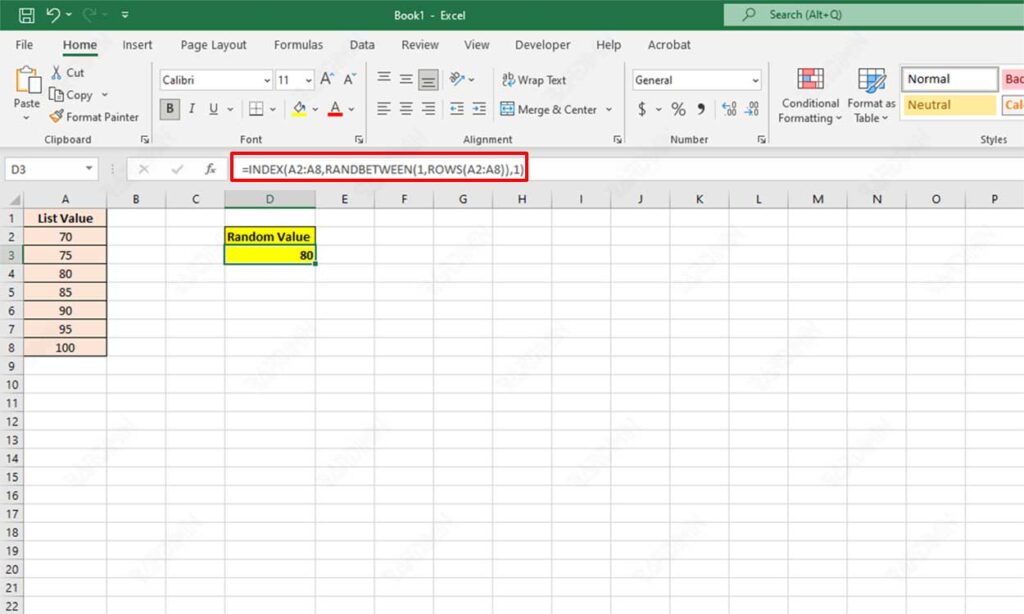
Example
=INDEX(A2:A8,RANDBETWEEN(1,ROWS(A2:A8)),1)

The Random Value you generate will always change each time the cell is calculated. If you don’t want random values to be always changing, click “Formula Bar” and on the keyboard press “F9”.

