Switch to the R1C1 reference style
Excel automatically designates columns with the letters A, B, C, D, and so on. And show rows of numbers, such as 1, 2, 3, 4, and so on.
If you want numbers on both sides, you should use the R1C1 reference style. The cell reference R1C1 is displayed using the Row and Column offset values. Displaying your formulas in this way often makes the relationships between cells easier to understand.
- Select the “Formulas” tab.
- In the “Working with formulas” section, check the “R1C1 reference style” option.
- Click the OK button to save the changes.
Change the default storage location
Excel stores all files in the Documents folder by default. You can change the default save location for each new Excel file in any folder you want. Here’s how to change it.
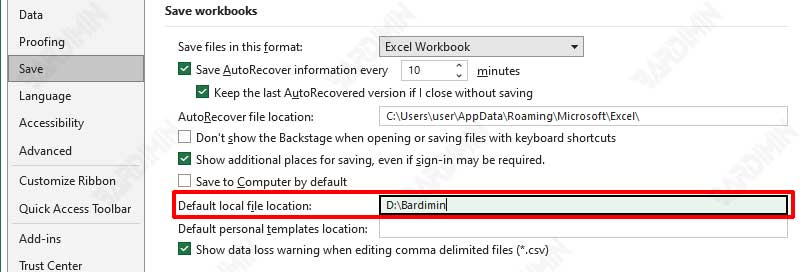
- Select the “Save” tab.
- In the “Save workbooks” section, enter the folder location in the “Default local file location” option.
- Click the OK button to save the changes.
Change the unit of the ruler
The default unit of measure of the Excel ruler is in inches, determined by the Windows Regional option. This ruler will be used in the Page Layout view.
You can change the inches to centimeters and more if you don’t think it’s appropriate to:

- Select the “Advanced” tab.
- In the “Display” section, click the dropdown button on the “Ruler units“.
- Select the unit you want.
- Click the OK button to save the changes.
Cursor Movement Direction
When you press the Enter key, Excel slides the pointer down one cell. You can change the direction of the pointed towards the right if most of your data inputs are from left to right. You can also change in the other direction by:
- Select the “Advanced” tab.
- In the “Editing options” section, click the dropdown button on “After pressing Enter, move selection“.
- Select the direction of the cursor you want.
- Click the OK button to save the changes.
Disabling VBA macros
Excel spreadsheets are often used by criminals to transmit malware or inject trojans into your machine.
To avoid such dangers, you can disable VBA macros with the following steps:
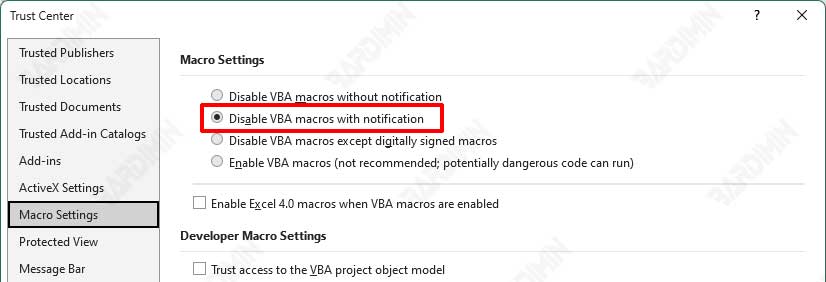
- Select the “Trust Center” tab.
- Then click the “Trust Center Settings” button.
- In the dialog box that opens, select the “Macro Settings” tab.
- Select “Disable VBA macros with notification“.
- Click the OK button to save the changes.

