Disable Fast Startup
Windows has a Fast Startup feature you can enable to speed up your computer’s boot time. However, using this function may cause various problems, such as Unknown USB Device.
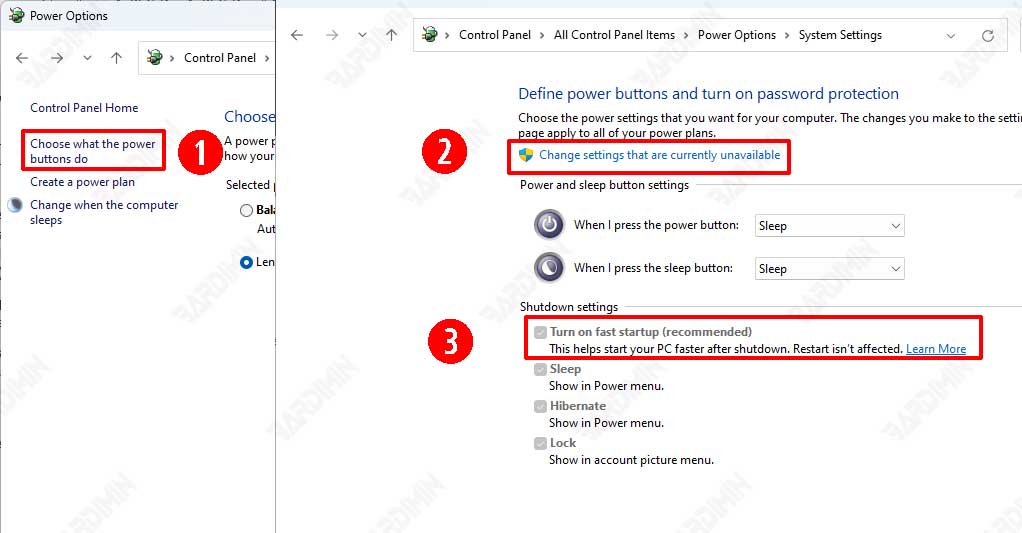
- Open “Control Panel”.
- Then select “Power Options “.
- Next, click “Choose what the power button does”.
- Click “Change settings that are currently unavailable”.
- Uncheck “Turn on fast startup (recommended)”.
- Click the “Save changes” button.
Disable USB Selective Suspend Setting.
When the “USB Selective Suspend” feature is enabled, the USB port is in low-power mode. When plugging a device into a USB port, it will trigger aberrant behavior, resulting in a “Device Descriptor Request failed” error.
- Open “Control Panel”.
- Then select ” Power Options “.
- Click “Change plan settings”.
- In the next window, click “Change advanced power settings”.
- Find and expand “USB settings”, then on “USB selective suspend settings“, disable “On battery” and “Plugged in” options.
- Click the OK button and restart your computer.
Other Interesting Articles

