The term Virtual Host refers to the practice of running more than one website (such as example1.com and example2.com) on a single machine. A virtual host can be “IP-based”, meaning you have a different IP address for each website, or “name-based”, meaning you have multiple names running on each IP address. The fact that they run on the same physical server is invisible to the end-user.
Apache was one of the first servers to support IP-based virtual hosts. Apache version 1.1 and later support IP-based and name-based virtual hosts (vhosts). The last variant of a virtual host is sometimes also called a host-based virtual host or non-IP.
Virtual Host Configuration on XAMPP
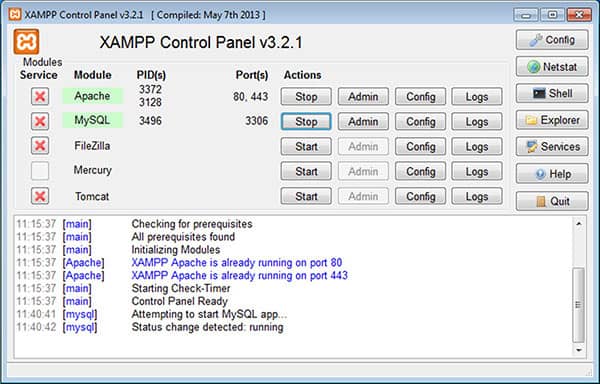
- Open the Apache Virtual Hosts configuration file in the XAMPP installation directory (for example) in “C:xamppapacheconfextrahttpd-vhosts.conf
- Add the following code at the end of the file
<VirtualHost *:80>
ServerName www.example1.com
DocumentRoot "C:\XAMPP\htdocs"
<Directory "C:\XAMPP\htdocs">
Options Indexes FollowSymLinks Includes ExecCGI
Order allow,deny
Allow from all
</Directory
</VirtualHost>Add a setting at the end of a windows host file in “C:\Windows\System32\drivers\etc\host“.
127.0.0.1 www.example1.com
Virtual Configuration hosts multiple domains with one public IP
- For example, we have 2 domains with www.example1.com and www.example2.com names.
- Add the following code at the end of the httpd-vhosts.conf file
<VirtualHost *:80>
ServerName www.example1.com
DocumentRoot "C:\XAMPP\htdocs\www.example1.com"
<Directory "C:XAMPP\htdocs\www.example1.com">
Options Indexes FollowSymLinks Includes ExecCGI
Order allow,deny
Allow from all
</Directory
</VirtualHost>
<VirtualHost *:80>
ServerName www.example2.com
DocumentRoot "C:\XAMPP\htdocs\www.example2.com"
<Directory "C:\XAMPP\htdocs\www.example2.com">
Options Indexes FollowSymLinks Includes ExecCGI
Order allow,deny
Allow from all
</Directory
</VirtualHost>- Add a setting at the end of a windows host file in “C:WindowsSystem32driversetchost.
127.0.0.1 www.example1.com 127.0.0.1 www.example2.com
Virtual Configuration Of Multiple Domain and IP Hosts
- For example we have 2 domains with www.example1.com names, ip 172.20.30.40 and www.example2.com, ip 172.20.30.50.
- Add the following code at the end of the httpd-vhosts.conf file
<VirtualHost 172.20.30.40:80>
ServerName www.example1.com
DocumentRoot "C:\XAMPP\htdocs\www.example1.com"
<Directory "C:XAMPP\htdocs\www.example1.com">
Options Indexes FollowSymLinks Includes ExecCGI
Order allow,deny
Allow from all
</Directory
</VirtualHost>
<VirtualHost 172.20.30.50:80>
ServerName www.example2.com
DocumentRoot "C:\XAMPP\htdocs\www.example2.com"
<Directory "C:\XAMPP\htdocs\www.example2.com">
Options Indexes FollowSymLinks Includes ExecCGI
Order allow,deny
Allow from all
</Directory
</VirtualHost>- Add a setting at the end of a windows host file in “C:WindowsSystem32driversetchost.
127.0.0.1 www.example1.com 127.0.0.1 www.example2.com
Other Interesting Articles
Virtual Host Configuration with Different Ports
- For example we have 2 domains with www.example1.com names, ip 172.20.30.40 and www.example2.com, ip 172.20.30.50 running on port 80 and www.example3com, ip 172.20.30.50 with port 8080.
- Add the following code at the end of the httpd-vhosts.conf file
<VirtualHost 172.20.30.40:80>
ServerName www.example1.com
DocumentRoot "C:\XAMPP\htdocs\www.example1.com"
<Directory "C:\XAMPP\htdocs\www.example1.com">
Options Indexes FollowSymLinks Includes ExecCGI
Order allow,deny
Allow from all
</Directory
</VirtualHost>
<VirtualHost 172.20.30.50:80>
ServerName www.example2.com
DocumentRoot "C:\XAMPP\htdocs\www.example2.com"
<Directory "C:\XAMPP\htdocs\www.example2.com">
Options Indexes FollowSymLinks Includes ExecCGI
Order allow,deny
Allow from all
</Directory
</VirtualHost>
<VirtualHost 172.20.30.50:8080>
ServerName www.example3.com
DocumentRoot "C:\XAMPP\htdocs\www.example3.com"
<Directory "C:\XAMPP\htdocs\www.example3.com">
Options Indexes FollowSymLinks Includes ExecCGI
Order allow,deny
Allow from all
</Directory
</VirtualHost>- Add a setting at the end of a windows host file in “C:\Windows\System32\drivers\etc\host”.
127.0.0.1 www.example1.com 127.0.0.1 www.example2.com 127.0.0.1 www.example3.com
