The Epson L405 is one of the best multifunction printers designed for everyday printing needs, whether at home or in a small office. The printer is equipped with modern features, including Wi-Fi Direct, Epson Connect, and the EcoTank ink system, which is known for being efficient, cost-effective, and environmentally friendly. With this technology, users can print documents or photos directly from their mobile devices without needing additional cables.
However, over time and with high intensity of use, users often face some common problems that prevent the printer from operating normally. Among them:
- A “Service Required” message appears on the computer screen or printer panel.
- The printer stopped working suddenly because the Waste Ink Pad Counter had reached the maximum limit.
- The indicator light flashes simultaneously, indicating an error in the ink disposal system.
The problem does not indicate physical damage, but rather the internal system of the printer that needs a reset in order to return to function.
Many users try the manual method, but these steps are often ineffective or even cause additional errors.
For this reason, the best solution is to use the Epson L405 Adjustment Program, which is an official software specifically designed to reset the Waste Ink Pad Counter safely and accurately.
The program has proven effective based on the experience of professional technicians in the field, who for many years have handled different types of Epson printers.
Link Download Adjustment Program Epson L405
If your Epson printer is displaying the message “Service Required” or stops working due to a full Waste Ink Pad Counter, you can easily resolve it using the Epson L405 Adjustment Program.
This program is an official and trusted tool to reset printers quickly, safely, and without the risk of system damage.
Download File Information
- File Name: EPSON L405 Adjustment Program (ECC) .rar
- File Size: ± 6 MB
- Operating System: Windows 7, 8, 10, 11 (32-bit & 64-bit)
- Copyright © 2019 Bar International. All Rights Reserved
How to Use the Epson L405 Adjustment Program (Step by Step)
Once you have downloaded the Epson L405 Adjustment Program file, follow these steps to perform the Waste Ink Pad Counter reset process correctly and safely.
This guide is based on the experience of professional Epson technicians, so that every step is tested and there is minimal risk of error.
Steps to Reset Epson L405
1. Disable antivirus temporarily
Before running the program, make sure that the antivirus is turned off. This is necessary because some antiviruses can mistakenly recognize executable (AdjProg.exe) files as threats, even though they are safe.
2. Extract the downloaded RAR file
Right-click on the EPSON L405 Adjustment Program (ECC).rar file, then select “Extract Here” or “Extract to…” using an application such as WinRAR or 7-Zip.
3. Enter the password file: bar
When the extraction process begins, enter the password bar to open the locked file.
This password serves as a protection against files from unauthorized modifications, so you can be sure of getting the original and secure version.
4. Run the program as an Administrator
Right-click on the AdjProg.exe file, and then select “Run as Administrator”.
This step is important so that the program has full access rights to communicate with the printer.
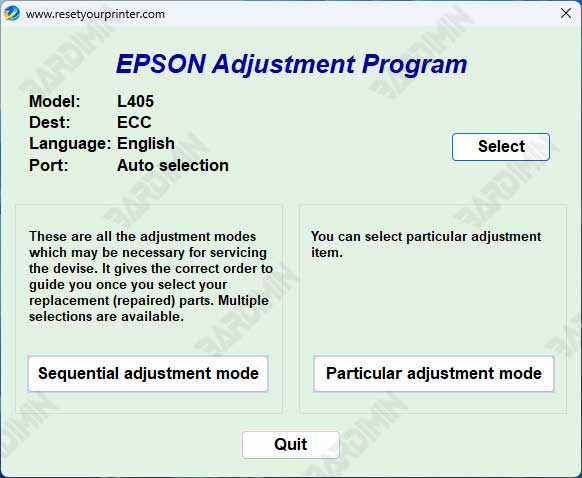
5. Choose an Epson L405 printer model
Once the main window of the program opens, select the Epson L405 model from the list of available printers. Make sure the printer is connected to the computer via a USB cable and is turned on.
6. Go to the Adjustment Mode menu
Select the “Particular Adjustment Mode” menu, then click “Waste Ink Pad Counter”, and press OK to continue.
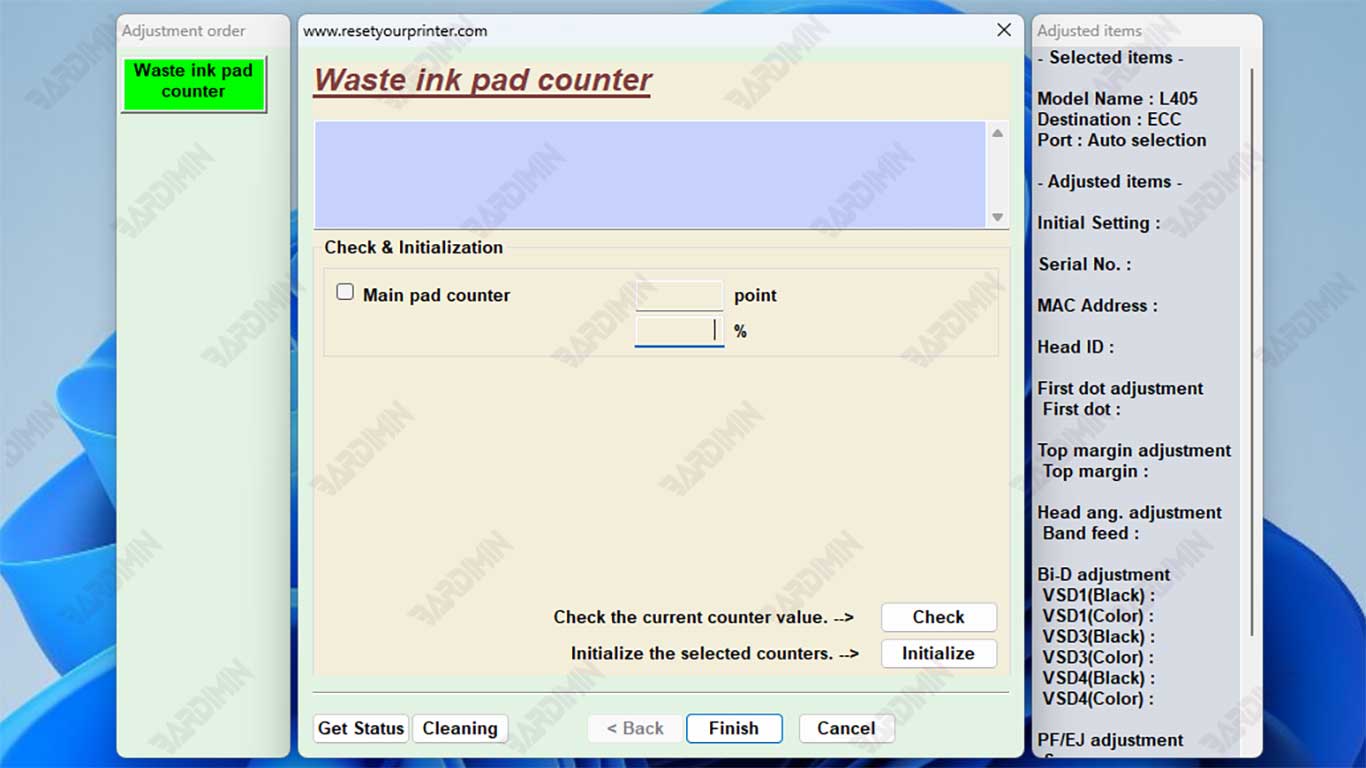
7. Perform the reset process
Check the Main Pad Counter option, and then click the Check button to display the current status.
After that, press Initialization to start the reset process.
The program will automatically remove the Waste Ink Counter value and return it to 0%.
8. Wait for the process to complete, then restart your printer
Once the message “Finish” or “OK” appears, close the program, turn off the printer for 10 seconds, and then turn it back on.
Now your Epson L405 printer is back to normal and ready to use as before.

