MySQL is a popular open-source relational database management system (RDBMS). Developed by MySQL AB and now owned by Oracle Corporation, MySQL is used by many web applications and large enterprises to manage data. Its function as a database server allows users to store, manage, and retrieve data efficiently.
MySQL is known for its fast performance, reliability, and ease of use. These databases can handle large volumes of data and support a wide range of data types, making them a favorite choice for web applications, especially in LAMP (Linux, Apache, MySQL, PHP/Perl/Python) environments.
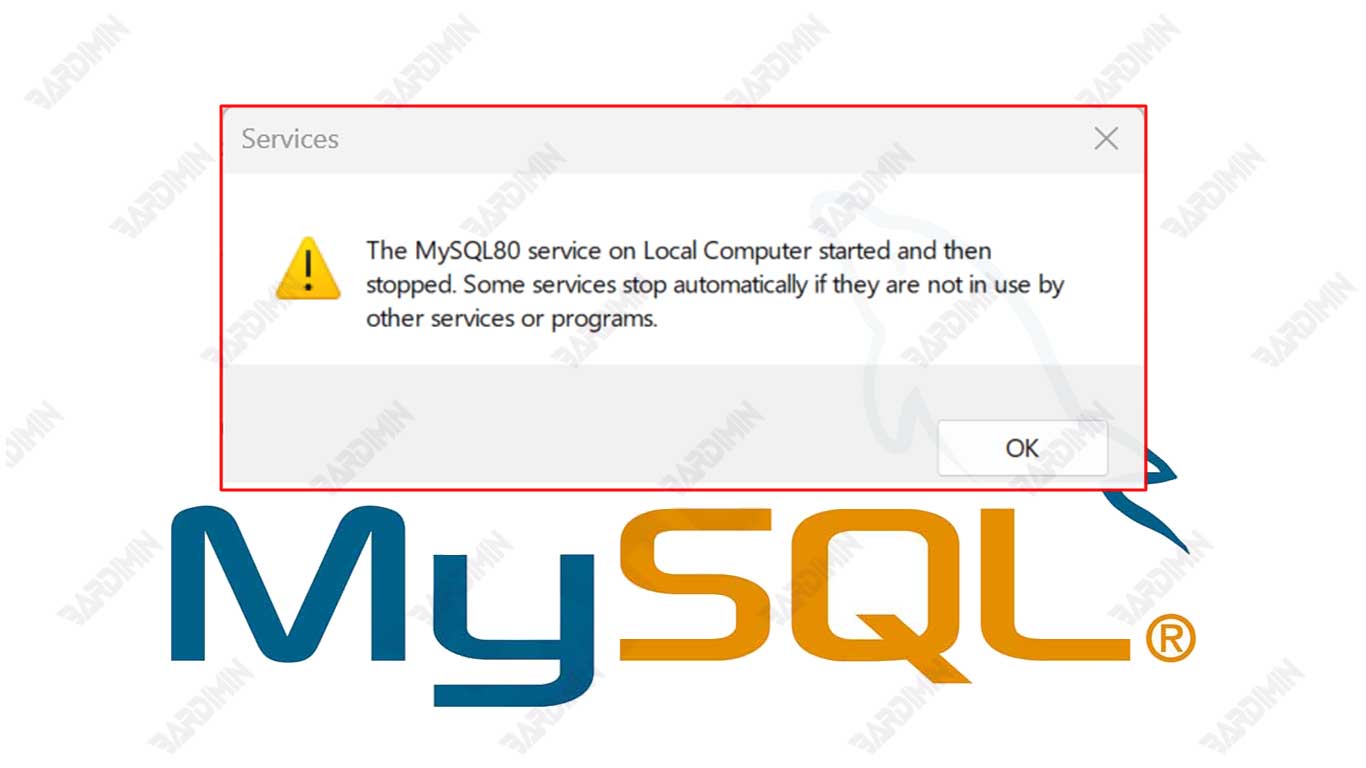
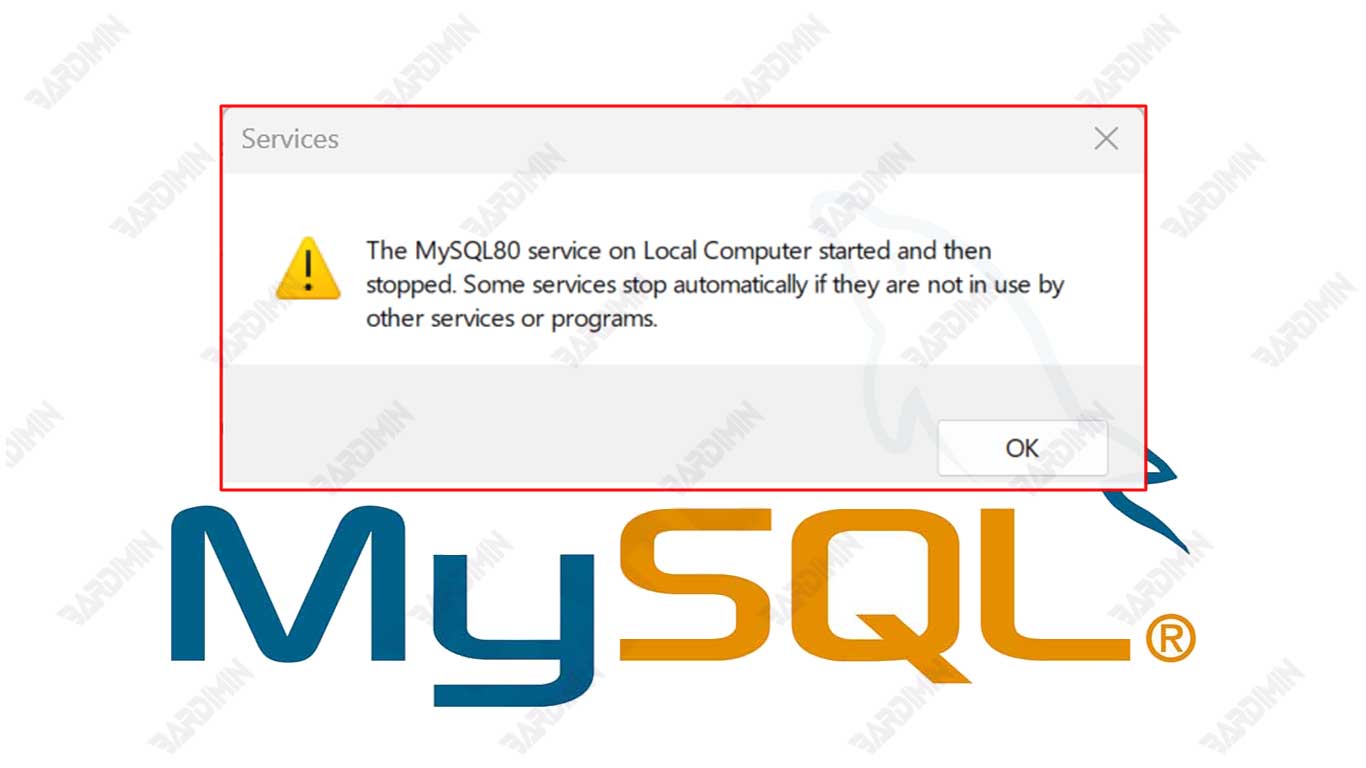
Why is MySQL Configuration Important?
Correct MySQL configuration is essential because:
- Performance: Proper configuration can improve the speed and efficiency of database operations, allowing applications that rely on MySQL to run more smoothly and responsively.
- Security: Correct security settings help protect sensitive data from unauthorized access and potential attacks.
- Stability: Good configuration can prevent crashes and unwanted downtime, ensuring the database is always available to the applications that rely on it.
- Scalability: The right settings allow MySQL to handle the increasing workload as data and users grow.
Conversely, misconfigurations can lead to a variety of problems, including slow performance, vulnerable security, system instability, and an inability to handle increased workloads. This can negatively impact applications that use MySQL, resulting in a poor user experience and potential business losses.
MySQL 8.0.39 Configuration Issues
On MySQL Server version 8.0.39, some users reported experiencing issues when trying to start the server after installation or update. Some common problems include:
- Failed to Start Server: MySQL Server fails to start with an error message that is not always obvious, making it difficult to diagnose the problem.
- Insufficient Access Permissions: Issues with access permissions on important files or directories that MySQL requires to operate.
- Port conflict: The default MySQL port (3306) may already be used by another application, causing a conflict that prevents the MySQL server from starting.
- Error in Configuration File: An error in the my.cnf or my.ini file that contains incorrect or unsupported parameters.
These issues can hamper database operations and impact applications that rely on MySQL. Therefore, it is important to understand the common causes and effective solutions to address this problem, which will be discussed further in this article.
Understanding Error Messages
Analyzing Error Logs
When the MySQL Server configuration fails, the first step to take is to analyze the error logs. An error log is a file that records every important event and error that occurs during a MySQL operation. Here’s how to read and understand the error message that appears when a configuration fails:
- Error Log Location:
The location of the error log may differ depending on the operating system and MySQL configuration. Typically, error log files can be found in the MySQL data directory or the directory specified in the my.cnf or my.ini configuration files.
Example of error log location:
- On Linux: /var/log/mysql/error.log atau /var/lib/mysql/hostname.err
- On Windows: C:ProgramDataMySQLMySQL Server 8.0datahostname.err
- Reading the Error Log:
- Open the error log file using a text editor or terminal commands such as cat, tail, or less on Linux.
- Look for entries related to the time when the server failed to start.
- Pay attention to the error messages and error codes listed in the logs.
- Understanding Error Messages:
Each error message usually consists of a timestamp, severity, and error description.
Example error log entry:
2024-07-25T12:34:56.789012Z 0 [ERROR] [MY-000000] [Server] Cannot start server: Bind on TCP/IP port: Address already in use 2024-07-25T12:34:56.789123Z 0 [ERROR] [MY-010119] [Server] Aborting
In the example above, the error message indicates that the port used by MySQL is already being used by another application.
Common Error Messages
Here are some of the most common error messages and their possible causes:
- [ERROR] Cannot load library: libmysqlclient.so
Possible Cause: libmysqlclient.so library file is not found or cannot be loaded.
Solution:
- Make sure libmysqlclient.so library is in the appropriate directory.
- Check the LD_LIBRARY_PATH (Linux) or PATH (Windows) environment variables to make sure the directory containing the library is included.
- Reinstall MySQL or the missing library.
- [ERROR] Cannot start server: Bind on TCP/IP port: Address already in use
Possible Cause: The port used by MySQL is already being used by another application.
Solution:
- Identify the application that uses that port with the netstat -tuln | grep 3306 (Linux) or netstat -an | find “3306” (Windows).
- Change the MySQL port by editing the my.cnf or my.ini file and changing the value of port=3306 to an unused port.
- Turn off apps that use those ports if they aren’t needed.
- [ERROR] InnoDB: Unable to lock ./ibdata1, error: 11
Possible Cause: The ibdata1 file is locked by another process.
Solution:
- Make sure no other MySQL instances are running.
- Use the ps aux command | grep mysqld (Linux) or Task Manager (Windows) to check the running MySQL process.
- Stop the process that locked the file and try restarting MySQL.
- [ERROR] InnoDB: Check that you have enough disk space
Possible Cause: Not enough disk space for MySQL operations.
Solution:
- Check disk space with the df -h command (Linux) or chkdsk (Windows).
- Delete unnecessary files or free up enough disk space.
By understanding the error message and knowing the possible causes, readers can more easily diagnose and troubleshoot problems that occur when MySQL Server configuration fails. This will help ensure that MySQL Server runs smoothly and efficiently.
Common Causes of Configuration Issues
File Permissions
Correct file permissions are essential to ensure MySQL Server can run properly. Here are the key areas that require special attention when it comes to file permissions:
- Data Directory:
- MySQL data directories store all databases and other important information.
- Make sure that MySQL users have read, write, and execute permissions on this directory.
- Example command to set permissions on Linux:
chown -R mysql:mysql /var/lib/mysql chmod -R 750 /var/lib/mysql
- On Windows, make sure the MySQL user has sufficient permissions on the data directory through the folder properties.
- Socket File:
- File sockets are used for communication between MySQL processes.
- Make sure that the socket file has the correct permissions so that MySQL can create and access it.
- Example command on Linux:
chown mysql:mysql /var/run/mysqld/mysqld.sock chmod 660 /var/run/mysqld/mysqld.sock
- Configuration File (my.cnf):
- The configuration file contains parameters that govern the behavior of MySQL.
- Make sure this file is readable by MySQL users.
- Example command on Linux:
chown mysql:mysql /etc/mysql/my.cnf chmod 640 /etc/mysql/my.cnf
Port Conflict
If MySQL uses a port that is already used by another application, there will be a conflict that causes MySQL to fail to start. To resolve this issue, the following steps can be taken:
- Identify Apps Using Ports:
- Use the netstat or ss command to check for applications that use port 3306.
netstat -tuln | grep 3306
- On Windows, use the command:
netstat -an | find “3306”
- Change MySQL Port:
- Edit the my.cnf or my.ini configuration file and change the port value.
[mysqld] port=3307
- Restart MySQL Server after making changes:
sudo systemctl restart mysql
- Turn off apps that use ports:
- If other apps that use port 3306 aren’t needed, stop those apps.
Configure my.cnf
Common errors in the my.cnf configuration file can cause MySQL to fail to start. Here are some common mistakes:
- Syntax Errors:
- Error writing parameters or invalid use of characters.
- Make sure that each parameter is written correctly.
- Example of correctness:
[mysqld] datadir=/var/lib/mysql socket=/var/lib/mysql/mysql.sock
- Invalid Values:
- Using values that are not supported by the version of MySQL used.
- Make sure the parameter values match the MySQL documentation.
- Conflicting Parameters:
- The use of conflicting parameters can cause problems.
- Check the documentation to understand which parameters can be used together.
Installation Issues
If the problem occurs due to an error during the installation process, some of the following solutions can help:
- Installation Log Check:
- Check the installation logs for error messages that may provide clues about the problem.
- On Linux, the logs are usually located in /var/log/mysql/ or /var/log/mysqld.log.
- Reinstallation:
- If the problem cannot be resolved, consider reinstalling MySQL.
- On Linux:
sudo apt-get remove --purge mysql-server sudo apt-get install mysql-server
- On Windows, use Control Panel or the MySQL installer to uninstall and reinstall.
- MySQL Update:
- Make sure to use the latest version of MySQL that may have fixed certain bugs or issues.
- On Linux:
sudo apt-get update sudo apt-get upgrade mysql-server
Conclusion
Addressing the problem of starting MySQL Server 8.0 requires a good understanding of the potential causes and effective solutions. By following the steps that have been described, you can configure MySQL Server correctly and ensure that the server is running optimally.

