Issues with Files Transferred from Various Systems
Another issue pops up when users try to move or copy files from a different system, like a NAS drive or a non-Windows device. In this case, the permissions of the files being transferred might not align with those of the Windows file system, leading to permission conflicts.
How to Fix Permission Conflicts:
- Before you send a file, be sure to check and write down the permissions that go with it.
- Consider using a tool like rsync or another file management app that can help you transfer permissions more easily.
- Once the file has been moved successfully, go ahead and open the permission settings. Make sure to reset them so they align with the security policies in Windows. You can do this by heading to the Security tab in the file properties and choosing the option “Replace all child object permission entries”.
Managing Inheritance on Windows 11
Managing permission inheritance in Windows 11 is super important to make sure that the access rights for files and folders match the policies you want. You can easily check, change, or break permission inheritance on folders and files using the Advanced Permissions Dialog feature. Here are some simple steps to help you manage those permissions.
Steps to Check and Modify Permissions through the Advanced Permissions Dialog
To check and adjust file or folder permissions in Windows 11, just follow these steps:

- Just give a right-click on the folder or file where you want to change the permissions.
- Choose Properties from the menu that pops up.
- On the Security tab, click the Advanced button at the bottom to open the Advanced Permissions Dialog.
- In the Advanced Security Settings window, you’ll find a list of permissions that relate to the object.
- To change or add permissions, just click the Edit or Add button.
- If you want to change the permissions for a certain user or group, just pick the user or group name, and then click Edit to update their access rights.
- When you’re done editing, just click OK to save your changes.
Changing Subfolder Permissions with the “Replace all child object permission entries” Option
If you want to ensure that all the files and folders inside the main folder have the same permissions, you can use the option “Replace all child object permission entries”. This option comes in handy when there are different permissions among the subfolders, and you want to make them uniform.
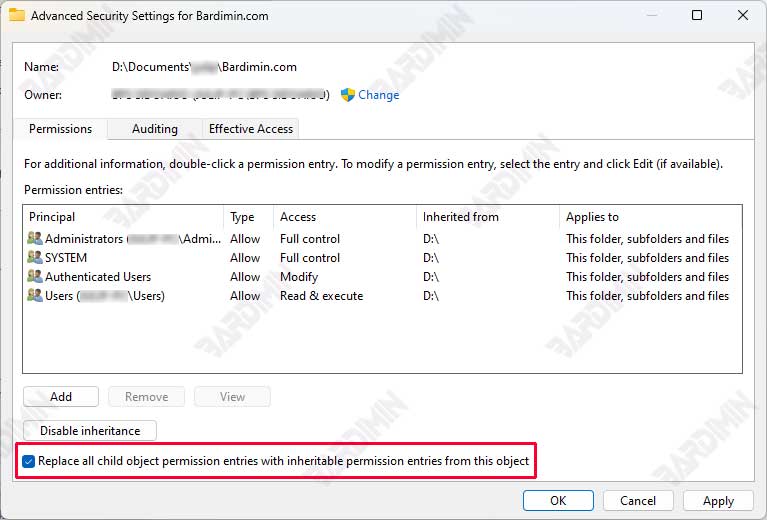
Here are the steps to follow:
- Open Advanced Permissions Dialog just like we talked about before.
- At the bottom of the Advanced Security Settings window, you’ll find the Replace all child object permission entries with inheritable permission entries from this object.
- Tick this box to make sure that all the subfolders and files inside the folder will get the same permissions as the parent folder.
- Just click OK to make the changes happen. Windows will take care of updating the permissions for everything in the folder all by itself.
Conclusion
Getting to know the idea of Inheritance in the Windows 11 file system is super important for keeping file access safe and running smoothly. With inheritance, users can easily inherit access rights from parent folders to their subfolders and files. This makes it easier to manage permissions without having to do it all by hand, which helps cut down on mistakes in access management.

