Locked out of a Lenovo laptop because you forgot the BIOS password? Use the Lenovo BIOS Password Reset Tool to bypass passwords easily! Step-by-step guide + recommended trusted tools. Read now!
You are in a hurry to get an important job done, suddenly your Lenovo laptop displays the message ‘Enter BIOS Password’. Problem? You don’t remember the password at all! This situation is more than just annoying, it can hinder deadlines, lose access to important data, or even make a newly purchased used laptop unusable.
Most Lenovo BIOS passwords can be reset by yourself without the need to take them to a service center or spend a lot of money. With the right tools and guidance, you can unlock the BIOS of your Lenovo ThinkPad, Ideapad, or Legion series in just a few minutes.
Why Can Forgetting Lenovo BIOS Password Be a Big Problem?
Ever experienced a Lenovo laptop screen suddenly asking for “BIOS Password” when you’re sure it never set it? This is not just a matter of forgetting your usual password, you know! The BIOS password is like a digital vault that locks access to the heart of your laptop’s system.
Unlike Windows login passwords that can be reset via email or recovery mode, BIOS passwords work at a much lower system level. It serves as the main safeguard before the operating system loads, so if you forget or lose this password, the impact can be very serious. This becomes even more complicated because the BIOS does not provide an easy or automatic recovery method like modern operating systems.
What the hell is the danger?
1. You Can Be Locked Out of Your System
Imagine you want to change the operating system or reinstall Windows, but can’t enter the BIOS to set boot priority. It’s like having a car but not having access to the steering wheel!
2. Hardware Upgrades Become a Nightmare
Want to add RAM or replace a faster SSD? Unfortunately, some important settings for new hardware are in the BIOS.
Interesting fact: On the tech forum, 30% of Lenovo hardware upgrade failures turned out to be due to BIOS passwords!
3. Used Laptops Can Be Expensive Bricks
Many second-hand laptops in the marketplace are still locked BIOS. The buyer only realizes after the transaction, a pity, right?
4. Chain Security Issues
Some of the latest models, such as the ThinkPad X1, even lock the TPM security feature along with the BIOS.
As a result, important data encrypted by BitLocker cannot be accessed, even though Windows passwords are still remembered.
3 Lenovo BIOS Password Reset Method (Tool & Manual)
Dealing with a locked BIOS password on a Lenovo laptop can be a serious challenge, but some effective methods can be used to reset it. Whether using third-party tools or manual methods, you still need to be careful about choosing the approach that is most secure and suitable for your device. Here are three commonly used methods:
1. Use Custom Tools – The Quickest & Easiest Solution (Recommended)
The first and most recommended method to get around a locked BIOS is to use Lenovo BIOS Password Reset Tools. Some popular tools that are widely used by technicians and advanced users are CMOS De-Animator and BIOS-PW.org. This tool works by generating a unique master password, based on specific information from your device, such as:
- Serial number (example: PF-1234567)
- Laptop model (example: ThinkPad T470)
How to find out the Serial Number
- Open cmd → type wmic bios get serialnumber
- Or check under the laptop/sticker box (example: PF-1A2B3C4)
Steps of Use BIOS-PW.org:
- Turn on the laptop and note the error message or serial number that appears when it fails to enter the BIOS.
- Open the site BIOS-PW.org using another device (other HP/PC/laptop).
- Enter the serial number or challenge code into the fields provided.
- The site will provide several possible master passwords. The site will display 3-5 password combinations. Passwords are case sensitive!
- Restart the laptop → press F1/F2 at startup. When the BIOS password prompt appears, try to input the password one by one that you got. Press Enter after each input
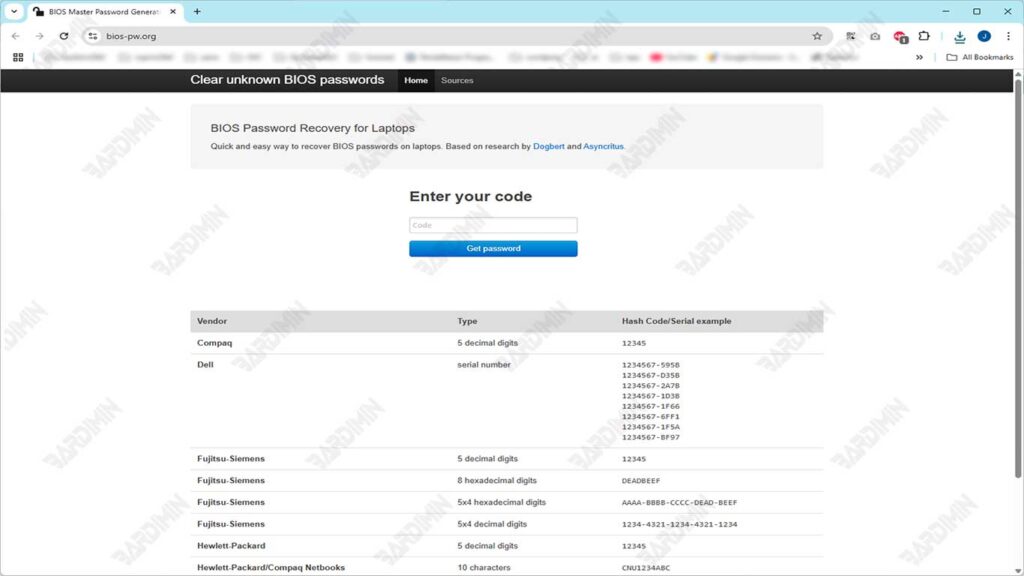
Steps to Use CMOS De-Animator:
1. Download CMOS De-Animator
Visit an official website or trusted repository that provides the De-Animator CMOS installer file (version 3 or later recommended). Make sure you download a version that is compatible with your system (32-bit or 64-bit).
2. Run on an Accessible Computer
Install and run the program on another computer (if your Lenovo laptop has its BIOS locked). This tool is portable, does not require any special installation.
3. Create a Bootable Flash Drive (Optional but Recommended)
Copy the CMOS De-Animator file into a bootable flash drive if you want to run it directly from startup. You can create a bootable USB using a tool like Rufus with the FreeDOS system.
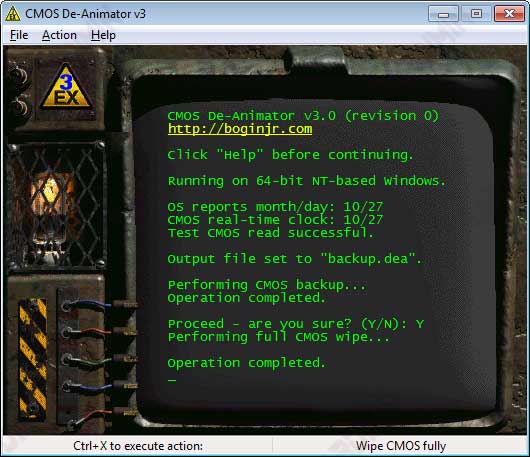
4. Run the Program and Reset the CMOS
When the tool is running, click the “De-Animate (Clear CMOS)” button. The program will schedule CMOS removal at the time of the next system reboot. You’ll see a notification that your changes have been saved.
5. Restart and Enter the BIOS
After a reboot, the BIOS will lose all the old configurations, including the password. Try entering the BIOS with the F1, F2, or DEL keys, depending on the model. You should now be able to access the BIOS without being asked for a password.

