Other Interesting Articles
A. Create Fast Delete Bath Files
- Open Notepad and copy the following code.
@ECHO OFF ECHO Delete Folder: %CD%? PAUSE SET FOLDER=%CD% CD / DEL /F/Q/S "%FOLDER%" > NUL RMDIR /Q/S "%FOLDER%" EXIT
- Save the file with the name “FastDelete.bat”. You can change it by any name.
Make sure you save the file using the (.bat) extension.
- Then move the file to the Windows folder, “C:Windows”. You need to move the batch file to a location that is a PATH environment variable. In other words, you need to place a file. bat this in “C:Windows” so that the Windows registry can access it easily.
B. Creating a Fast Delete Context Menu in File Explorer
- Press the keys (WIN +R) on the keyboard at the same time. This opens the “Run” dialog box.
- Type “regedit” in the “Run” dialog box and click “OK” or press the “Enter” key on your keyboard. This will open the Registry Editor.
- If a UAC (User Account Control) warning appears, click “Yes” to grant permission to open the Registry Editor.
- Then navigate to “HKEY_CLASSES_ROOT\Directory\shell\”
- Right-click on the “shell” folder and select the “New > Key” option.
- Next, name the new key “Fast Delete”. You can name whatever you like.
- Then in the “Fast Delete” folder you just created, right-click and select “New > Key” to create a new key.
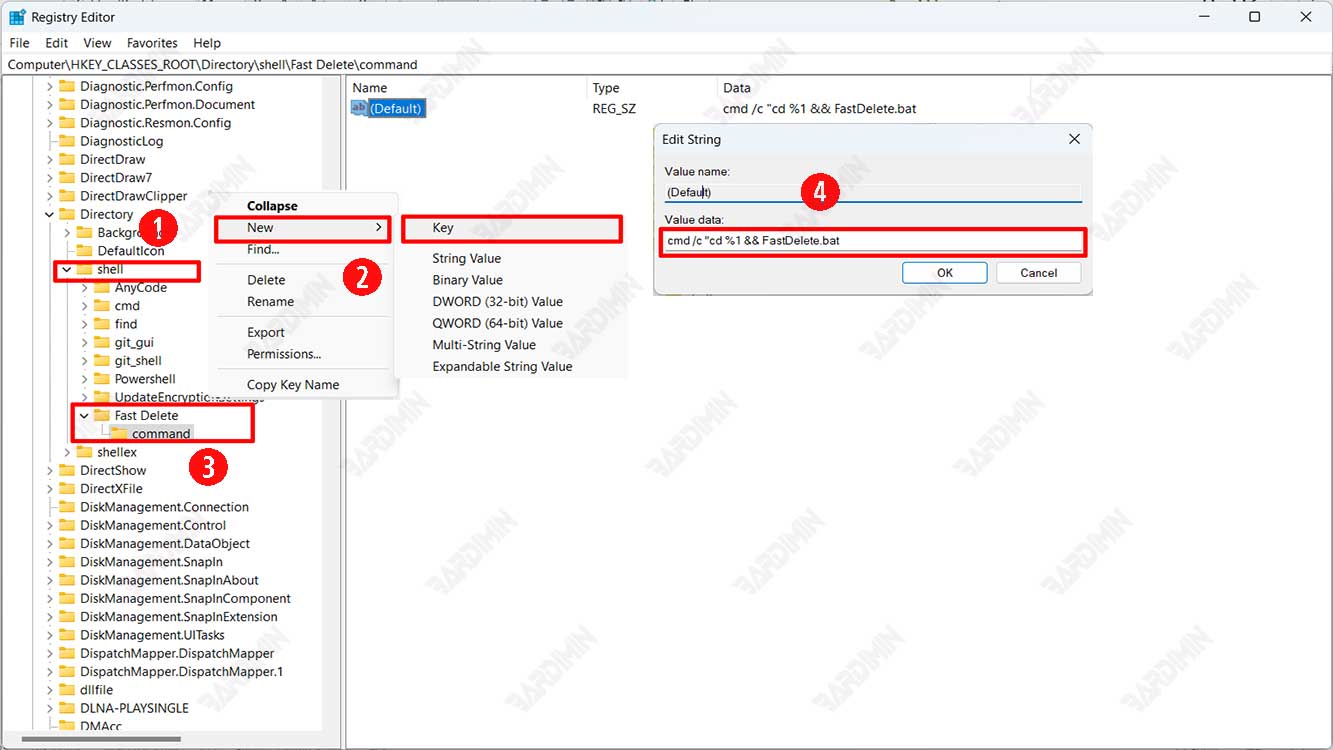
- Name the key “command,”.
- Select your newly created “command” folder and on the right panel, double-click on “Default” to modify it.
- In the dialog box that appears, type “cmd /c “cd %1 && FastDelete.bat”. Click the OK button to save it.
- Restart your computer to see the results.

