Have you ever experienced a Windows 11 sudden error after an update, but don’t know the root cause? There’s a hidden file named CBS.log that might hold the answer! Like a black box on a plane, this file records every detail of your Windows 11 system operation, from failed installations, driver crashes, to mysterious errors.
Before spending hundreds of thousands on service, check the CBS.log file in your Windows 11. This file is what IT experts use to diagnose system errors.
If Windows 11 is the human body, then CBS.log is its digital medical record. Every system “disease”, from failed updates, BSOD (blue screen), to applications that suddenly crash, is neatly recorded here. But how to read this technical file? Calm! This article will translate “Windows doctor language” into layman.
Unraveling the Mystery of CBS.log: “Black Box” Windows 11
Files CBS.log (Component-Based Servicing log) are often referred to as Windows “black boxes”, because they contain in-depth records of various system activities that are not always explicitly displayed in the user interface. This log file stores crucial information related to:
- Windows installation and update process
- Changes or replacement of internal system components
- Critical failures and errors that are not logged in Event Viewer
Microsoft uses CBS.log as the primary source for diagnosing user-reported system problems. For system administrators and IT technicians, these files are an important investigative tool in dealing with system crashes and update glitches that are difficult to track.
This file is located by default in:
C:\Windows\Logs\CBS\CBS.log
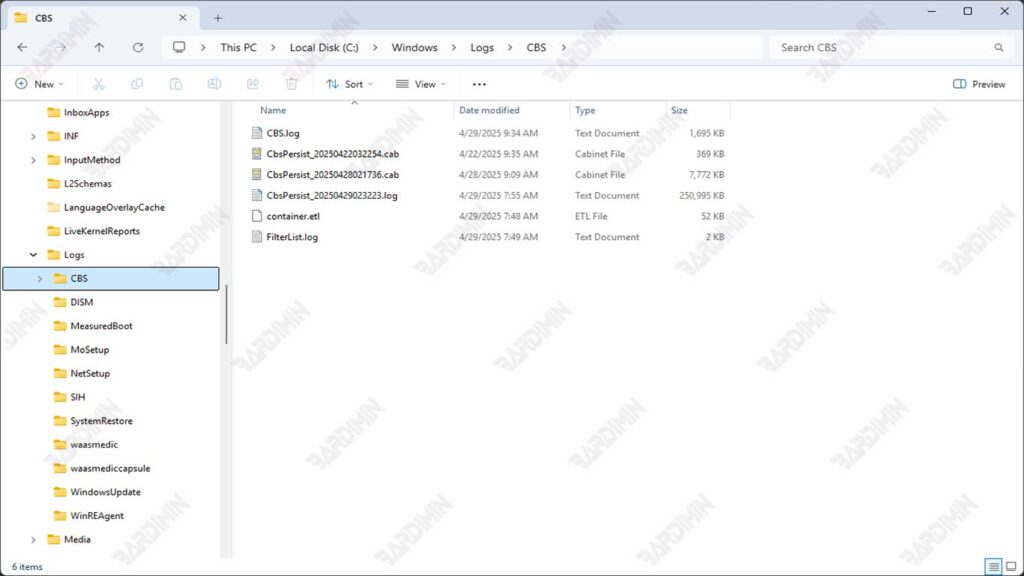
and can be opened using Notepad or further analyzed through PowerShell to get a thorough picture of the internal state of the Windows system.
How CBS.log Files Are Created?
The CBS.log file is not created carelessly, it is automatically generated by the Windows 11 system when certain activities occur that touch the core components of the operating system. These processes aim to repair, update, or check the integrity of the system, all of which are recorded in detail in this log.
Activities that trigger CBS.log creation
Some common processes that directly trigger the creation or update of CBS.log files include:
- Windows Update (Installation/update process)
- System File Checker (SFC) when verifying system integrity
- DISM (Deployment Image Servicing and Management)
- Installing/removing Windows components
- Changes CBS (Component Based Servicing)
Examples of Commands That Generate CBS.log
Here are the two most frequently used commands that result in updates to CBS.log files:
sfc /scannowThis command scans all Windows system files and replaces the corrupted files with a correct copy from the cache.
DISM /Online /Cleanup-Image /RestoreHealthThis command is used to repair corrupted Windows images, especially when the update process fails or the system files cannot be repaired by SFC.
File Format and Structure CBS.log
CBS.log files are plain text and can be opened using Notepad, but because of their large size and complex content, users often rely on PowerShell or CMTrace (from Microsoft System Center) for more effective analysis.
The CBS.log structure includes:
- Timestamp: The time of occurrence of each system activity.
- Component ID: The name of the Windows service or module involved.
- Error Status & Code: Indicates whether a process succeeded, failed, or needed intervention.
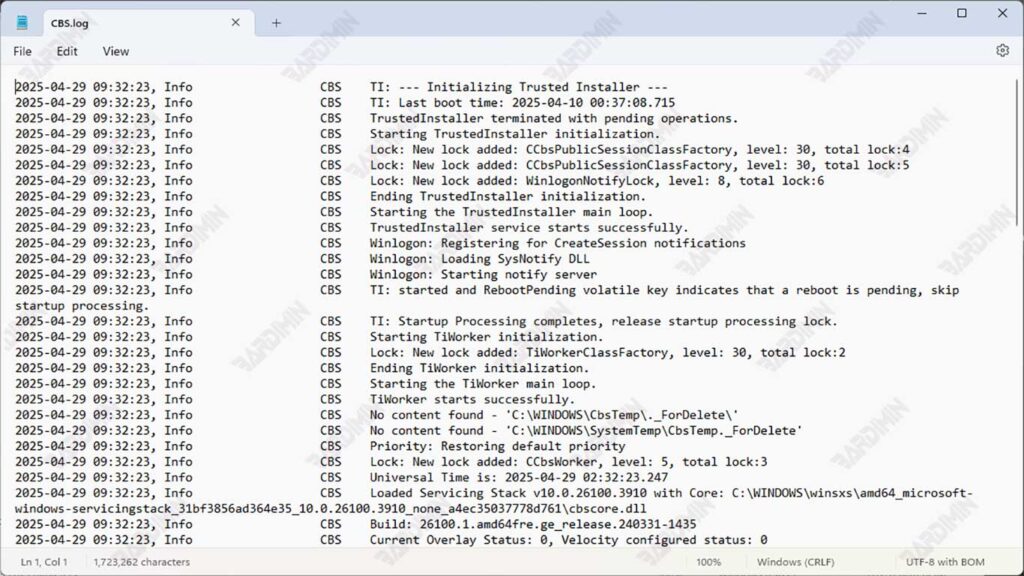
This log file uses a text format with a special pattern:
1. Header Information:
2024-07-25 09:15:33, Info CBS TI: --- Initializing Trusted Installer ----
2024-07-25 09:15:33, Info CBS TI: Last boot time: 2024-07-25 08:52:212. Basic Structure of Log Entry:
[Timestamp], [Level] [Component] [Message]Example:
2024-07-25 10:22:45, Error CBS Failed to install package [HRESULT=0x80070002]3. Main Components:
Timestamp: Format YYYY-MM-DD HH:MM:SS
Log Level:
- Info (Ordinary information)
- Warning
- Critical Failure
- HEX format (example: 0x80070005)
- Often accompanied by a description of the problem
Many of the entries in the CBS.log are technical and intended for system administrators. However, these logs can be of great help to advanced users in finding the root cause of Windows problems.

