How to Fix Error MSVCP100.dll, MSVCP110.dll, MSVCP120.dll or MSVCP140.dll on Windows PC
If the MSVCP100.dll, MSVCP110.dll, MSVCP120.dll, or MSVCP140.dll file is missing on your computer, try the following solutions:
- Download file MSVCP1xx.dll.
- Restore the PC from the system restore point.
- Reinstall the program that caused the error.
- Reinstall Microsoft Visual C++ Redistributable.
Other Interesting Articles
1. Download the MSVCP1xx file.dll
- Go to the DLL-FILES.COM website
- Then type the missing MSVCP1xx.dll file in the search box and click the search button.
- Download the file according to the Windows architecture you are using (x64 or x86).
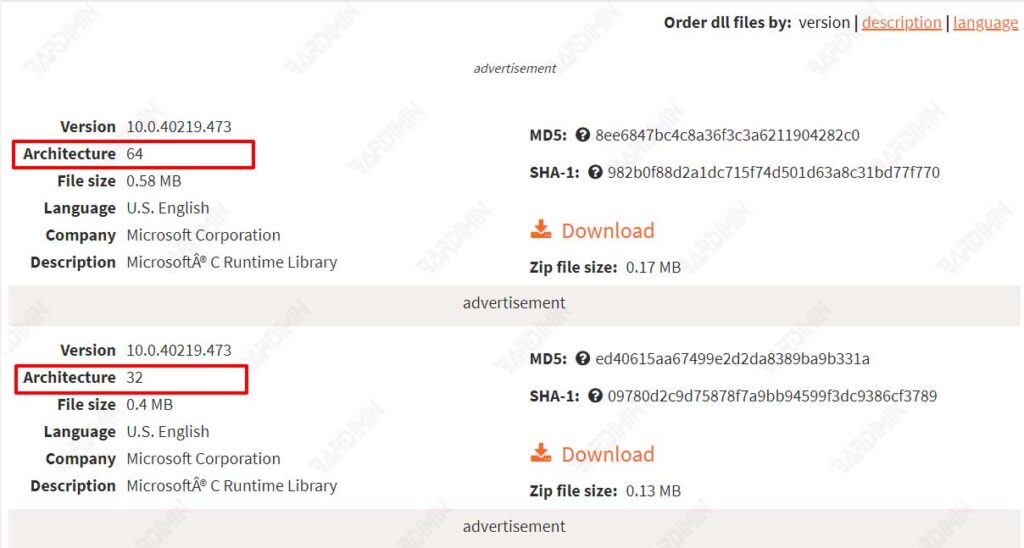
- Extract the downloaded zip file.
- Copy the MSVCP1xx.dll file to the folder:
- PC 32 bit => Copy to “C:\Windows\System32”.
- PC 64 bit => Copy to “C:\Windows\SysWOW64”.
- Restart the computer.
2. Restore the PC from the system restore point.
In Windows 11, you can restore from the restore system by:
- Open the “Control Panel“.
- Click “Recovery“.
- In the “Recovery” window that opens, select “Open System Restore” on the right panel.
- Next will open the “System Restore” dialog box. Click the “Next” button.
- Then select the restore point on the date the computer is still working properly and normally. Click the “Next” button to continue.

- Click the “Finish” button to start the restore process.
- Wait until the restore process is complete. Your PC will restart when finished.
3. Reinstall the program that caused the error.
If you see an error when opening a specific program, it is most likely caused by that program. Reinstalling the program may resolve this issue. You can try removing the program and then reinstalling it on your computer.
4. Reinstall Microsoft Visual C++ Redistributable.
- Download Microsoft Visual C++ Redistributable from the official website.
- Download vcredist_x64.exe for 64-bit PC and vcredist_x86.exe for 32-bit PC.
- Double-click the downloaded file to start the installation process.
- Then, follow the installation instructions on the screen and complete the installation.
- Click “Finish” to complete the installation process.

