The 0x800713ab error is a common problem that Windows users can face when trying to access the internet or perform system updates. This issue occurs in Windows when you try to install updates, applications, or other software.
In this article, Bardimin will discuss how to solve 0x800713AB errors in Windows comprehensively and in detail. We will provide solutions to internet connection problems, system file issues, and software issues.
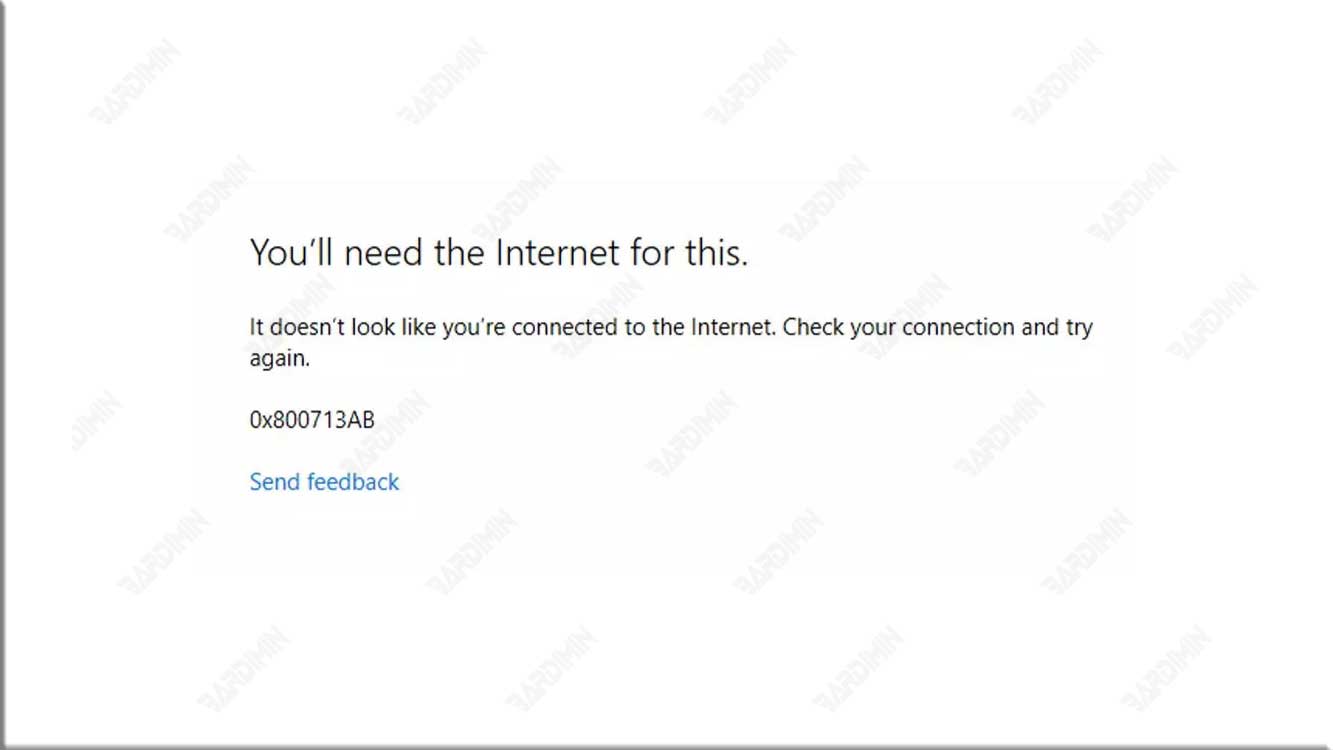
What is Error 0x800713AB?
Error 0x800713AB is an error code that appears when Windows 11 tries to download or update an app from the Microsoft Store or Windows Update. This error code indicates that Windows cannot connect to the internet while performing the process.
This error code can cause some issues on Windows 11 systems, such as:
- Can’t download or update apps from the Microsoft Store or Windows Update.
- Can’t access new features or important updates from Windows 11.
- Unable to run applications that require the latest updates.
- Can’t run some apps that depend on Microsoft Store or Windows Update.
- Unable to run some applications that require the latest updates.
Why does the 0x800713AB error occur?
There are several possible causes of 0x800713AB error on Windows 11 systems, including:
- Internet Connection Dropped: One of the most common causes of this error is an unstable or dropped internet connection. Make sure you have a good internet connection before attempting troubleshooting.
- Network Configuration Issues: Incorrect network configuration or problems with your network devices can cause this error.
- Misconfigured firewall or Antivirus: Sometimes, a misconfigured firewall or antivirus program can block internet access or system updates.
How to solve the 0x800713AB error?
There are several ways you can try to overcome 0x800713AB errors on Windows 11 systems, including:
Using Command Prompt to Reset Microsoft Store Cache
One easy way to resolve the 0x800713AB error is to use Command Prompt to reset the Microsoft Store cache. Here are the steps:
- Press the keys (Win + R) to open the “Run” dialog box.
- Type “wsreset.exe” and press Enter.
- Wait until the Command Prompt window closes for about ten seconds.
- Check if you can access the Microsoft Store.
If successful, then the 0x800713AB error has been resolved. If it doesn’t work, then you should try another way.
Using Services to Start the Install of Microsoft Store Services
Another way to resolve the 0x800713AB error is to use Services to start the Microsoft Store Service Install. Here are the steps:
- Press the keys (Win + S) and type “services.msc”.
- Search for Service Microsoft Store Install and double-click on its screen name.
- If the status is “Running”, right-click on its screen name and select “Restart”.
- If the status is “Disabled”, change the status to “Automatic”, click “Start” and click OK.
If successful, then the 0x800713AB error has been resolved. If it doesn’t work, then you should try another way.
Using Microsoft Store App Reset in Windows 11
Another way to resolve the 0x800713AB error is to use the Microsoft Store App Reset in Windows 11. Here are the steps:
- Press the (Win + X) button and select the “Installed apps” option.
- Look for Microsoft Store in the list of apps and click on its screen name.
- Click on the “Advanced options” option.
- Select “Reset” and wait for the process to complete.
- Restart your computer

