In today’s technological era, security and convenience when logging into online accounts are increasingly important. Windows 11 users want to make sure their accounts stay safe and secure when signing in to their favorite websites and apps!
You must have experienced that annoying moment when you had to remember multiple passwords for your various online accounts, right? We all know that keeping our digital data safe is becoming increasingly important.
Well, the good news is that Microsoft has moved towards a passwordless future by introducing،the revolutionary “Passkey” feature. Passkey is a secure alternative to changing your password when you want to log in to websites and apps that support this authentication mechanism.
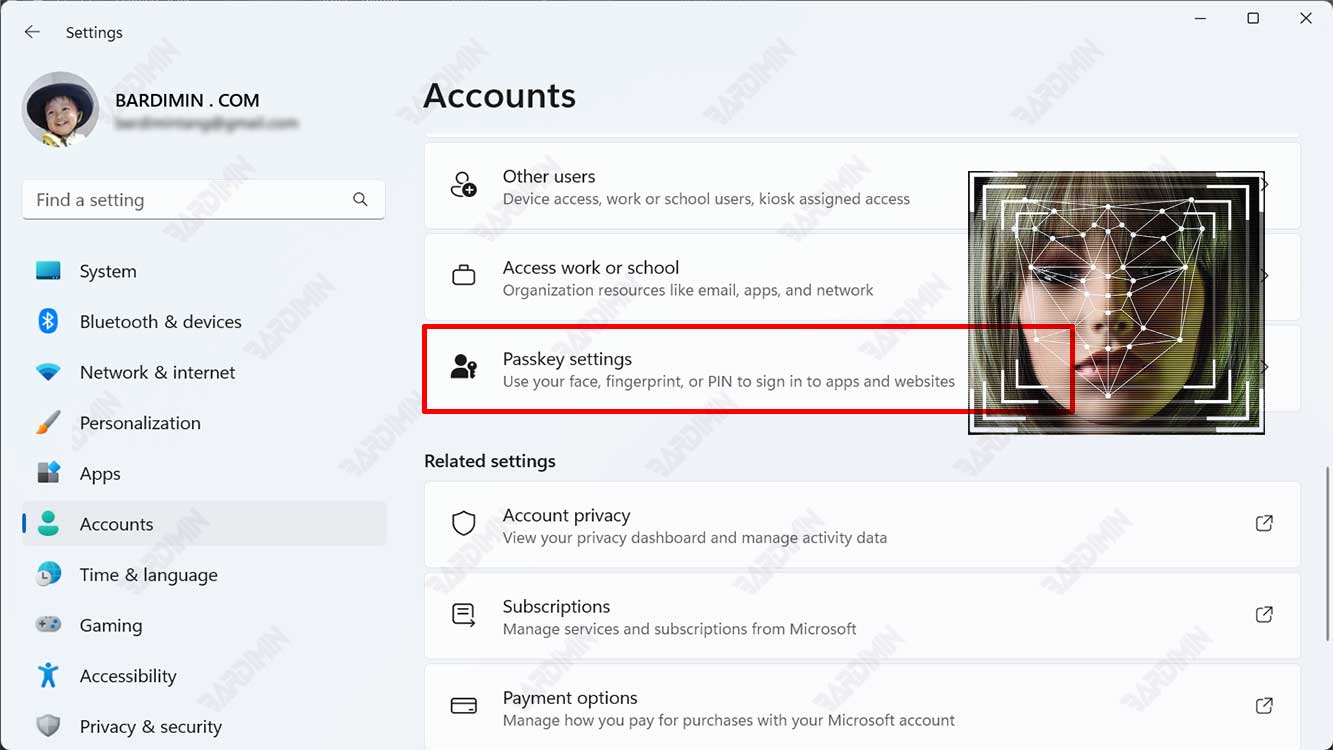
In this article, Bardimin will go in-depth on how this feature works and why you shouldn’t miss this convenience. With this guide, you will learn how to set up and use Passkey easily and efficiently in Windows 11.
What Is Passkey and Why Is It Important?
Passkey is an authentication mechanism designed to replace conventional passwords when you want to log into a website or application. Built with a high-security concept, passkeys are stored in the form of digital keys on your device.
The Passkey feature is Microsoft’s latest step in bringing a safer, simpler, and easier user experience to Windows 11. The concept behind this feature is very interesting. Instead of relying on traditional passwords, you can use an existing device, such as a smartphone or tablet, to confirm your identity.
This feature works by taking advantage of the latest technological security, such as biometrics and strong encryption, so you can access your device faster and without the hassle of remembering various passwords.
This passkey you can create in the website and app accounts you use on Windows 11 using Windows Hello. By using Passkey, you can better secure your account, because the password is no longer involved in the authentication process.
Advantages of Using Passkey
In terms of convenience and security, the Passkey feature has several advantages that cannot be ignored:
- No Need to Memorize Passwords: One of the main advantages is that you no longer need to memorize multiple passwords. Just use your external device to prove your identity.
- Additional Layer of Security: By using advanced biometric and encryption technologies, Passkey adds an extra layer of security that makes your device more difficult for unauthorized parties to access.
- Quick and Easy Access: The login process is made faster and easier with Passkey. You just need to verify with your external device and you’re ready to start browsing.
Security and Comfort with Passkey
The presence of passkeys in Windows 11 provides additional security when you log in to online accounts. Passkeys can be used using Windows Hello features, such as fingerprint scanning, facial recognition, or a PIN. You no longer need to remember different passwords, because this passkey provides a more secure and efficient way of authentication.
However, keep in mind that the passkey setting feature is currently still available in Windows 11 Insider Preview Build 23486 or higher. Make sure you’re using a build that supports this feature to easily remove passkeys.
How to Use Passkey for Websites or Apps in Windows 11
Let’s start with the simple steps to set up Passkey in Windows 11:
Step 1: Open Your Favorite Browser
The first step you need to do is open your favorite browser. You can use Microsoft Edge or Google Chrome. Make sure you are connected to the internet to be able to access websites that support Passkey.
Then, go to a website that supports the use of Passkey. For example, you can use eBay or a Google Account.
Step 2: Choose Security Options
On the page of the website or app you’re on, look for security options. Typically, this option can be found in the settings section of your account or profile. Select the “Passkey” or “Passkey” option.
Step 3: Create Your Passkey
Once you have selected the Passkey security option, the next step is to create your own Passkey.
- In the Security section, select the “Passkey” option.
- Click on the “Create Passkey” option and follow the prompting steps. You may be asked to enter your PIN or Windows Hello authentication method, such as a fingerprint or face. Make sure you follow the guidelines provided and this process carefully.
Step 4: Use Passkey to Login
Once your Passkey is successfully created, you can use it to log in to websites or apps that support it. On the sign-in page, select the “Sign in with Passkey” option and follow the prompted steps.
Passkeys provide an extra layer of protection. When you use Passkey, you reduce the risk of hacking and phishing because passwords are no longer part of the login process. You can even manage your Passkeys more easily to secure your account.
How to Delete Passkeys Stored on Apps and Websites in Windows 11
In Windows 11, you can easily delete passkeys that have been saved for apps and websites. Here are the steps:
- Open the “Settings” app by pressing the hotkey (WIN+I) on your keyboard.
- Inside the “Settings” app, select the “Account” category from the left section.
- Select the “Passkey Settings” option located on the right part of the screen.
- You’ll see a complete list of all websites and apps that have passkeys stored on your Windows 11 device. If the list is long, you can also use the search box provided.
- To remove a passkey from a website or app, click the three horizontal dots icon located on the right.
- Select the “Remove Passkey” option.
- Confirm the removal of the passkey by clicking the “Remove Passkey” button on the pop-up window that appears.
- You can repeat the steps above to remove the passkey from any other website or app you want.
Conclusion
With this guide, you now have a better understanding of how to set up Passkey for websites in Windows 11. Passkey is a more secure and efficient way to log into your account without having to remember complex passwords.
With the steps above, you can better keep your account secure and reduce the risk of hacking. Remember that Passkey is an important feature in Windows 11 that can help you maintain the privacy and security of your data.
So, what are you waiting for? If you want to experience the convenience and security of Passkey on Windows 11, feel free to try this feature right away. Don’t miss out on the major changes that will make interacting with your devices smoother and more enjoyable!

