Tips for Recognizing Malware-Risky Font Sites
To avoid security risks when downloading fonts, here are some site signs to avoid:
- Too many pop-up ads and suspicious redirects.
- Requests to download additional files other than fonts (such as EXE, fake installers).
- There is no clear license information or font usage rights.
- Unknown URLs or domains that look like a spoof of the official website.
How to Install Fonts in Windows 11
Installing fonts in Windows 11 can be done very easily, even by beginners. This operating system provides several practical methods that you can choose according to your needs. Here are three commonly used and proven effective ways.
A. Install via File Explorer (Easiest)
This method is the fastest and most popular way to manually install fonts directly from the files you’ve downloaded. It doesn’t require any additional apps and is perfect for users who are trying it for the first time.
Steps:
- Open the folder where the downloaded font file is located (usually in .zip format).
- Extract the ZIP file first if the font is inside the compression file.
- Find font files with .ttf (TrueType Font) or .otf (OpenType Font) extensions.
- Right-click on the file, then select the “Install” or “Install for all users” option.
- Wait a few seconds for the installation process to complete.
- Fonts will be automatically available and can be used in various applications, such as Microsoft Word, PowerPoint, Photoshop, and more.
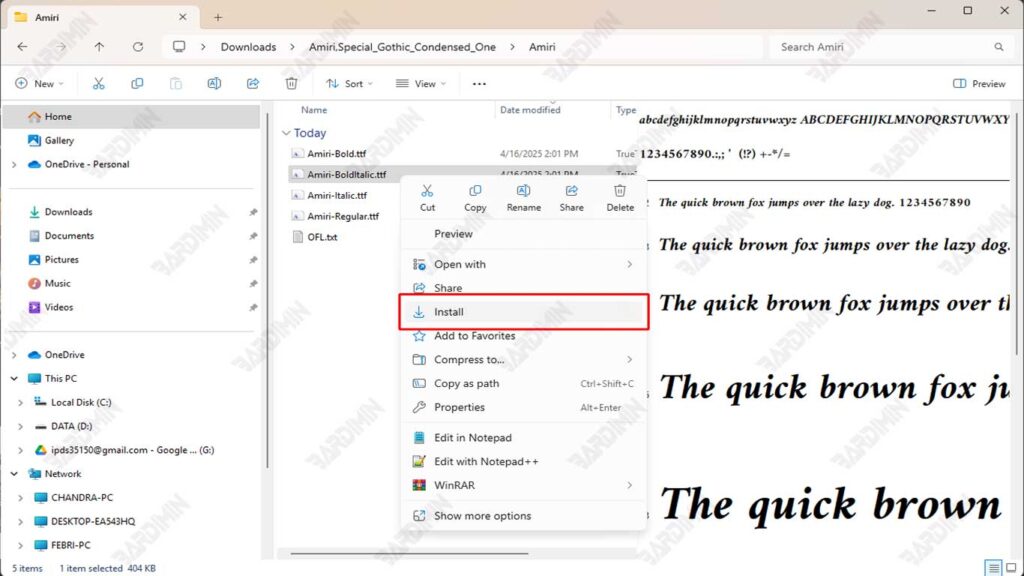
If you don’t find the “Install” option, make sure you have administrator privileges on your device.
B. Install via Windows 11 Settings
This method offers a more visual and systematic way to install fonts. Perfect for those of you who want to make sure fonts are installed directly through the system settings.
Steps:
- Click Start Menu, then open Settings.
- Navigate to the Personalization → Fonts menu.
- Go to the folder where you saved the font file (.ttf or .otf extension).
- Drag and drop the font file into the area that says “Drag and drop to install” in the Fonts window in Settings.
- Wait for a while until the installation process is complete and the fonts immediately appear in the list of available fonts.
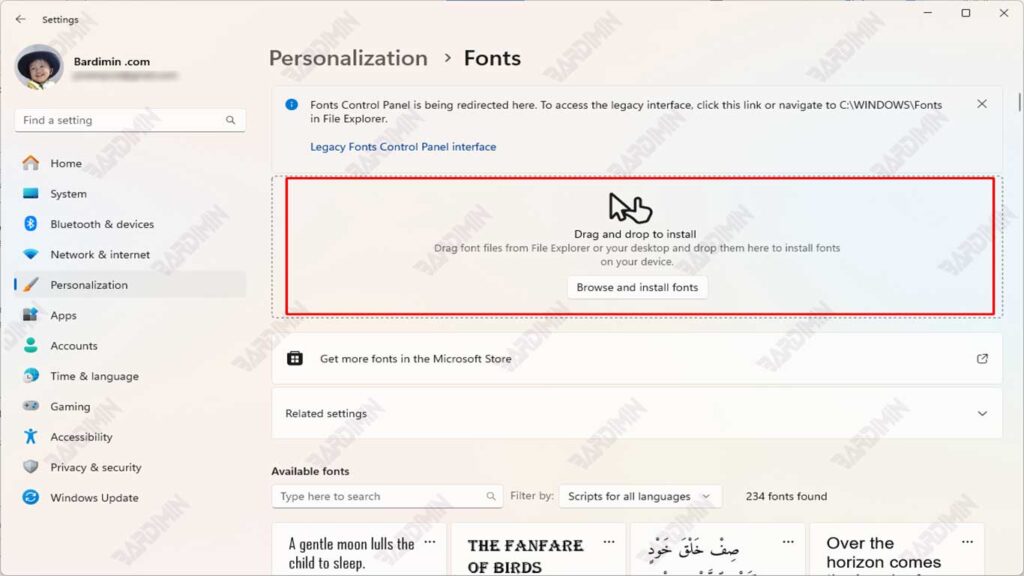
You can preview the font directly from Settings, including font styles and text sizes. It is helpful before using it in other applications.
Common Problems & Solutions When Installing Fonts in Windows 11
While the font installation process in Windows 11 is generally easy and quick, sometimes, users face technical issues that make fonts not work as they should. The following are some common problems that often occur, complete with solutions:
1. Fonts Not Appearing in Apps
After installation, fonts are not visible in apps like Microsoft Word, PowerPoint, or Photoshop.
Solution:
- Close and reopen the app where you want to use the font.
- Some applications need to be restarted so that the latest font list can be reloaded.
- If necessary, restart your computer to make sure the system recognizes the newly installed fonts.
2. Error During Installation Process
An error message appears when clicking “Install”, or the process does not run.
Solution:
- Check that the font file you downloaded is not corrupted or damaged.
- Try re-downloading it from official sites like Google Fonts or Font Squirrel.
- Make sure you have administrator privileges if you select the “Install for all users” option.
3. Font Unreadable by System
The font file is visible but cannot be installed or used.
Solution:
- Check if the file has a supported extension, i.e.. TTF (TrueType Font) or . OTF (OpenType Font).
- Avoid using font files in other formats that Windows does not support (e.g., .woff, .eot).
- If the font is still unreadable, use a trusted online converter tool to change the format. TTF or. OTF.

