The Generative Erase feature in Paint Windows 11 is the latest innovation that makes it easier for users to edit photos. With advanced AI technology, this feature can automatically remove unwanted objects from images.
In contrast to the traditional method of leaving only empty areas or requiring manual editing, Generative Erase uses AI algorithms to fill in the deleted regions with a suitable background so that the results look natural and professional.
Understanding Generative Erase in Paint Windows 11
Generative Erase utilizes artificial intelligence (AI) technology to analyze images and remove unwanted objects. Here’s how it works:
- The AI examines the image to understand its structure and contents, including the object it wants to remove and its background.
- Once an object is removed, the AI estimates how the background will look based on the patterns and textures around it.
- The AI fills in the blank areas with the corresponding pixels so the result looks natural and doesn’t damage the original background.
If you remove someone from the beach image, the AI will fill the space with sand, sea, or sky that matches the original background.
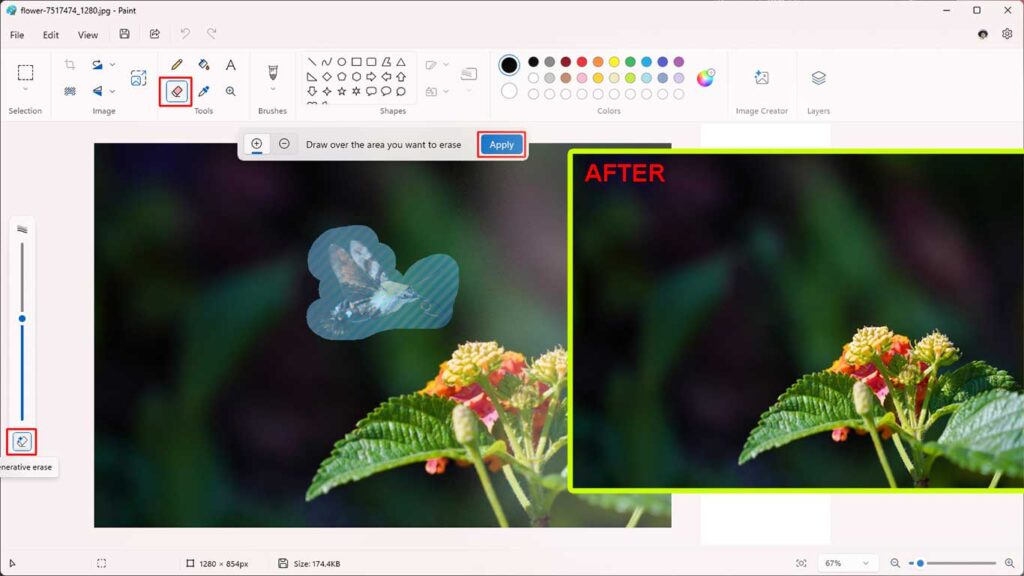
Comparison with Similar Features in Other Apps
Generative Erase vs. Content-Aware Fill (Photoshop)
Ease of Use:
- Generative Erase: Very easy to use, even for beginners. Simply select an object and let the AI do the work.
- Content-Aware Fill: Requires a bit of skill in using Photoshop, including more precise area selection.
Results:
- Generative Erase: The results are quick and quite natural, although they may be less perfect for very complex images.
- Content-Aware Fill: The result is very precise and natural, especially for images with complicated backgrounds.
Cost:
- Generative Erase: Free, as it is included in Paint Windows 11.
- Content-Aware Fill: Paid, as it requires a Photoshop license.
Generative Erase vs. Remove Object in Mobile Editing App
Ease of Access:
- Generative Erase: This can only be used on devices running Windows 11.
- Remove Object: Available on various mobile apps such as Snapseed and Adobe Lightroom, which can be accessed via smartphones.
Quality of Results:
- Generative Erase: The results are quite satisfactory for everyday use, especially on simple images.
- Remove Object: The quality of the results varies depending on the app, but some mobile apps provide excellent results.
Speed:
- Generative Erase: The process is fast and instantly connected to Paint.
- Remove Object: Some mobile apps may take longer to complete image editing.
Steps to Use Generative Erase in Paint Windows 11
Here are the steps to use the Generative Erase feature in Paint Windows 11:
1. Open the Paint Application
- Click the Start button on the Windows 11 taskbar.
- Find the Paint app in the Start menu or through search.
- Run the Paint app.
2. Open the Image to Be Edited
- Once Paint is open, click the File menu in the top left corner.
- Select Open to open the image from your computer.
- Find and select the image you want to edit, then click Open.
3. Select Generative Erase Tools
- Click the Eraser Tool icon in the toolbar.
- After selecting Eraser Tool, enable the “Generative Erase” option, which is usually located at the bottom of the slider or toolbar. In the latest version, you may find this option directly in the main toolbar
4. Mark the Object You Want to Delete
- Use the cursor to mark the object you want to delete. Click and drag the cursor to create a selection around the object.
- Make sure that the selection covers all the objects you want to delete.
5. Click Erase and Wait for the Process
- Once the object is marked, click the Erase button.
- Let the AI work to remove objects and fill those areas with appropriate backgrounds.
- This process usually only takes a few seconds.
6. Save Your Edits
- Once the process is complete, check the results. If it is appropriate, click the File menu.
- Select Save As to save the image in the desired format (such as JPEG, PNG, or BMP).
- Name the file and choose a storage location, then click Save.
The Generative Erase feature in Paint Windows 11 is a practical solution for editing photos without the need for special skills. By following this guide, you can take advantage of this feature to produce cleaner and more professional images.

