Do you get annoyed by the “Let’s Finish Setting Up Your Device” screen that pops up every time you turn on or restart your PC with Windows 11? This screen is a feature designed by Microsoft to help you complete your PC setup and get the most out of Windows 11. However, if you feel you don’t need this feature, you can turn it off easily.
The “Let’s Finish Setting Up Your Device” screen usually appears after you install Windows 11 updates and prompts you to enable features like Windows Hello, Office 365, OneDrive, Your Phone, and Timeline. It gave you only two options: “Continue” and “Remind Me in 3 Days”. There is no option to deny or turn off this feature.
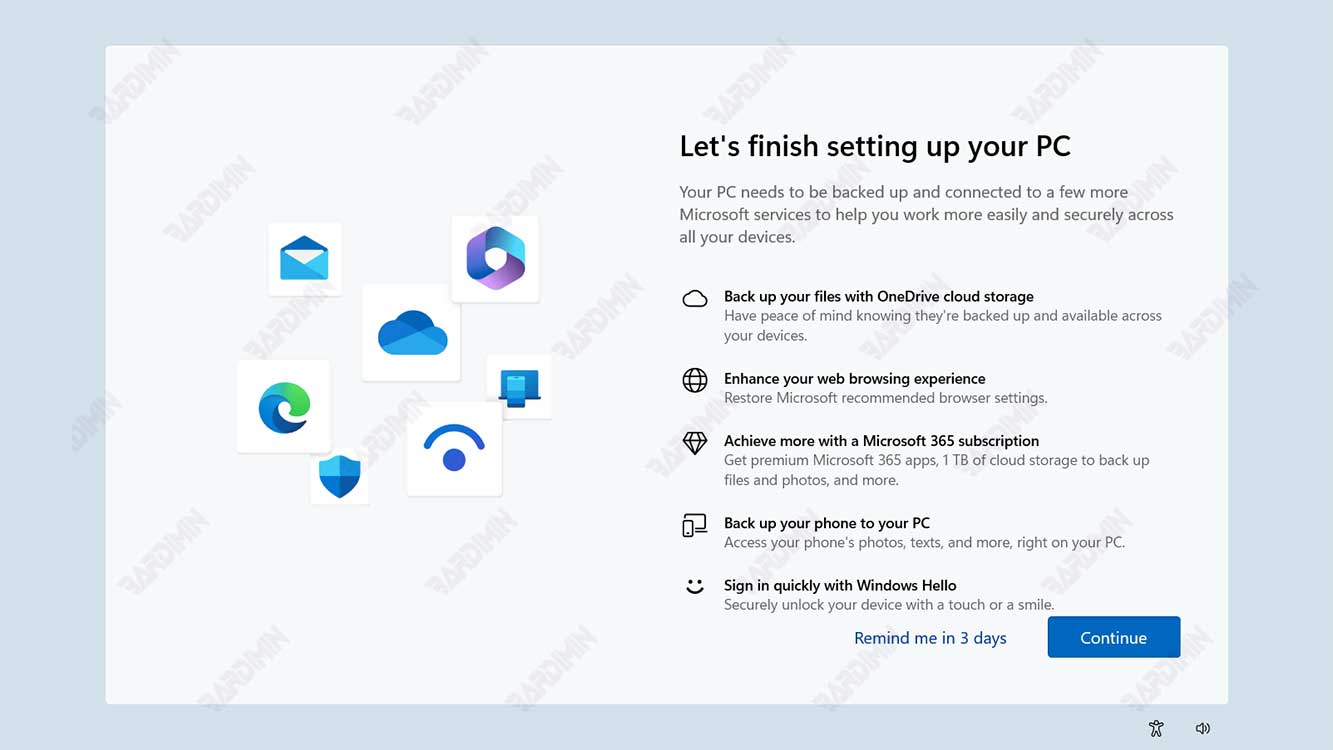
If you want to turn off the “Let’s Finish Setting Up Your Device” screen in Windows 11, there are two ways you can do it: through the settings or through the registry editor. Here are the steps:
How to Turn Off the Screen “Let’s Finish Setting Up Your Device” via Settings
The first and easiest way to turn off the “Let’s Finish Setting Up Your Device” screen is through settings. You can follow these steps:
- Open Settings app by pressing the Windows + I button together.
- Select the System option on the left side, and click Notifications on the right side.
- Scroll down until you find the Offer suggestions on how I can set up my device option. Uncheck this option to turn it off.
- You can close Settings app when you’re done.
This way, you will no longer see the “Let’s Finish Setting Up Your Device” screen when you turn on or restart your PC with Windows 11.
How to turn off the screen “Let’s Finish Setting Up Your Device” via the registry editor
The second way to turn off the “Let’s Finish Setting Up Your Device” screen is through the registry editor. This is a more complicated and risky way, because you have to change registry values that can affect the performance of your system. You should exercise caution and back up your registry before making any changes. You can follow these steps:
- Open Run app by pressing the Windows + R buttons together.
- Type regedit and press Enter to open Registry Editor.
- On the left side, navigate to the following location:
HKEY_CURRENT_USER\Software\Microsoft\Windows\CurrentVersion\UserProfileEngagement
- On the right side, double-click on the entry named ScoobeSystemSettingEnabled.
- Change the data value from 1 to 0 and click OK.
- You can close the Registry Editor app when you’re done.
This way, you will also no longer see the “Let’s Finish Setting Up Your Device” screen when you turn on or restart your PC with Windows 11.
Conclusion
The “Let’s Finish Setting Up Your Device” screen is a feature offered by Microsoft to help you complete your PC setup and get the most out of Windows 11. However, if you don’t think you need this feature, you can turn it off easily through the settings or through the registry editor. You should be careful when changing registry values and backing up them in advance. Hope this article will be useful for you.

