In the management of the Windows operating system, the ability to execute various commands quickly and efficiently is a must.
The ability to execute multiple commands in a single line is an invaluable skill in managing systems and executing day-to-day tasks. By mastering this technique, you can save time and avoid unnecessary reps.
Command Prompt (CMD) is a feature on Windows that allows users to execute commands directly. CMD commands can be used for a variety of purposes, such as installing programs, deleting files, and managing the system.
In some cases, it is required to execute many commands in one line in CMD. For example, you may want to install a program and then run additional commands to configure it.
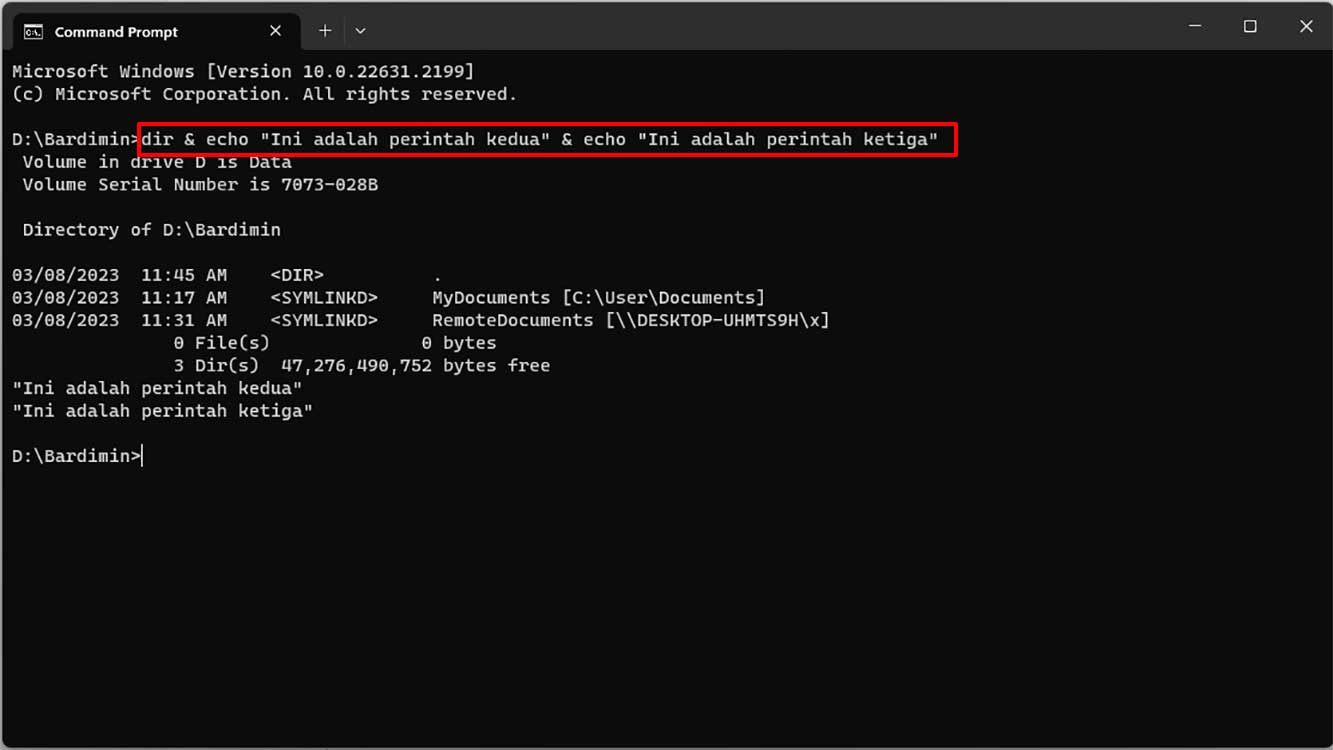
By understanding how to execute multiple commands in one line on the Command Prompt (CMD), you can increase your productivity significantly.
This article will discuss how to execute multiple commands in one line in CMD comprehensively and in detail. We’ll cover a few different methods, and give examples for each.
Run multiple commands in one line in Windows CMD
Method 1: Use an Ampersand (&)
The ampersand symbol (&) is used to separate the commands that you want to execute sequentially. The & symbol is used to run the first command, and then run the second command.
For example, to run the following commands sequentially:
dir echo "This is the second commandment" echo "This is the third commandment"
You can use the & symbol to run the command as follows:
dir & echo "This is the second command" & echo "This is the third command"
The output of this command is as follows:
<List the contents of the directory> This is the second commandment This is the third commandment
Method 2: Use a pipe mark separator (|)
You can also use a pipe sign (|) to stream output from one command to another. For example, if you want to see a list of files in a directory and then want to search for a specific word in those results, you can use the command:
For example, to run the following commands sequentially:
dir echo "This is the second commandment" echo "This is the third commandment"
You can use Symbols | to run the command as follows:
dir | echo "This is the second commandment" | echo "This is the third commandment"
The output of this command is also the same as the output of the first method.
Method 3: Use the Symbol (&&)
Another method to execute multiple commands in one line in CMD is to use the && symbol. The && symbol is used to run the first command, and then run the second command only if the first command succeeds.
For example, to run the following commands sequentially:
dir echo "This is the second commandment"
If you run this command without the && symbol, the command echo “This is the second command” will be executed, even if the dir command fails.
To ensure that the command echo “This is the second command” isonly executed if the dir command is successful, you can use the && symbol as follows:
dir && echo "This is the second command"
If the dir command fails, the output of this command is:
The system cannot find the path specified.

