Do you often feel overwhelmed by the number of open windows on your computer screen? Do you want to clean up your workspace quickly and easily, without having to close the app you’re currently using? If the answer is yes, then this article is for you.
In this article, you will learn how to minimize all windows except the selected or active window in Windows 11, the latest operating system from Microsoft. You’ll find out different ways to do this, whether you’re using your keyboard, mouse, or Windows’ built-in features. You will also get some tips and tricks to optimize your experience by using this feature.
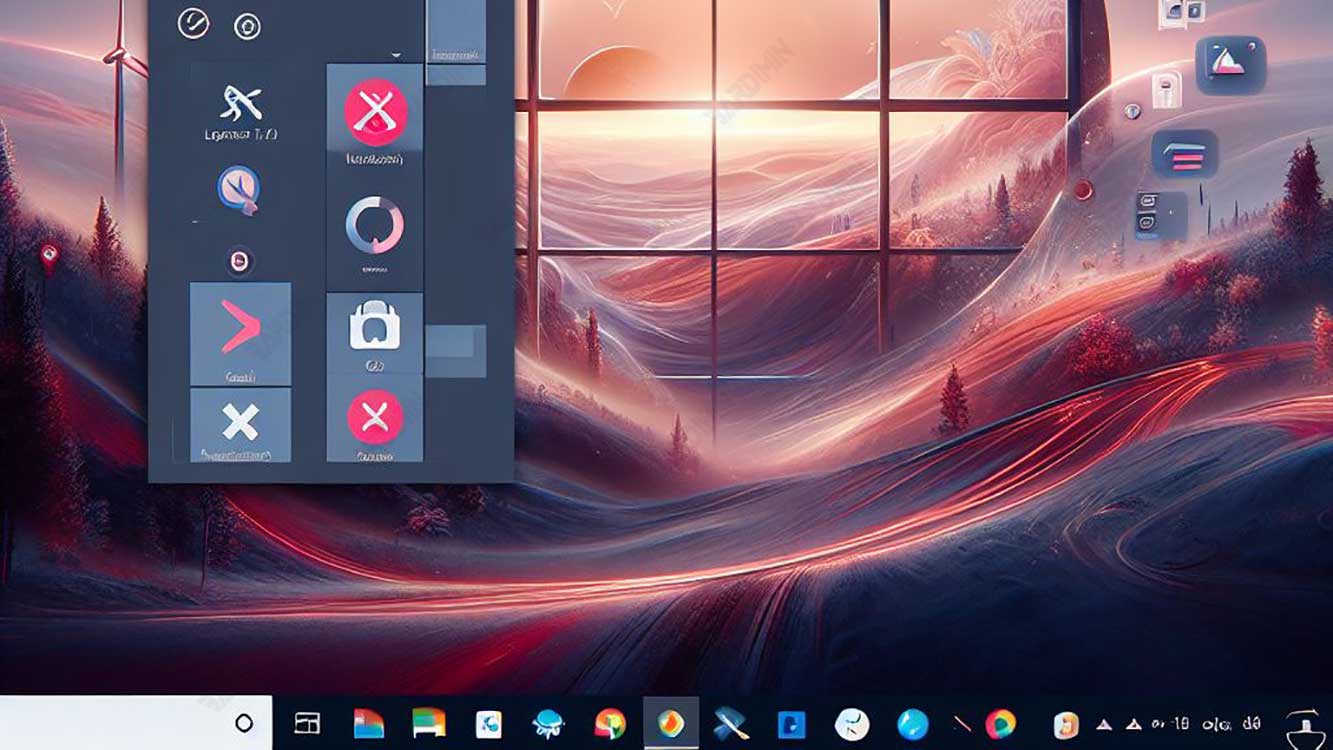
How to Minimize All Windows Except the Selected or Active Window with Keyboard
One of the easiest and fastest ways to minimize all windows except the selected or active window is to use the keyboard. You can use one of the following two keyboard shortcuts:
- Windows + Home: This shortcut will minimize all windows except the active window, which is the one you’re currently using. If you want to minimize the active window as well, you can press this shortcut again.
- Windows Alt + M: This shortcut will minimize all windows except the selected window, which is the window you are currently clicking. If you want to minimize the selected window as well, you can press this shortcut again.
How to Minimize All Windows Except the Selected or Active Window Using Third-Party Software
The next way to minimize all windows except the selected or active window is to use third-party software. Third-party software is a program created by developers other than Microsoft that can add additional functionality or features to Windows. There are some third-party software that can help you to minimize all windows except the selected or active window. Some examples of such third-party software are:
Actual Window Manager
This software is a powerful and comprehensive window management tool that can give you many options and controls to organize your windows. One of the features offered by this software is Minimize All But This. This feature allows you to minimize all windows except the selected or active window easily.
You can access this feature by right-clicking on the title of the window you want to leave open and selecting the Minimize All But This option. You can also assign keyboard shortcuts to this feature. To return all windows to their original positions, you can right-click on the same window title and select the Unhide All option. This software is not free, but you can try it for free for 60 days. You can download this software from https://www.actualtools.com/windowmanager/.
AutoHotkey
This software is a flexible and powerful automation tool that can allow you to create scripts or macros to perform various tasks in Windows. One of the tasks you can do with this software is to minimize all windows except the selected or active window.
You can create a simple script that can perform this task by using the WinMinimizeAllExcept command. This command requires parameters that specify the window you want to leave open. You can specify this parameter by using the window name, window class, or window handle.
You can also set a keyboard shortcut to run this script. To return all windows to their original positions, you can use the WinRestoreAll command. This software is free and open source. You

