Other Interesting Articles
How to Password Protect a File or Folder in Windows 11
Windows 11 has a built-in feature to encrypt files and folders with a password. Here is how to password-protect files and folders on Windows:
- Open the Windows “File Explorer” and select the file or folder you want to protect.
- Right-click the file or folder and select “Properties“.
- On the “General” tab, click on the “Advanced” bundle.
- In the dialog box, check “Encrypt contents to secure data” and click OK.
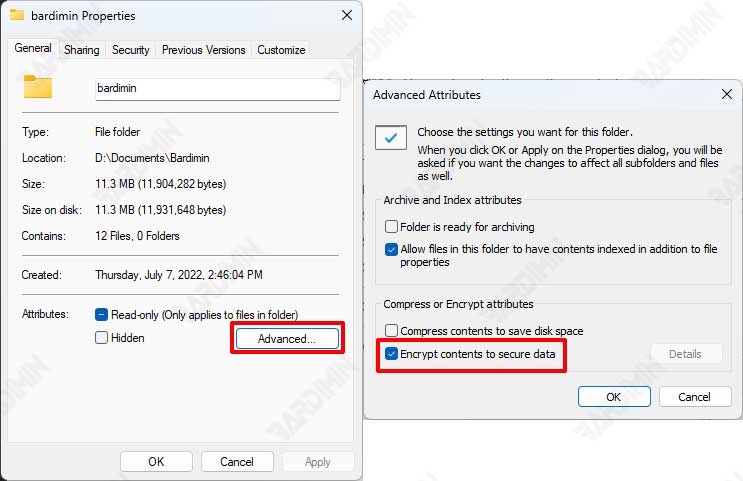
- Windows will prompt you to choose whether you want to apply encryption only on a specific file or folder, or on the entire file or folder within the selected folder. Select the appropriate option and click OK.

After the encryption process is complete, if someone else tries to access the folder or file, Windows will ask for the account password.
Make sure the “Encrypting File System (EFS)” service in Windows Services Manager is running to enable this feature.
How to Remove Encrypted File or Folder Password
- Repeat steps 1-4 in the previous step.
- Uncheck “Encrypt contents to secure data“.

