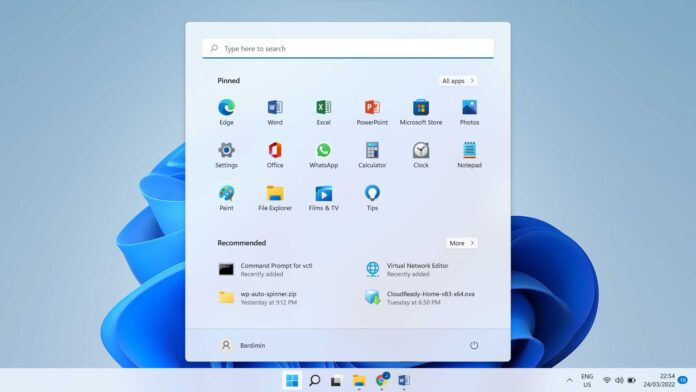In this fast-paced digital age, the operating system (OS) is at the heart of every computer. However, a myth circulates that states that to maintain optimal performance, the OS must be reinstalled periodically. This myth has long circulated among computer users and is often considered the ultimate solution to performance problems.
This article will uncover the facts behind the myth and explain why reinstalling the OS is not always necessary. We will discuss certain conditions under which reinstallation may be the right choice, as well as provide a more efficient alternative to maintaining the health of your operating system. Our goal is to provide insights that can help you optimize your computer’s performance without having to reinstall the OS every year.


Understanding the Operating System and Its Performance
An operating system (OS) is the core software that manages a computer’s hardware resources and provides services for application software. Its main functions include memory management, processes, I/O devices, and data storage. The OS acts as a link between the user and the computer hardware.
OS performance is affected by a variety of factors, including:
- Hardware specifications, such as CPU, RAM, and storage
- Software health, including updates and security patches
- Number and types of concurrently running applications
- Presence of malware or malicious software
- System settings and user configuration
Myths often suggest that periodic reinstallations of the OS are necessary to maintain performance. However, the facts show that with proper maintenance and the use of optimization tools, the need for reinstallation can be minimized. Reinstallation should be a last resort, not an annual routine.
When Reinstalling the OS Can Be Necessary
Certain Cases That Require Reinstallation
There are several situations where reinstalling the OS may be a necessary step, including:
- System damage due to virus or malware attacks that cannot be cleaned with antivirus software.
- Recurring system issues that can’t be resolved with regular updates or repairs.
- System performance continues to decline despite optimization and cleaning.
- System failure during a major upgrade or update.
Identifying Problems with Your Operating System
Before deciding to reinstall the OS, it is important to identify the existing problems. Some steps that can be done are:
- Check the system log for errors or warnings.
- Use diagnostic software to check hardware health.
- Monitor resource usage by applications to detect unusual ones.
- Perform a full scan with trusted antivirus software.
Steps Before Deciding to Reinstall
Before making a drastic decision, consider the following steps:
- Data backup is important to avoid information loss.
- Trying to fix issues with built-in OS tools like ‘System Restore’.
- Search for online solutions or consult an IT professional.
- Weigh the pros and cons of reinstallation compared to alternative solutions.
Alternative to Reinstalling OS
Routine Maintenance Tips to Maintain OS Performance
To maintain optimal operating system performance, regular maintenance is key. Some maintenance tips include:
- Perform regular software updates to ensure security and stability.
- Clean unnecessary temporary and cache files with the system cleanup tool.
- Rearrange files and folders to optimize access time and storage efficiency.
- Monitor and manage programs running at startup to speed up boot time.
Use of Tools and Software for System Optimization
There are various tools and software that can help in operating system optimization, such as:
- Disk defragmenter to reset data and increase access speed.
- Task manager to monitor resource usage and stop unnecessary processes.
- Antivirus software to protect the system from malware and viruses.
- System optimization tools that provide an all-in-one solution for routine maintenance.
Ways to Increase Speed and Efficiency Without Reinstallation
Improving the speed and efficiency of your operating system doesn’t always require reinstallation. Here are some ways you can do this:
- Add RAM or use an SSD to improve performance significantly.
- Use energy-saving modes or performance settings to optimize battery and resource usage.
- Disable unnecessary visual effects that can slow down the system.
- Make adjustments to privacy and security settings to reduce system overhead.
Complete guide to reinstalling the OS (if needed)
Preparation Steps Before Reinstallation
Before reinstalling the operating system, several preparatory steps must be taken to ensure the process goes smoothly:
Data Backup: Make sure all important data is backed up. Use cloud storage or an external hard drive to store files.
Product Key: Prepare your OS product key if required for activation after installation.
Hardware Drivers: Gather the latest drivers for your hardware, especially if using devices that are not automatically recognized by the OS.
Installation Media: Prepare a USB drive or DVD containing the OS installation media.
Correct Reinstallation Process
Follow these steps to reinstall your OS:
- Boot from Installation Media: Restart the computer and boot from the installation media you have prepared.
- Format Partition: If needed, format the partition where the OS will be installed to clean up old data.
- Follow Installation Instructions: Run the installation process by following the onscreen instructions. Choose the option that suits your needs.
- Enter Product Key: If prompted, enter the product key to activate the OS.
What to Do After Reinstallation to Ensure Stability
After reinstallation, perform the following steps to ensure system stability:
- Install Drivers: Install hardware drivers that you have previously collected.
- OS updates: Perform OS updates to ensure you get the latest security patches and features.
- Install Important Apps: Install apps that you use regularly.
- Restore Data: Restore data from backups you’ve made.
Conclusion
Through this article, we have explored various important aspects of operating system maintenance. We have learned that reinstalling the OS is not an annual necessity, but rather a step that should be considered only when other options have been exhausted. With a correct understanding of the operating system and how it works, users can avoid unnecessary reinstallations and opt to perform effective routine maintenance.
The best advice for operating system maintenance includes regular updates, optimization tools, and system performance monitoring. These steps, along with knowledge of when reinstallation is required, will help maintain the health of your operating system and ensure optimal performance.
It is important to remember that a correct understanding of when and why to reinstall the OS is key to avoiding unnecessary distractions and maximizing the efficiency of your computer. By following the guidelines that have been presented, readers can feel more confident in managing their operating system and enjoy a smooth and efficient computing experience.