A BAT file is a batch file that contains a series of commands to be executed by the Command Prompt in the Windows operating system. These files are typically used to automate routine tasks, such as running programs, moving files, or performing system configurations.
Running BAT files without a CMD window can provide a cleaner and more professional experience. This is important, especially in a production environment or when running scripts that are run frequently to not annoy the user with the CMD window view that appears every time a file is run.
Running BAT files in stealth can improve security by reducing the visibility of scripts to unauthorized users. It also provides more convenience because users don’t have to look at the sudden CMD window that can cause distractions.
Running BAT files in secret minimizes visual distractions, allowing users to work without interruption. This is especially important in a work environment that requires high focus and efficiency.
Methods of Running BAT Files Without CMD Window
1. Using VBScript
VBScript (Visual Basic Scripting Edition) is a scripting language developed by Microsoft that can be used to automate tasks in Windows. VBScript is easy to learn and use because of its simple syntax. The advantages include:
- Ease of use: Creating scripts with VBScript is quite easy and does not require any additional software installation.
- Flexibility: VBScript can be used to run a variety of task types, including running BAT files without displaying a CMD window.
- Portability: VBScript scripts can be run on most versions of Windows without the need for modification.
Steps to Create VBScript to Run a windowless BAT File
- Open Notepad or another text editor on your computer.
- Copy and paste the following script into your text editor:
Set WshShell = CreateObject(“WScript.Shell”) WshShell.Run chr(34) & “C:\path\to\your\batchfile.bat” & Chr(34), 0 Set WshShell = Nothing
Script Explanation:
- Replace C:\path\to\your\batchfile.bat with the full path to your BAT file.
- Set WshShell = CreateObject(“WScript.Shell”): Creates a WScript.Shell object to execute the command.
- WshShell.Run chr(34) & “C:\path\to\your\batchfile.bat” & Chr(34), 0: Runs the BAT file with parameter 0, which means it runs without displaying the CMD window.
- Set WshShell = Nothing: Cleans up the WScript.Shell object after it is finished with use.
- Save the file with a .vbs extension, such as “run_bat.vbs”. Select “Save As” and make sure the “Save as type” option is set to “All Files” to avoid saving as a text file.
- To run the VBS file, double-click the file. The BAT file will run without displaying a CMD window.
2. Using Third-Party Software
There are several third-party software that can be used to run BAT files without displaying a CMD window. One of the most recommended is NSSM (Non-Sucking Service Manager).
NSSM allows you to run BAT files as a Windows service, which means the script can run in the background without displaying a CMD window.
Key features:
- Ability to run scripts as a service: Makes scripts more stable and keeps running even after the user logs out.
- Easy service management: Facilitates the creation, configuration, and deletion of services.
- Automatic logging: Record output and errors from scripts into log files for easy troubleshooting.
How to use NSSM (Non-Sucking Service Manager) to run BAT files as a service
NSSM is a very useful tool for turning batch scripts and other executables into Windows services that can run automatically in the background.
Installation and configuration steps
- Download NSSM from its official website: NSSM Official Site
- Extract the downloaded ZIP file to the desired folder.
- Press the Windows + X key, and select “Command Prompt (Admin)” or “Windows PowerShell (Admin)”.
- Use the cd command to move to the directory where you extracted NSSM. For example:
cd C:\path\to\nssm
- Run the following command to start the service installation process:
nssm install YourServiceName
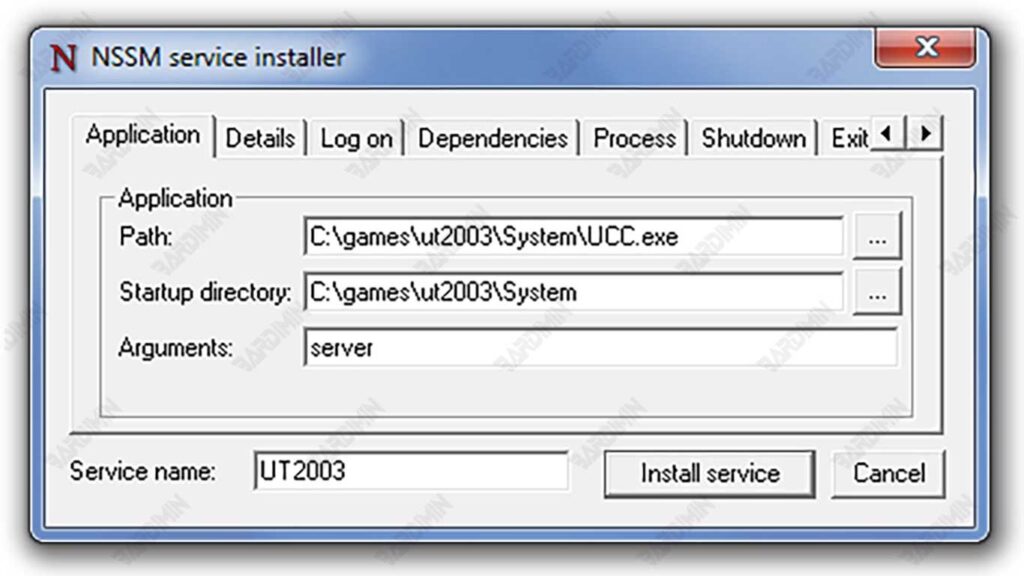
- In the NSSM window that appears, browse and select your BAT file in the “Path” section.
- Select the working directory and arguments (if any).
- Click “Install service” to complete the process.
- After installing the service, you can use NSSM to configure additional parameters such as restart behavior, file logs, and more.
- Use the following command to open the service configuration:
nssm edit YourServiceName

