How to change file permissions and folders in Windows 11
Changing file and folder permissions in Windows 11 is a sensitive action and needs to be done carefully. Make sure you only provide the necessary permissions to avoid unwanted data damage or loss.
- In File Explorer, Right-click on the file or folder you want to change permissions for, then select “Properties”.
- Select the “Security” tab.
- Click the “Advanced” button located at the bottom of the window.

- At the top of the “Advanced Security Settings” window, make sure that the user or group of users for whom you want to change permissions is listed in the list.
- Click the “Add” button to add a new user or user group if it is not already registered.
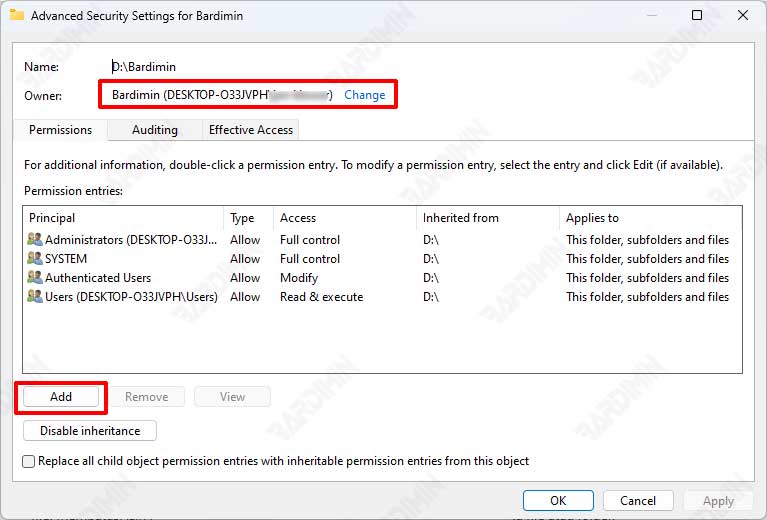
- In the new dialog box that appears, click “Select a principal” and enter the name of the user or group of users you want to add. Then click “Check Names” to make sure that the name is correct and can be found by the system.
- After the user or user group is added to the list, click “OK” to return to the “Advanced Security Settings” window.

- As for changing user permissions, select the user or user group for which you want to change permissions, then click the “Edit” button.
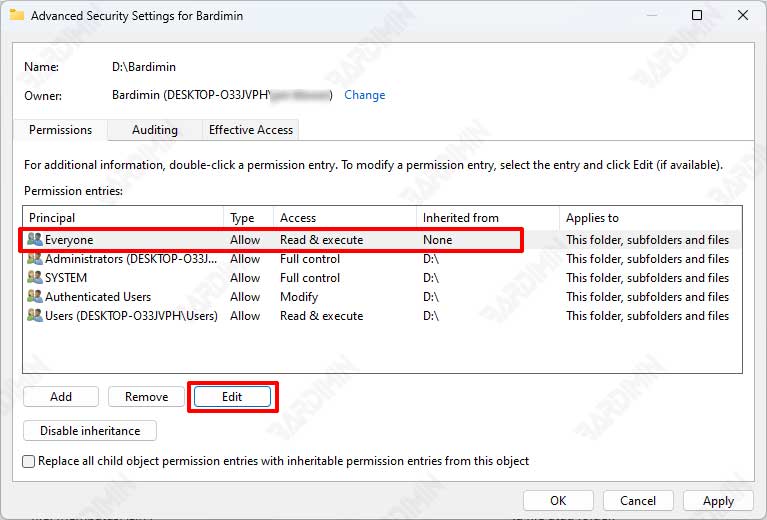
- In the “Permission Entry for…” window, click the dropdown button on the permission type to select the option “Allow” to grant permission, or “Deny” to deny permission.
- Select the type of permission you want to grant or change, for example, “Read & Execute”, “Modify”, or “Full Control” by checking it.
- Click “OK” to save the new permission settings.

- When finished, click “Apply” and “OK” to close the “Properties” window.
How to Reset File and Folder Permissions to Default in Windows 11
To reset NTFS permissions, files, and folders, you can use built-in Windows tools such as “icacls” and “secedit”. This tool also has a feature where you can reset file permissions in folders and sub-folders, recursively.
With the tool, you can reset to default permissions or inherit from the parent folder if NTFS permissions fall apart. To use it, you need admin permissions to run commands.
How to Reset File and Folder Permissions with “icacls”
- Open “Command Prompt (CMD)” and run it as administrator.
- Type the following command and press Enter to take ownership of the folder tree before rearranging it. Otherwise, you will receive an “access is denied” error.
To take ownership of the file, run the command:
takeown /F “path_filename”
To take ownership of the folder, run the command:
takeown /F “path_foldername” /R
- Click Yes, if you are prompted to replace directory permissions with permissions that give you Full Control.
- Then to reset the permissions of the file or folder, type the following command and press Enter.
To reset a file or folder:
icacls “path_filename or_ foldername” /reset
Examples for resetting individual files or folders:
icacls d:\bardimin /reset icacls d:\bardimin\myfile.txt /reset
Example to reset all files in a folder:
icacls d:\bardimin\* /reset
- As for resetting NTFS permissions for a folder, its subfolders, and all files recursively, use the following command:
icacls “path_ foldername” /t /q /c /reset icacls d:\bardimin /t /q /c /reset

