2] Clean Boot
Clean Boot is a way to start a Windows PC with minimal drivers and startup programs. This can help troubleshoot issues by determining whether an issue is caused by a third-party app or service running in the background. Here’s how to perform a Clean Boot in Windows:
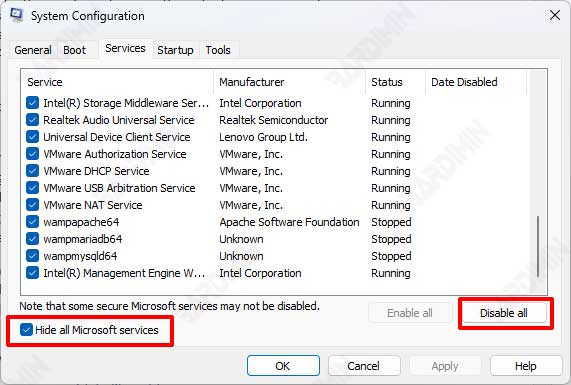
- Press the keyboard keys (WIN + R) to open the “Run” box. Then type “msconfig” and press the OK or Enter key.
- In the “System Configuration” window select the “Services” tab.
- Then check the “Hide all Microsoft services” option to hide all Windows built-in services.
- Next, click the “Disable all” button to disable servicing from non-Windows applications.
- After that, select the “Startup” tab, and click on the “Open Task Manager” link. You will be directed to open the “Task Manager”, and disable all applications that are at startup.
- Close the “Task Manager” and return to the “System Configuration” window.
- Click the Apply button and then click the OK button.
- Restart the computer.
After the computer restarts, it will be in a clean boot state. Only essential Microsoft services will run, and no third-party applications will be enabled. Now you can test whether the issue you’re experiencing is resolved.
If the issue is resolved, it indicates that a third-party application or service is causing the problem. You can then use the elimination process to identify the specific program or service causing the problem by enabling them one at a time and restarting your computer.

