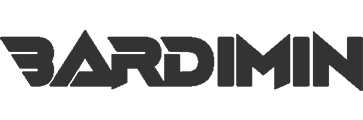Users\[UserName]\AppData\Roaming
The AppData\Roaming folder can be accessed via the %appdata% short name. This folder stores data and settings that can move with a user’s account, such as when you connect to a domain.
The data in AppData\Roaming can be accessed by users from any computer when they are logged in with the same account. It allows settings and data to “follow” the user.
Application settings such as Microsoft Office and Google Chrome stored in AppDataRoaming will move when the user logs in to another computer with the same account.
Folder Log Windows
Log folders in Windows 11 are essential for troubleshooting and system monitoring. This folder stores information that can help users and technicians in diagnosing problems that occur with the operating system.
Windows\Debug dan Windows\Logs
Debug and Logs folders store records of system and application activity. When an error or crash occurs, these logs provide the necessary information to analyze the cause of the problem. By examining these logs, users can identify the problematic application or service and take the necessary steps to fix it.
Examples of stored log types and how to access them:
- Windows\Debug: Keeps a log of errors that are generated when an application or service fails. These logs are stored in plain text format and can be read using Notepad.
- Windows\Logs: This is the main folder for Windows OS logs, including Windows update logs. Logs such as WindowsUpdate.log can be opened with a web browser if they are saved in XML format, while other logs may be saved as Event Trace Log (ETL), which can be read using Event Viewer by selecting the Action menu and then Open saved log.
Windows\Minidump
The Minidump folder stores crash reports generated by the app and Blue Screens of Death (BSOD). These files have .dmp extensions and contain information about the state of the system at the time of the crash. This is very useful for further analysis by developers or technicians to determine the cause of the problem.
For example, if an application experiences a sudden failure and causes a BSOD, the system will create a mini dump file in the Minidump folder. This file can be used to diagnose problems, such as driver errors or hardware conflicts so that users can take appropriate corrective steps.
Windows Temporary Files Folder
Temporary file folders in Windows 11 are essential for storing files used by the system and applications during daily operations. One of the main folders for temporary file storage is Users\[UserName]\AppData\Local\Temp.
Users\[UserName]\AppData\Local\Temp
The temp folder serves as a storage location for temporary files generated by the operating system and applications. These files are typically used to store temporary data that is required during application installation, download, or when running the application. Once the app is done using these files, they can be deleted to save storage space.
Examples of files that are often found in this folder include unfinished installation files, cache files from apps, and temporary files from web browsers. To access this folder, users can open File Explorer and type %temp% in the address bar, which will take them directly to the Temp folder. Here, users can view and manage existing temporary files.