Account management in Windows 11 is essential for maintaining the security and efficiency of system use, especially in a corporate environment. Different types of accounts, such as Service Accounts, Local User Accounts, and Microsoft Accounts, allow users to set access rights as needed. This management not only protects data but also supports better collaboration between users.
Security and account management are essential in a corporate environment due to the risk of unauthorized access and data leaks. Each account has a different level of access, and without proper management, users can open up loopholes for cyberattacks.
For example, granting administrative access rights to ordinary users could spread malware or leak important information. Therefore, it is important to implement policies that limit access rights according to users’ needs and responsibilities.
By understanding the different account types and their functions, users can take the necessary steps to protect data and improve workplace productivity.
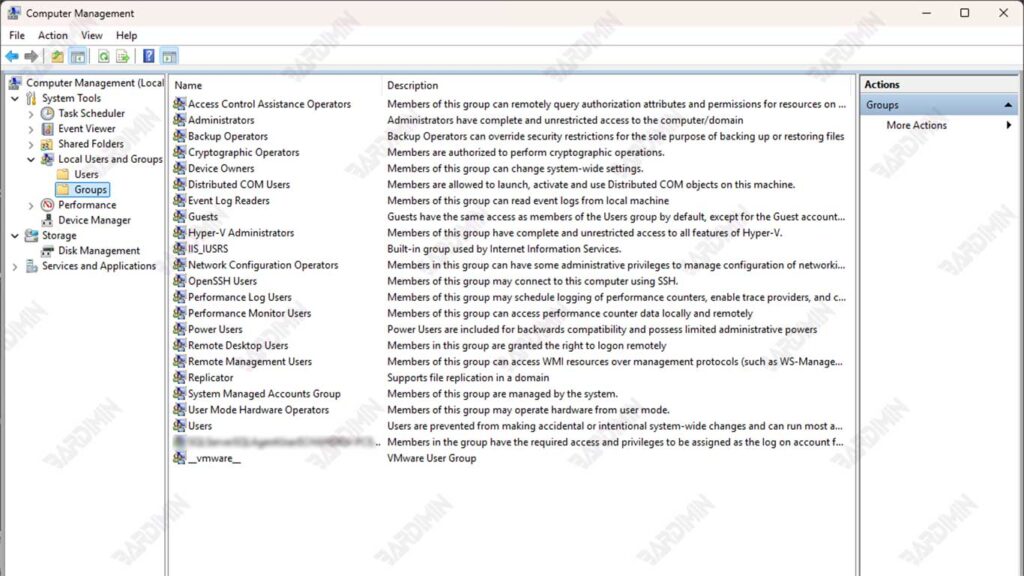
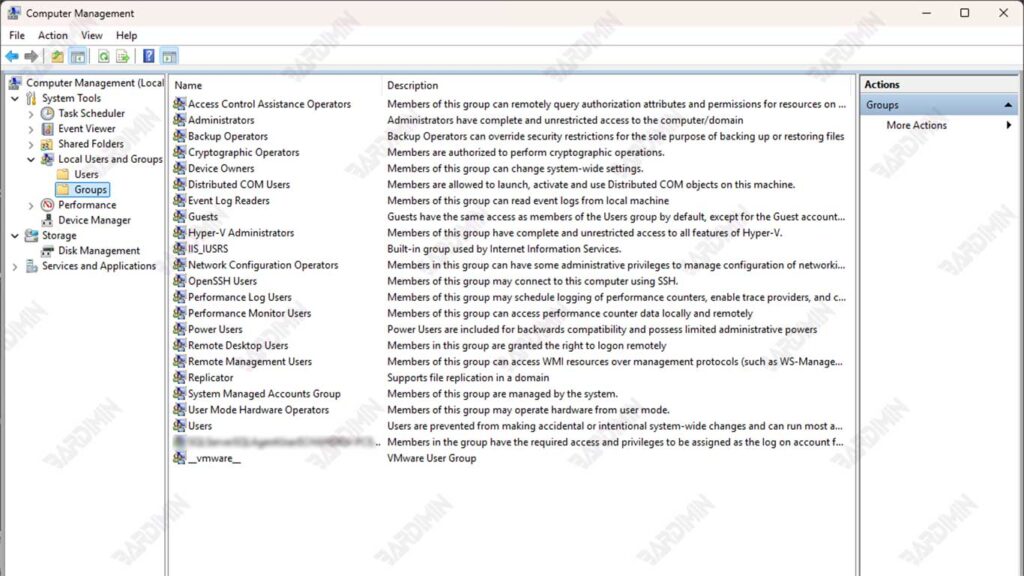
Types of Accounts in Windows 11
1. Service Account
Service Account is a special account type in Windows 11 that is created to run background services automatically. These accounts have certain access rights that allow the system or application to operate without the need for interaction from the user. Unlike regular user accounts, Service Account is not used to log directly into the system but serves as a behind-the-scenes drive to support various important services.
In general, the main functions of Service Account include:
- Running a specific service or application that requires special access to system resources.
- Supports automated processes, such as data backup, service synchronization, or system log delivery.
- Limiting access to only the resources necessary to reduce security risks.
Use of Service Accounts in Domain-Connected Systems
In a system connected to a domain, a Service Account has an important role in centralized network management.
- This account is used to run services that require authentication to the network, such as application servers or database services.
- Administrators can manage Service Account through Active Directory, granting the minimum permissions required by each service according to the principle of Least Privilege.
- These accounts are often configured to perform critical tasks, such as monitoring network performance or running automated scripts.
2. Local User Account
A Local User Account is an account type in Windows 11 that allows direct access to the device without needing to connect to a domain or cloud service such as a Microsoft or Azure AD account. This account is created directly on the device and gives you full control over the system, depending on the permissions granted. Generally, on-premises accounts are used by administrators or users who only need limited access to a specific computer.
Local User Accounts are often selected for personal use or on devices that don’t require synchronization with cloud services. In addition, this account also serves as the first step in the device setup process.
Creating Your First Local Account
When you first install Windows 11, the system will prompt the user to create a local account. This account is by default privileged as a local administrator, allowing users to complete the initial configuration of the system. This account name can be customized according to the user’s preference, or stick to a generic account such as “Administrator.”
Some important steps when creating your first local account:
- Select the “Set up for personal use” option if you don’t want to connect your device to a Microsoft domain or account.
- Enter the desired username and password.
- Set a security question to restore access if you forget your password.
How to Create and Set Up a Local User Account
In addition to the initial account, you can also add a new local account in Windows 11 for specific purposes. Here are the steps:
1. Create a Local Account
- Open Settings > Accounts > Family & other users.
- Select the Add someone else to this PC option.
- Click I don’t have this person’s sign-in information, then select Add a user without a Microsoft account.
- Enter your username, password, and security questions.
2. Setting Account Permissions
- Once the account is created, you can turn it into an administrator account through the Change account type option.
- Select Administrator to grant privileges or leave them as Standard User for limited access.
Password and Configuration Policy
To ensure the security of local accounts, password policies can be applied using Group Policy or Microsoft Intune. Some of the settings that can be applied include:
1. Group Policy
- Press Win + R and type gpedit.msc to open the Group Policy Editor.
- Navigate to Computer Configuration > Windows Settings > Security Settings > Account Policies > Password Policy.
Set policies such as:
- Minimum password length: The minimum length of the password (for example, 8 characters).
- Password must meet complexity requirements: Passwords must contain a combination of uppercase letters, lowercase letters, numbers, and symbols.
2. Microsoft Intune
Use the Intune portal to centrally manage password policies across managed devices.
Apply policies such as:
- Force password changes every 90 days.
- Prevent the reuse of old passwords.
3. Microsoft Account
Microsoft Account are user accounts that are directly connected to Microsoft cloud services, such as Outlook, OneDrive, and Office 365. This account is used to manage your devices personally, allowing you to sync your settings, apps, and data across your Windows 11-based devices.
Advantages of Using a Microsoft Account
The use of Microsoft Account offers a variety of advantages, especially for users who need greater accessibility and productivity. Some of its advantages include:
1. Sync Between Devices
Microsoft Account allows settings, files, and apps to remain consistent across devices. For example, if you change your wallpaper or download an app on one device, these changes will automatically apply to other devices that use the same account.
2. Access to Microsoft Services
With this account, you get access to a wide range of services such as:
- OneDrive for cloud storage.
- Office 365 for productivity.
- Windows Store to download apps and games.
3. Enhanced Security
Microsoft Account supports security features such as:
- Two-factor authentication (2FA) for added protection.
- Easier account recovery with a registered email or phone number.
4. Integration with Microsoft Cloud
These accounts are directly connected to Microsoft’s cloud ecosystem, allowing for better data management and a seamless user experience.
Data Sync with the Microsoft Cloud
One of the main advantages of using a Microsoft account is the ability to sync data with the Microsoft cloud. With this account, all user settings, such as themes, Wi-Fi passwords, and app preferences, can be stored in the cloud.
This means that when a user logs into a new device or after reinstalling the operating system, they can easily restore all those settings. This sync also includes important data such as documents stored in OneDrive, so users can access their files from anywhere and anytime.
Combination of Microsoft Account with On-premises Account and Azure AD
Microsoft Account can also be combined with a Local User Account or Azure AD to meet more complex administrative needs. This combination provides additional flexibility and security in an enterprise environment:
1. Local User Account + Microsoft Account
Users can create a local account on the device and then link it with a Microsoft Account. This allows cloud data synchronization without the need to change the device’s primary account type.
2. Azure AD + Microsoft Account
In an enterprise environment, Microsoft Accounts can be used in conjunction with Azure Active Directory (Azure AD) to provide access to cloud-based applications such as Office 365. Administrators can configure devices to support hybrid logins, so users can use Azure AD credentials with the Microsoft Account sync feature.
4. Azure AD User Account
Azure Active Directory (Azure AD) is a cloud-based identity service created by Microsoft. Azure AD offers identity and access management for applications and services both in the cloud and in physical locations. In an organization, Azure AD acts as an authentication hub that allows users to access various applications with a single set of credentials. This is critical to improving security, reducing the risk of unauthorized access, and making it easier to manage users in distributed environments.
Advantages of using Azure AD credentials
The use of Azure AD offers various advantages for corporate users, including:
- Single Sign-On (SSO): Users can access multiple applications with a single login, reducing the need to remember multiple passwords.
- Enhanced Security: Azure AD provides advanced security features such as multi-factor authentication (MFA), which helps protect accounts from unauthorized access.
- Better Access Management: Administrators can easily manage user access rights and enforce security policies across the organization.
- Integration with Microsoft Services: Azure AD integrates seamlessly with other Microsoft products, such as Office 365, making it easy to collaborate and be productive.
Method of Linking Account to Device
Associating an Azure AD account with a device can be done through several methods:
- Join Azure AD: When a device is joined directly to Azure AD, users can sign in using their Azure credentials when they first turn on the device.
- Connect to Work or School: If the device is not connected to Azure AD, users can add their Azure account through the “Connect to work or school” setting. It allows users to access corporate resources while still using a local account or Microsoft account for day-to-day login.
5. Windows Server AD User Account
Windows Server Active Directory (AD) User Account is a user account managed by Active Directory, a server-based directory service from Microsoft. These accounts are designed to manage authentication, authorization, and access to network resources in an enterprise environment. AD accounts allow administrators to provide centralized control over users, devices, and data within the network.
The main functions of an AD account in a corporate network include:
- Provides users access to network resources such as file servers, printers, and applications.
- Manage security policies to ensure data and device protection.
- Enable Single Sign-On (SSO) for various applications within the corporate network.
Integration with Active Directory Domain
AD accounts are integrated with the Active Directory domain, which acts as a management center for all user identities and devices in the network. In a domain environment.
Steps to integrate a device with a domain’s Active Directory:
1. Open Settings > Accounts > Access work or school.
2. Select Connect and enter the domain credentials.
3. Once connected, the device will follow the applied domain policy.
Account Access Rights Management
1. The Importance of Restricting Access Rights
Privileges in a computer system are the level of access granted to a user to perform certain actions, such as installing software, changing settings, or accessing important data. Good privilege management is essential to maintain system security.
Uncontrolled access can lead to data leaks, the spread of malware, and system damage. By limiting access rights to only users who need them, organizations can reduce the risk of cyberattacks and improve data security.
The Dangers of Using Administrator Accounts for Daily Activities
Using an administrator account for daily activities is very risky and can pose a variety of serious security issues. When users with high privileges, such as administrators, perform routine tasks such as opening emails, browsing the internet, or downloading files, they significantly increase their chances of being exposed to malware or phishing attacks.
Malware, which can be viruses, trojans, or ransomware, often infiltrates systems through insecure links or infected email attachments. If an administrator account is infected, an attacker can easily gain control of the system and gain access to critical data, including sensitive information, other user credentials, and critical system configurations. Not only does this compromise data integrity, but it can also lead to huge financial and reputational losses for the organization.
Additionally, the use of administrator accounts for day-to-day activities can result in potentially damaging human error. For example, if an administrator accidentally deletes an important file or changes crucial system settings, the impact can be devastating. Therefore, it is important to separate administrator accounts from regular user accounts. In this way, users can carry out their daily activities with accounts that have limited access rights, thereby reducing the risk of being exposed to security threats.
Restrict User Rights and Manage Local Admins Carefully
Some best practices for restricting access rights and managing local admin accounts include:
- Create Separate Accounts: Create separate accounts for administrative tasks and day-to-day activities, so that users don’t use admin accounts for routine activities.
- Use Local Administrator Password Solution (LAPS): Implement LAPS to securely manage local administrator account passwords and prevent the use of the same password across multiple devices.
- Regularly Audit and Review Access Rights: Conduct regular audits of user access rights to ensure only authorized users have access.
2. Local Administrator Password Solution (LAPS)
Local Administrator Password Solution (LAPS) is a solution from Microsoft to manage passwords for local administrator accounts on computers connected to the domain. LAPS automatically generates a unique, random password for each local administrator account on each computer in the domain, and then stores it securely in Active Directory (AD). When administrators need access, they can retrieve passwords from AD, reducing the risk of using the same password across multiple devices.
Advantages of Using LAPS for Password Management
Using LAPS has several advantages, including:
- With different passwords for each device, the risk of cyberattacks is reduced. If one password is leaked, only one device is affected.
- LAPS automates password management, reducing the need to remember or share passwords manually.
- LAPS allows administrators to monitor password changes and who accesses them, increasing transparency and accountability.
Steps to Configure LAPS via Group Policy
Here are the steps to set up LAPS via Group Policy:
1. LAPS Installation:
- Download and install LAPS on your management computer.
- Make sure all client computers have the LAPS agent installed.
2. Group Policy Configuration:
- Open Group Policy Management Console (GPMC).
- Create or edit a new Group Policy policy.
- Navigate to Computer Configuration > Policies > Administrative Templates > LAPS.
- Set options such as:
- Enable local admin password management: Enable password management for local administrator accounts.
- Password settings: Specify the minimum length, complexity, and maximum validity period of the password.
3. Policy Implementation:
- Once the policy is set up, make sure the policy is applied to the appropriate organizational unit (OU).
- Use the gpupdate /force command on the client to apply the policy immediately.
4. Password Access:
Administrators can use the LAPS user interface to search for specific computers and retrieve the administrator’s local password or change the next expiration date.

