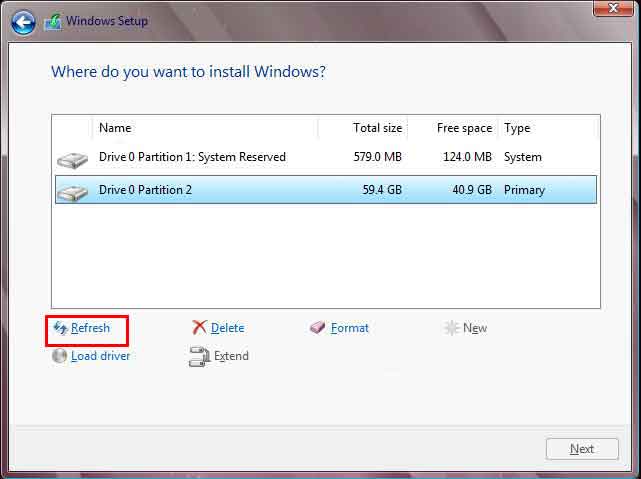MBR (Master Boot Record) is a hard disk partition architecture whose job is to hold information about system files, logical partitions, and system settings. If we look at history, MBR has been around since 1983 issued by IBM along with the DOS operating system. Until now the DOS operating system is still running.
GPT (GUID Partition Table) is the latest generation of hard drive partition technology replacing MBR. GPT is a technology that exists in UEFI bios next generation that is more sophisticated and complete. So a computer/laptop that uses a GPT partition must use UEFI.
When we are going to move the hard disk from the old computer that still uses the MBR partition to the new computer using UEFI with GPT partition there is often a message
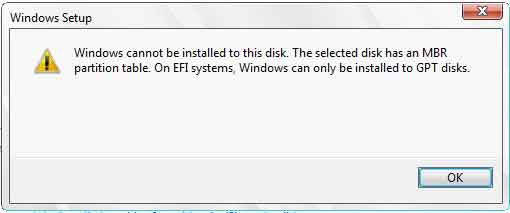
By deleting all existing partitions, the problem will be resolved. But what if in the hard disk there is a lot of important data and we do not want to lose that data. To keep your data safe, follow these steps.
Convert MBR to GPT steps
- Before you start installing windows, download GPT fdisk then extract and copy the file to flash disk.
- Do the installation process as usual.
When it comes to the following steps (see image), there is a Windows message that cannot be installed. Press the Shift+F10 key to bring up the promt command.
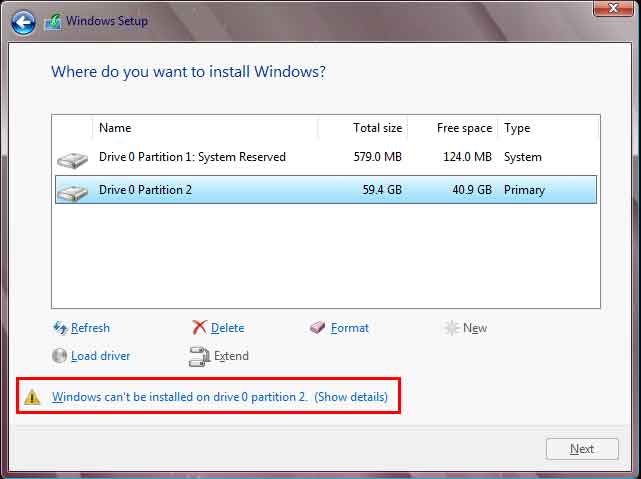
- Then type “notepad”, and on notepad click File > Open.
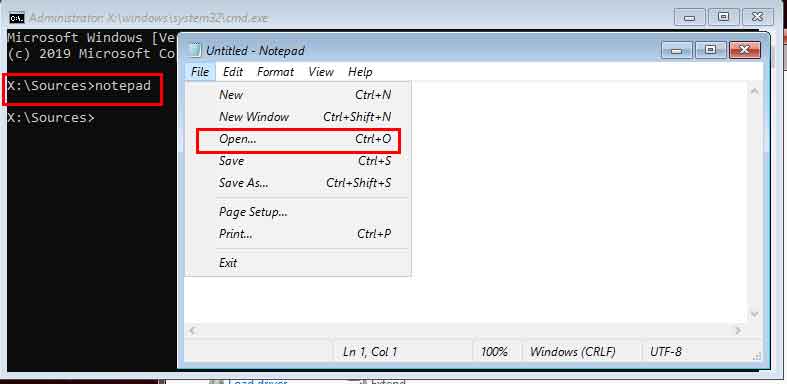
- Open the file on the flash disk (see rare 1), then select “gdisk64.exe/gdisk32.exe” and right-click. Next select Run as administrator.
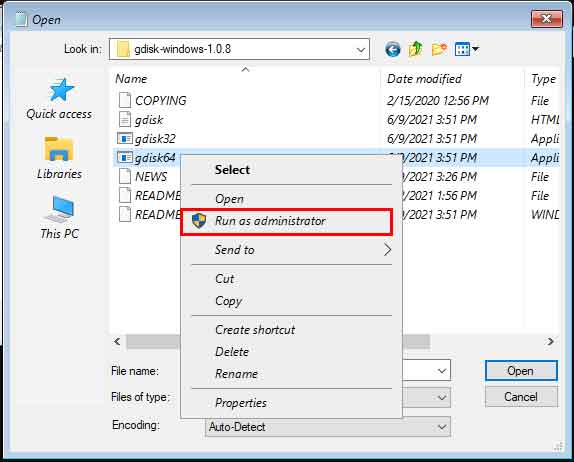
- Then type the hard disk number that you want to change to GPT, for example “0:, 1:,and so on” (note after the number adds a two-point). Then type Y for confirmation.

- After that the arrival of “t”on “command”. On the “partition number” type “1”. Partition number 1 is the partition used for booting (system). Then on “Hex code or GUID” type“EF00”. Next on the command of the ketiti“w” to change to GPT.
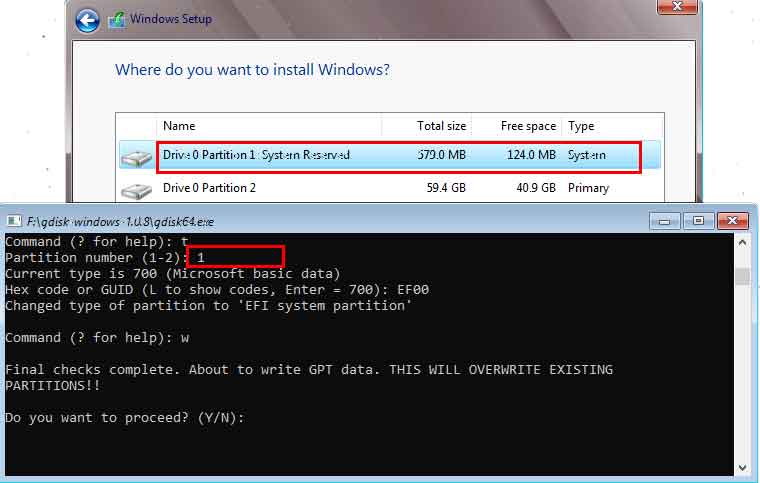
- Next type “Y” for confirmation. Your partition has now changed to GPT. To see it click the “Refresh” button and the warning no longer appears.