LED/LCD monitor screen is composed of pixels as the smallest element of a digital image. If one of these pixels is not working properly, it will appear as a dot.
Pixels that do not function properly are known as ” dead pixels ” or ” stuck pixels “.
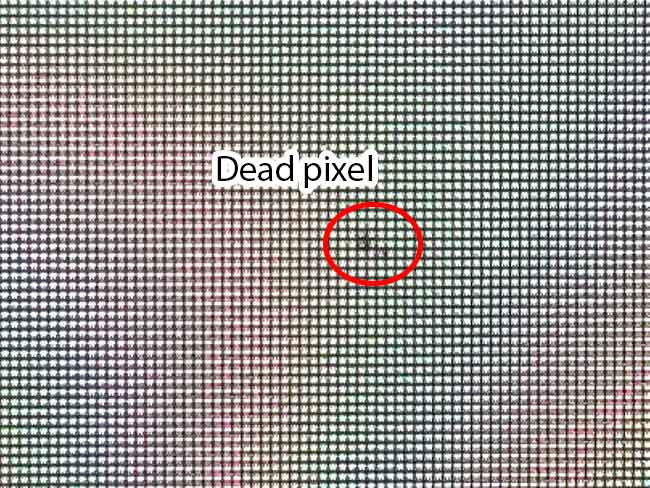
While the pixels on the monitor screen are composed of three RGB sub-pixels (red, green, blue) to display color.
If one of the RGB sub-pixels is dead, it is called a ” Stuck Pixel “.
And if those three RGB sub-pixels are all off, it’s called a “Dead Pixel”, which usually looks like a black dot.
How to test dead pixels
Before starting the dead pixel test, the monitor screen should be cleaned first using a soft cloth and using LCD/LED cleaning fluid. So that you won’t be confused about distinguishing black dots because of dirt or dead pixels.
To see dead pixels, you can actually make a background on the screen with white, black, red, yellow, and blue colors. By changing the background color, observe the screen, whether there are black dots or dots that are not the same color as the background.
An easier way to do a dead pixel test can be done online by visiting the “Dead-pixel check” website at “https://lcdtech.info/en/tests/dead.pixel.htm ”.
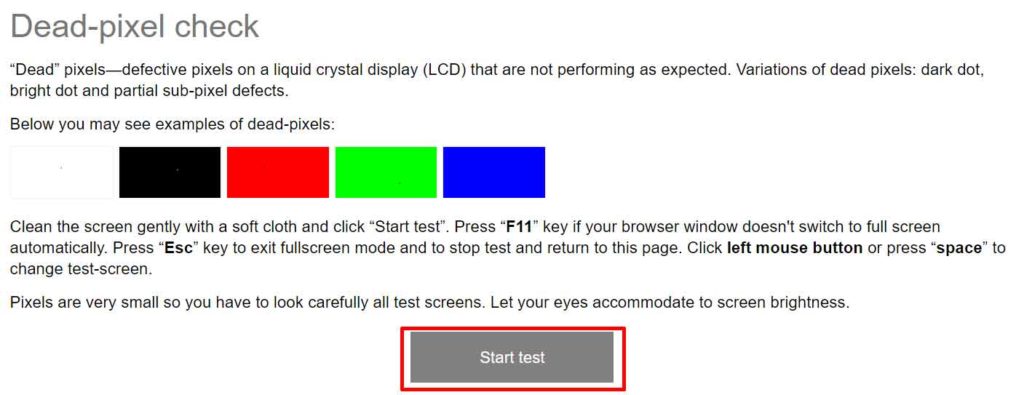
Then you just click the “Start test” button and to change the background color, you just have to click on any point on the monitor screen.
To return to the main page, all you have to do is press the “ESC” key on the keyboard.
How to fix dead pixels
Dead pixels cannot be fixed. Meanwhile, for stuck pixels, there is still a possibility to fix it. The way you can try to fix stuck pixels is to flash pixels with many colors. Some tools that you can try are:
1. JScreenFix
JScreenFix is a web version of the app. To use this application, you do not need to download or install it. Just click the “Launch JScreenFix ” button and let the application work until it’s finished.
2. UDPixel
UDPixel is an application to help find and repair dead pixels of LCD screens running on Windows OS. To fix the stuck pixel, run this application for a few hours.
3. PixelHealer
PixelHealer flashes a combination of black, white, all base colors, and custom colors. You can set the flashing interval and set a timer to close the application automatically.

