Applying Effects and Editing to Small Size
- Apply Effects and Editing: Once the photo size is changed, you can apply various effects and make other edits to these smaller photos. This process will run faster due to the smaller file size.
- Check Details: Be sure to zoom in on the edited area to ensure quality and detail are preserved.
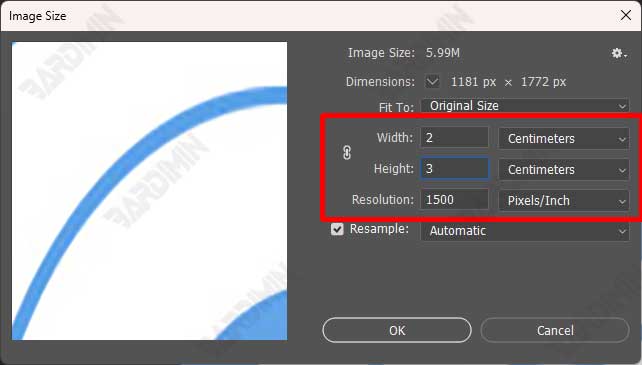
Restore Photo Size to 20 x 30 cm Resolution 300 pixels/inch without Losing Quality.
- Scale to Original Size: Once you’re done editing, resize the photo back to its original dimensions, which is 20 x 30 cm with a resolution of 300 pixels/inch.
- Open the Image menu and select Image Size.
- Change the dimension back to 20 x 30 cm and lower the resolution to 300 pixels/inch.
- Make sure to Crop: If needed, crop the photo back to its original size by using the Crop Tool tool to ensure there is no distortion or loss of quality. Do not manually drag or transform the photo as it may damage the proportions and image quality.
By following these steps, you can speed up the photo editing process on Photoshop without sacrificing the final quality of the image you edit. Scaling techniques are a highly effective method for improving efficiency and performance when working with large or complex files.
Storage Space Management on Hard Drives
Photoshop requires a minimum of 20 GB of free space on Drive C: for optimal performance. Photoshop uses scratch disks as temporary storage space for files being processed and data needed when working on projects. If the C: drive is almost full, Photoshop doesn’t have enough space to store this data, which can result in poor performance or even application failure.
Drive C: is usually the main location of the operating system and other system files. Ensuring there is enough free space helps keep the operating system performing optimally. Lack of space can slow down the entire system, including applications like Photoshop.
Consider using an external SSD or HDD as an additional scratch disk for Photoshop. You can set it in the Preferences menu > Scratch Disks to improve performance.
Occasionally, check and remove any scratch files that may be left behind and unnecessary.
Conclusion
Accessing performance settings in the Edit menu > Preferences > Performance and adjusting RAM allocation, Scratch Disks settings, and GPU usage as needed can significantly improve Photoshop performance.
Using scaling techniques to resize images to smaller ones while editing allows Photoshop to run faster and be more responsive. Once the editing is complete, the image size can be restored to its original size without sacrificing quality.
Make sure you have at least 20 GB of free space on the C drive: it’s important to Photoshop it to function optimally. Managing storage space by cleaning up unnecessary files, using external storage, and organizing scratch disks can help keep Photoshop performance running smoothly.

