Step 2: Find AutoText
- Click the Insert tab in the top ribbon
- Search for the group Text → click Quick Parts
- Navigate to AutoText → select Save Selection to Quick Part Gallery
Step 3: Identify Your Boilerplate
- In the Create New Building Block pop-up:
- Name: Give a unique name (example: “DomicileOfficeAddress”)
- Hot Tip: Use a spaceless name to make it easier to call later!
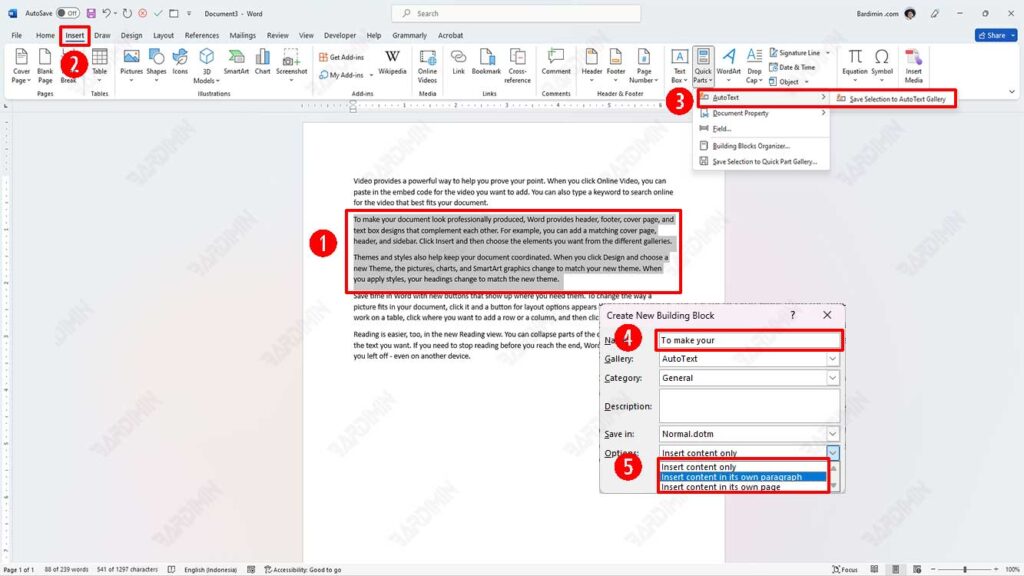
Step 4: Select Insertion Mode (Important!)
Choose one of these 3 advanced options:
1. Insert Content Only
- For text that wants to follow the active document format
- Example: Contact number in the middle of a paragraph
2. Insert Content in Its Paragraph
- For text that should remain in a separate paragraph
- Example: Long disclaimer at the end of the document
3. Insert Content in Its Page
- For custom page templates
- Example: Monthly cover report
Step 5: Save and Enjoy the Magic!
- Click OK to save
- Trick: Press F3 to make a quick call to AutoText!
How to Use AutoText in Word: 2 Super Fast Methods!
After successfully saving your favorite boilerplate text, it’s time to learn how to call it faster than your morning coffee is ready! Here are two reliable methods that will make you fall in love with the AutoText feature:
1. Quick Parts Method (For Beginners Who Love Click-Through)
1. Find AutoText Headquarters
- Click the Insert → Quick Parts → Building Blocks tabOrganizer
(It’s like a treasure trove of all your templates!)
2. Do a Quick Search
- Use the search bar to find quickly
- Or scroll through the alphabetical list
Tip: Click the “Name” column header to sort it!
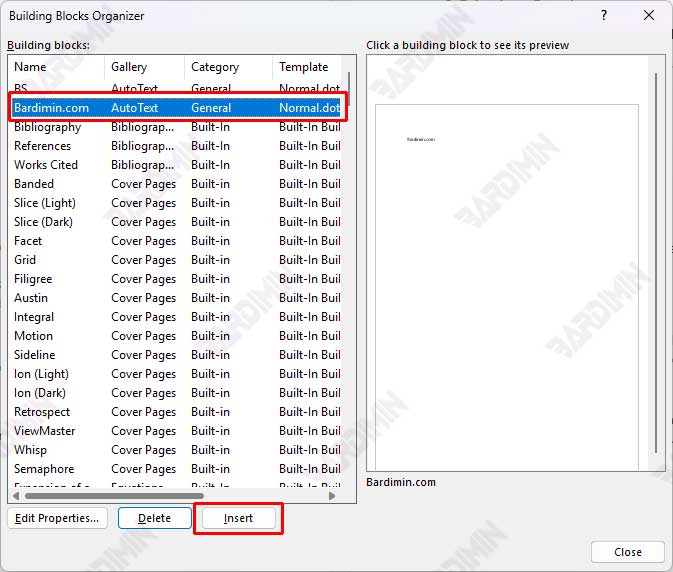
3. Stylish Inserts
- Select an item → Click Insert
Voila! Text appears exactly on your cursor
2. AutoComplete Method (For Those Who Love Shortcuts!)
1. Start Typing
- Type the first 3-4 letters of the AutoText name
Example: type “dis” to invoke a disclaimer
2. Be Wise in Reading Advice
- Word will display a suggestion pop-up
(Like a personal assistant who is always ready to help!)
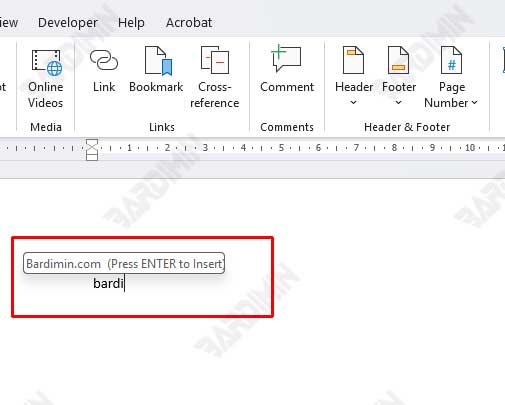
3. Enter and… Boom!
- Press Enter when the suggestion appears
Fyi: It works even in the middle of a sentence!
Troubleshooting:
AutoComplete not showing up? Cheque:
- File → Options → Proofing → AutoCorrect Options → Enable “Show AutoComplete suggestions”
- Make sure to choose the right insertion option when saving

