3. Utilize the Combine Documents Feature
The Combine Documents feature in Microsoft Word is very useful for unifying documents that have been revised or changed by multiple authors. This feature allows you to review all changes and integrate them into a single final document. Here are the steps to take advantage of this feature:
- First, open the main document that you want to use as a base for the merge. Then, select the Review tab at the top of the Word window.
- Inside the Review tab, find and click on the Compare option. From the dropdown menu that appears, select Combine to start the document merging process.
- After selecting Combine, a dialog window will appear. Here, you’ll be prompted to select the document you want to combine with the main document. Select the appropriate file and click OK.
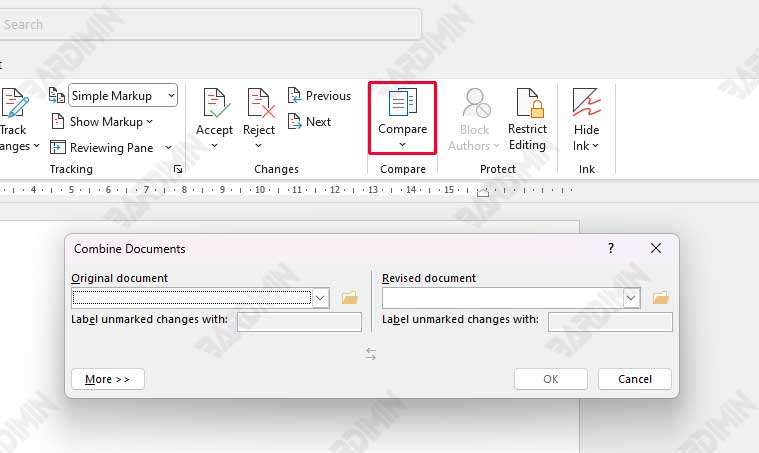
This method is especially beneficial when you’re collaborating with a team of multiple authors providing input or revisions to the same document.
For example, if you have a single project document that has been updated by multiple team members, leveraging the Merge Documents feature will allow you to consolidate all those changes into a single final file. This way, you can easily identify differences between versions and determine which changes to apply, resulting in a complete and structured final document.
Conclusion
Combining documents in Microsoft Word is an important step to improve efficiency and organization. By bringing together different files, you can easily access and manage information, and create more professional presentations. This process reduces the confusion of many separate documents and presents the data more clearly.
Bardimin has discussed several effective methods for combining documents, such as Copy-Paste, Insert Object, and Combine Documents, each with its advantages. Try a method that suits your work style to increase productivity and produce high-quality documents. Good luck!
