A. Displaying File Extensions in File Explorer.
You must display the file extension in File Explorer that will be used in the next step. To display file extensions in File Explorer Windows 11:
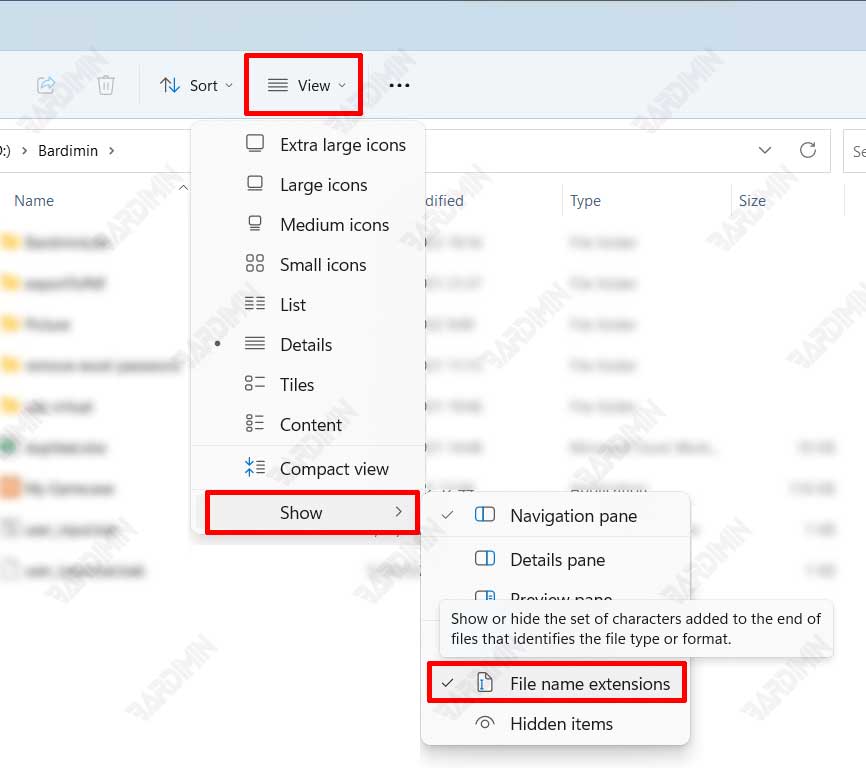
- Click the “View” button on the File Explorer ribbon.
- Then navigate to “Show > File name extensions“. Make sure there is a checkmark on its left. If there is no checkmark, click “File name extensions” to enable it.
Other Interesting Articles
B. Remove the “Restrict editing” password in Microsoft Word.
- Open Windows 11 File Explorer.
- Select the document file (docx) and right-click the file. Select the “Show more options > Rename” option. You can also use a keyboard shortcut by pressing the “F2” key.
- Change the file extension from “docx” to “zip“. Click the Yes button in the confirmation dialog box.
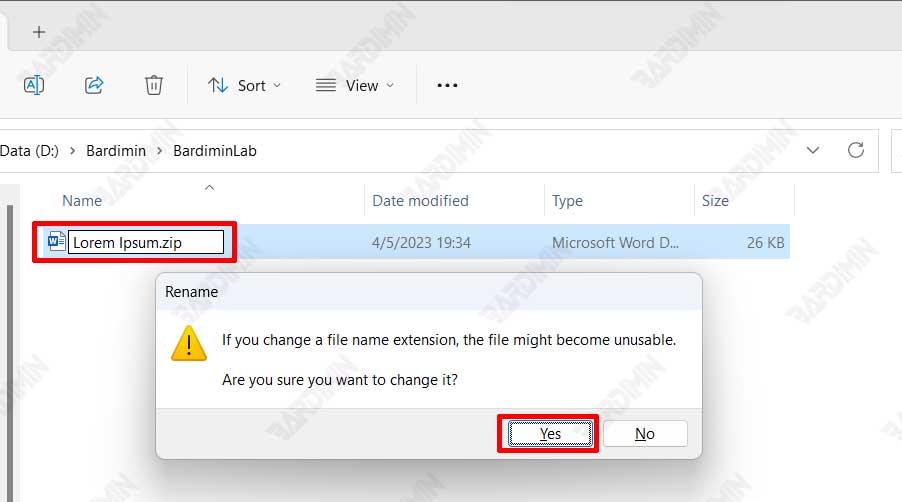
- Then double-click on the file you have converted into a zip file to view the contents inside.
- Navigate to the “word” folder and delete the “settings.xml” file.
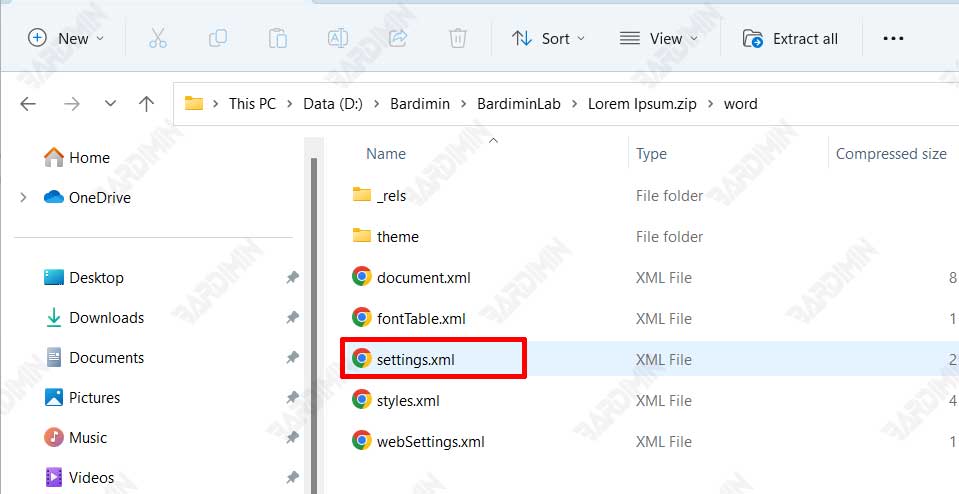
- Go back to the zip file you modified in the previous step.
- Change the file extension back from “zip” to “docx“.
- Open the file and see the result. Now you can change the file as you need.

