3] Using Keyboard Shortcuts
Keyboard shortcuts are key combinations that you can press to perform certain commands without using the mouse. Keyboard shortcuts can help you work faster and more efficiently in Word. To align text horizontally using keyboard shortcuts, you can use one of the following combinations:
- Ctrl+L: Align text to the left.
- Ctrl+R: Align text to the right.
- Ctrl+E: Center the text.
- Ctrl+J: Align text right-left.
To use this keyboard shortcut, follow these steps:
- Select the text you want to align. If you don’t select any text, alignment is applied to the paragraph where the cursor is located.
- Press the key combination that corresponds to the type of alignment you want. For example, if you want to align text to the right, press Ctrl+R.
- The text will be adjusted immediately according to your choice.
How to Align Text Vertically
Aligning text vertically means aligning text to the top, bottom, center, or both parts of the document. There are four types of vertical alignment that you can use in Word, namely:
- Top: Text is at the top of the document, leaving a blank space at the bottom.
- Bottom: Text is at the bottom of the document, leaving a blank space at the top.
- Center: Text is centered in the document, leaving equal white space at the top and bottom.
- Justify: Text occupies the entire document, adding space between lines if necessary.
To align text vertically, you can use the following ways:
Use the Page Layout menu
The Page Layout menu is a menu that you can access by clicking the Layout tab on the ribbon. This menu has several options for setting the page layout, including vertical alignment. To use this menu, follow these steps:
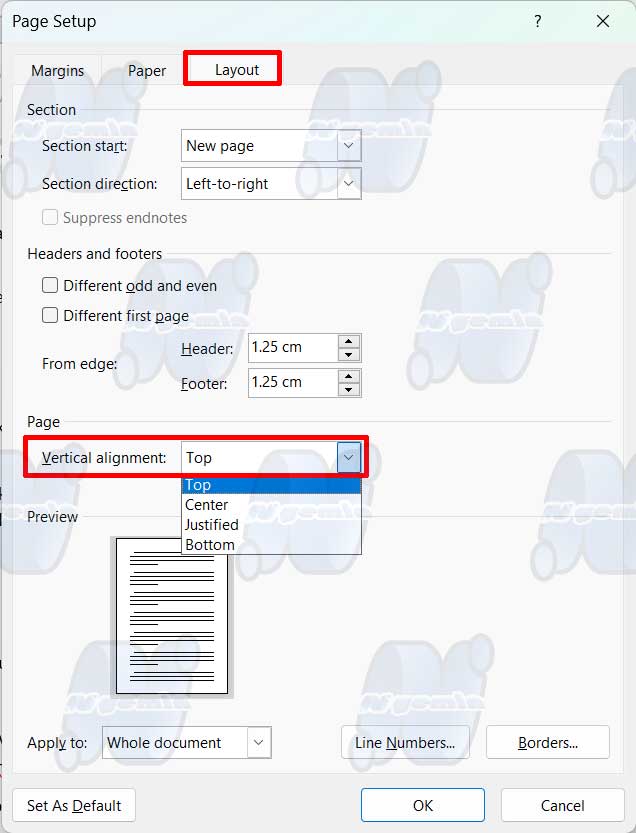
- Click the “Layout” tab on the ribbon.
- Click the small arrow in the lower right corner of the “Page Setup” group. The Page Setup menu will appear.
- Select the “Layout” tab on the Page Setup menu.
- In the Page section, click the drop-down box next to “Vertical alignment”. You’ll see four vertical alignment options: Top, Bottom, Center, and Justify.
- Select the alignment you want from the drop-down box.
- In the “Apply to” section, choose whether you want to apply alignment to the entire document or only to specific sections.
- Click OK to apply the alignment.
Conclusion
That’s how to align text in Word easily and quickly. Mastering this method makes your Word documents neater and more professional. Hope this article will be useful for you. If you have any questions or suggestions, please leave a comment below. Thanks for reading this article and see you soon.

