Bordering and shading are two features that you can use to beautify the look of your document in Microsoft Word.
You can add borders to text, paragraphs, pages, tables, or other objects with borders. With shading, you can give text, paragraphs, or table cells a background color. This feature can help you highlight important information, create an attractive design, or divide parts of a document more clearly.
This article will explain how to use bordering and shading on paragraphs and pages in Microsoft Word. We will also provide some tips and tricks to create effective and professional bordering and shading.
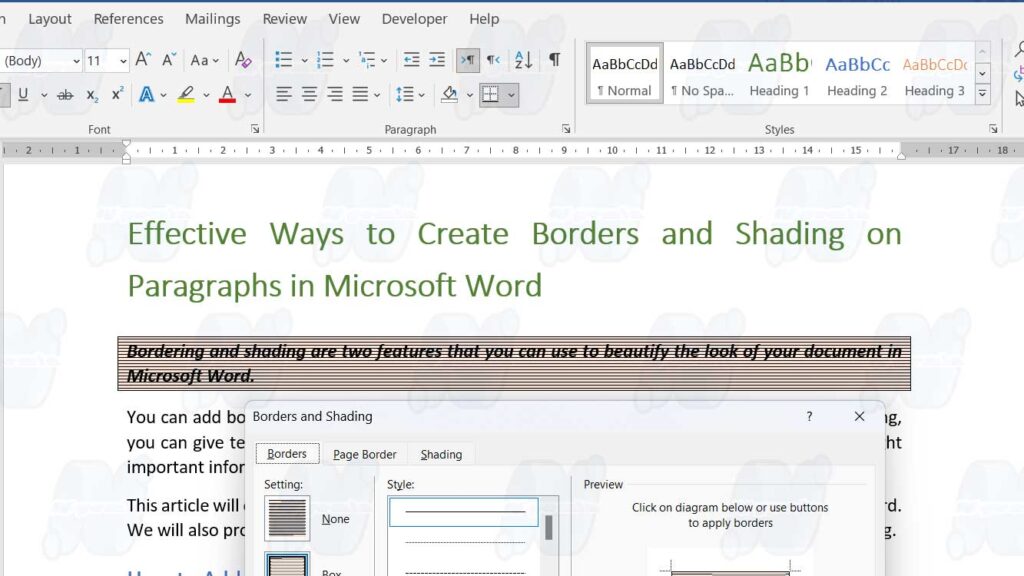
How to Add Bordering and Shading to a Paragraph in Microsoft Word
To add bordering and shading to paragraphs in Microsoft Word, follow these steps:
- Select the paragraph you want to modify.
- On the “Home” tab, in the “Paragraph” group, select the “Borders” box, and then select “Borders and Shading”.
- To add bordering, select the “Borders” tab, in the “Borders and Shading” dialog box:
- Select the type of line you want from the “Style” list.
- Select the line color you want from the “Color” list.
- Select the line thickness you want from the “Width” list.
- Select where you want the line to be from the Preview box. You can click the buttons around the “Preview” box to add or remove lines on specific sides.
- Make sure the “Apply to” box has the correct settings: “Text” or “Paragraph”.
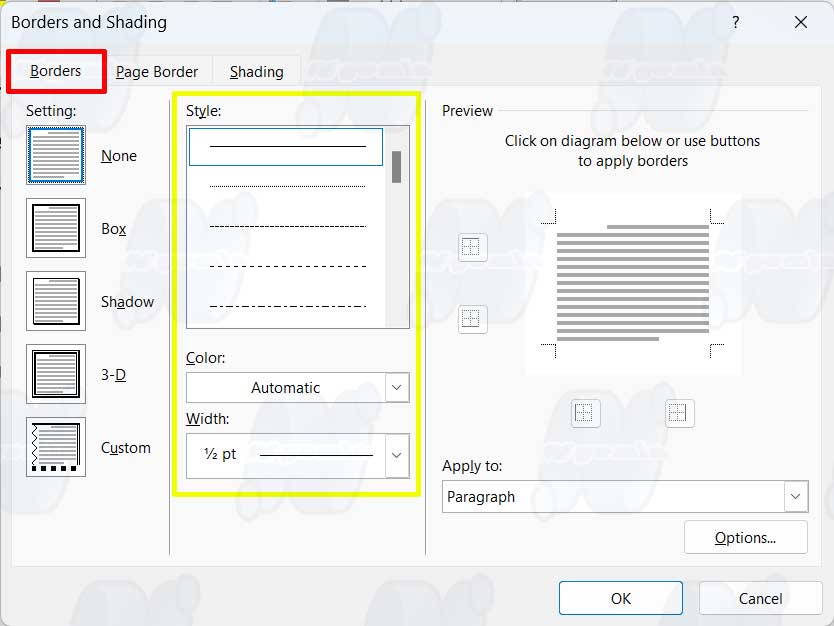
- To add shading, select the “Shading” tab in the “Borders and Shading” dialog box:
- Select the background color you want from the “Fill” list.
- Select the color of the pattern you want from the “Color” list.
- Select the type of pattern you want from the “Patterns” list.
- Make sure the “Apply to” box has the correct settings: “Text” or “Paragraph”.
- Click OK to apply bordering and shading to paragraphs.
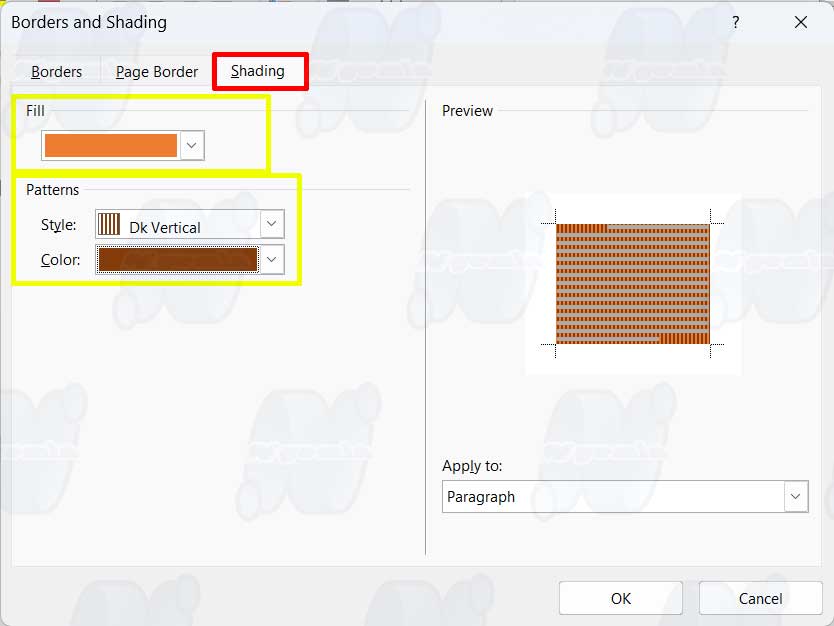
How to Add Bordering to a Page in Microsoft Word
To add bordering on a page in Microsoft Word, follow these steps:
- On the “Design” tab (or “Page Layout” for versions of Word before 2013), in the “Page Background” group, select “Page Borders”.
- Whereas, for later Word, in the “Borders and Shading” dialog box, select the “Page Border” tab:
- Select the type of line you want from the “Style” list.
- Select the line color you want from the “Color” list.
- Select the line thickness you want from the “Width” list.
- Select where you want the line to be from the “Preview” box. You can click the buttons around the “Preview” box to add or remove lines on specific sides.
- Choose whether you want to apply borders to the entire document, a specific section, or only the first page from the “Apply to” list.
- Choose whether you want bordering to appear above or below the text from the “Options” list.
- Click OK to apply bordering to the page.
Tips and Tricks for Creating Effective and Professional Bordering and Shading
Here are some tips and tricks you can use to create effective and professional bordering and shading:
- Customize bordering and shading to the purpose and theme of your document. For example, use simple and elegant bordering and shading if you’re creating an official document. If you’re creating creative documents, use colorful and unique bordering and shading.
- Use bordering and shading to highlight important information, such as headings, subheadings, quotes, or footnotes. This will help the reader to distinguish the parts of the document more easily.
- Use bordering and shading to divide parts of your document more clearly, such as chapters, subchapters, or tables. This will help readers to follow the flow of the document more smoothly.
- Do not use too much bordering and shading, because it can make the document look messy and disturb the reader’s concentration. Use bordering and shading consistently and proportionally.
- Don’t use borders and shading that are too flashy or contrast with text or background colors. This can make the document look less professional and make it difficult for readers to read the text comfortably.

