Rounding is often used in everyday life to make numbers easier to estimate, explain, or handle. The rounding technique can be used to shorten long decimal numbers when reporting results.
Rounding a number to a specific decimal place is often a good idea to make it easier to work with fractional data. It will also provide a more homogeneous or symmetrical view of the data.
Rounding a number means eliminating the least significant number, making it simpler but still close to its original value. Rounding, in other words, allows you to get approximate figures with the required level of precision.
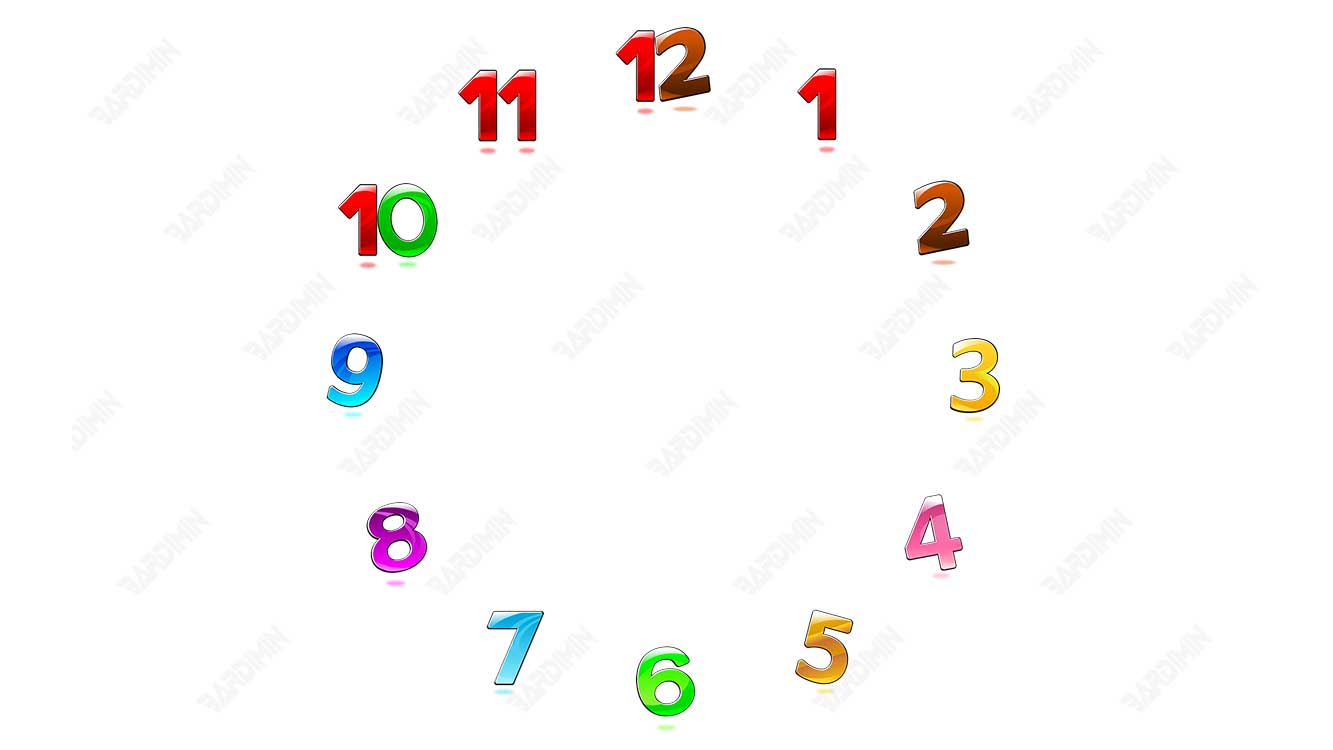
There are several rounding methods you can apply to Google Sheets or Microsoft Excel:
- ROUND: rounds a number to a specified number of decimal places according to standard rules.
- ROUNDUP: rounds a number to a specified number of decimal places, always rounding up to the next valid increment.
- ROUNDDOWN: rounds a number to a specified number of decimal places, always rounding down to the next valid increment.
- TRUNC: Cut a number into a significant number of digits by omitting less significant digits.
- MROUND: pinpoint one number to the nearest integer multiple of another number.
- INT: pinpoint a number down to the nearest integer that is less than or equal to that number.
- FLOOR: rounds a number down to the nearest multiple of an integer of a given significance.
- CEILING: rounds a number up to the nearest multiple of an integer of a given significance.
How to Round a Number in Google Sheets
1] ROUND function in Google Sheets
Syntax:
ROUND(value, [places])
value – The value to round.
places – [OPTIONAL – 0 by default] – The number of decimal digits to round.
Example:
| Result | Formula |
| 827 | =ROUND(826.645, 0) |
| 827 | =ROUND(826.645) |
| 826.6 | =ROUND(826.645, 1) |
| 826.65 | =ROUND(826.645, 2) |
| 826.645 | =ROUND(826.645, 3) |
| 830 | =ROUND(826.645, -1) |
| 800 | =ROUND(826.645, -2) |
2] ROUNDUP function in Google Sheets
Syntax:
ROUNDUP(value,[places])
Example:
| Result | Formula |
| 827 | =ROUNDUP(826,446, 0) |
| 827 | =ROUNDUP(826,446) |
| 826.5 | =ROUNDUP(826,446, 1) |
| 826.45 | =ROUNDUP(826,446, 2) |
| 830 | =ROUNDUP(826.446, -1) |
| 900 | =ROUNDUP(826.446, -2) |
3] ROUNDDOWN function in Google Sheets
Syntax:
ROUNDDOWN(value,[places])
Example:
| Result | Formula |
| 826 | =ROUNDDOWN(826,646, 0) |
| 826 | =ROUNDDOWN(826,646) |
| 826.6 | =ROUNDDOWN(826,646, 1) |
| 826.64 | =ROUNDDOWN(826,646, 2) |
| 820 | =ROUNDDOWN(826.646, -1) |
| 800 | =ROUNDDOWN(826.646, -2) |
How to Round a Number in Microsoft Excel
1] ROUND function in Microsoft Excel
Syntax:
ROUND(number, num_digits)
Number: The value to round.
num_digits: The number of decimal digits to round.
Example:
| Formula | Description | Result |
| =ROUND(2.15, 1) | Rounding 2.15 to one decimal place | 2.2 |
| =ROUND(2,149, 1) | Rounds 2.149 to one decimal place | 2.1 |
| =ROUND(-1.475, 2) | Rounds -1.475 to two decimal places | -1.48 |
| =ROUND(21.5, -1) | Rounds 21.5 to one decimal place to the left of the decimal point | 20 |
| =ROUND(626.3,-3) | Rounds 626.3 to the nearest multiple of 1000 | 1000 |
| =ROUND(1.98,-1) | Rounds 1.98 to the nearest multiple of 10 | 0 |
| =ROUND(-50.55,-2) | Rounds -50.55 to the nearest multiple of 100 | -100 |
2] ROUNDUP function in Microsoft Excel
Syntax:
ROUNDUP(number, num_digits)
Example:
| Formula | Description | Result |
| =ROUNDUP(3.2,0) | Rounds 3.2 to zero decimal places. | 4 |
| =ROUNDUP(76.9,0) | Rounds 76.9 to zero decimal places. | 77 |
| =ROUNDUP(3.14159, 3) | Rounding 3.14159 to three numbers after the comma. | 3.142 |
| =ROUNDUP(-3.14159, 1) | Rounding -3.14159 to one number after the comma. | -3.2 |
| =ROUNDUP(31415.92654, -2) | Rounds 31415.92654 to 2 decimal places to the left of the decimal point. | 31500 |
3] ROUNDDOWN function in Microsoft Excel
Syntax:
ROUNDDOWN(number, num_digits)
Example:
| Formula | Description | Result |
| =ROUNDDOWN(3.2, 0) | Rounds 3.2 to zero decimal places. | 3 |
| =ROUNDDOWN(76.9,0) | Rounds 76.9 to zero decimal places. | 76 |
| =ROUNDDOWN(3.14159, 3) | Rounding 3.14159 to three decimal places. | 3.141 |
| =ROUNDDOWN(-3.14159, 1) | Rounding -3.14159 to one decimal place. | -3.1 |
| =ROUNDDOWN(31415.92654, -2) | Rounds 31415.92654 to 2 decimal places to the left of the decimal point. | 31400 |

