Installing PWA on PC
To install PWA on a PC, you need a web browser that supports PWA, such as Chrome, Edge, or Firefox. Here are the steps you have to do to install PWA on your PC:
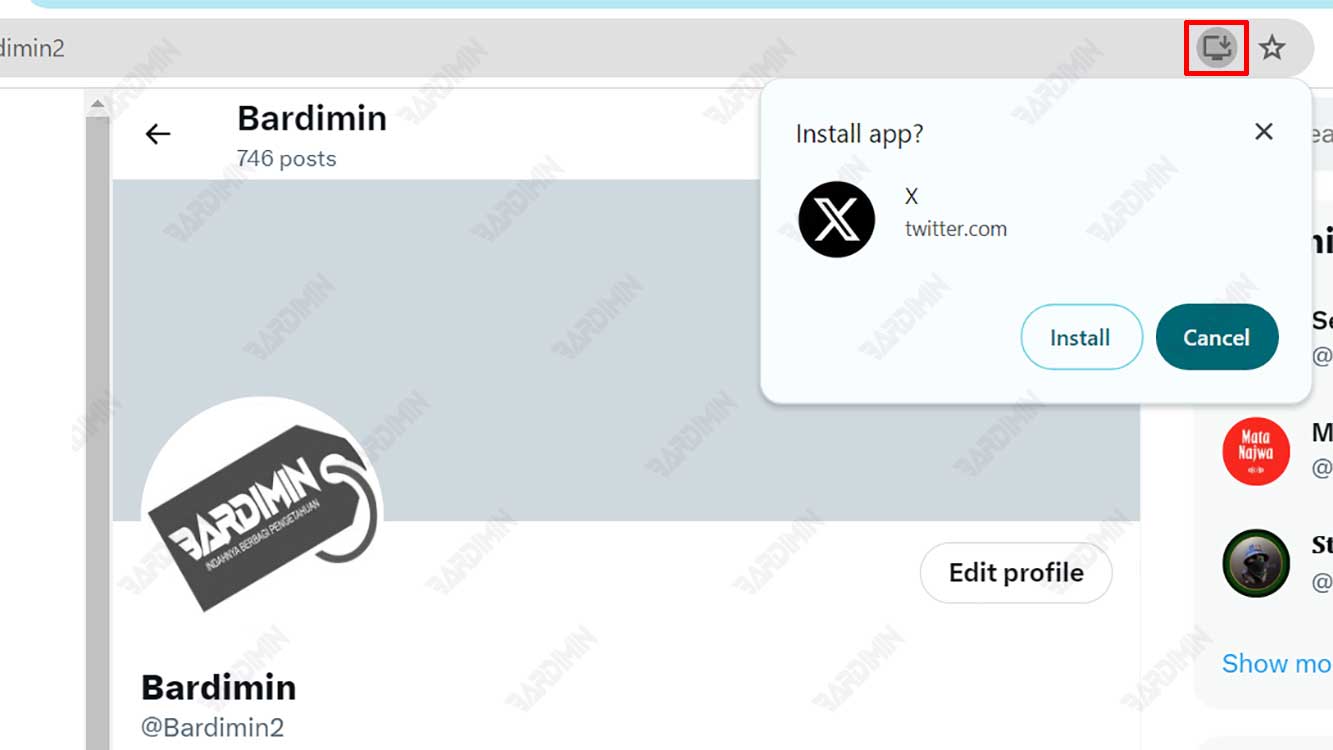
- Open your web browser and visit a website that offers PWAs. Examples of websites that offer PWAs are Twitter, Pinterest, Spotify, and Starbucks.
- If the website offers a PWA, you’ll see an Install icon at the top right of your address bar. This icon may differ depending on the web browser you’re using. For example, in Chrome, this icon is a + inside a circle. In Edge, this icon is in the form of a + with the words Install. In Firefox, this icon takes the form of three lines with the words Install.
- Click the Install icon and follow the instructions that appear on your screen. You may be asked to confirm the name and icon of the PWA to be added to your PC. Once you complete this step, the PWA will be installed on your PC and you can see its icon on your desktop or start menu.
- To open a PWA, simply click its icon on your desktop or start menu. You’ll see the PWA running in a separate window without the address bar or web browser menu. You can also access PWA features like offline, push notifications, and device access.
Install PWA on Mac
To install PWA on your Mac, you need the Chrome web browser. Here are the steps you should take to install PWA on Mac:
- Open Chrome and visit a website that offers PWAs. Examples of websites that offer PWAs are Twitter, Pinterest, Spotify, and Starbucks.
- If the website offers a PWA, you’ll see an Install icon at the top right of your address bar. This icon is + inside a circle.
- Click the Install icon and follow the instructions that appear on your screen. You might be asked to confirm the name and icon of the PWA you want to add to your Mac. Once you’ve completed this step, the PWA will be installed on your Mac and you can see its icon in your dock or launchpad.
- To open a PWA, simply click its icon in your dock or launchpad. You’ll see the PWA running in a separate window without the address bar or Chrome menu. You can also access PWA features like offline, push notifications, and device access.
Conclusion
A PWA is a type of web application that can provide a user experience similar to a native application. PWAs can be installed on your device without the need to download them from app stores. PWAs can also work offline, send push notifications, and access device features. PWAs can improve user engagement, performance, and satisfaction.
To install PWA on your device, you need a web browser that supports PWA. You should also visit a website that offers PWAs and follow the steps that suit your device. After you install PWA, you can open it from your home screen, desktop, dock, or start menu. You should see the PWA running in full-screen

