What if you forgot to sign out of your Google Account or Gmail on a public computer or lost device? Here’s how to sign out of your Google Account remotely.
Entering your Google Account on any device may pose a significant risk to the security of your data. Maybe the person who finds it will use your Google Account, take all the files in it, or use it irresponsibly.
If you’re signed in to your Google Account on a friend’s device or a public computer, such as an internet café, sign out as quickly as possible. What if you forget to go out? And then you can no longer access the device or computer.
While Google doesn’t provide a direct option, you can use this simple approach to remotely sign out of your Gmail or Google Account from any location you’re currently signed in to on multiple devices at once. Signing out of all devices only takes a few seconds, so you can quickly sign out of your Google Account.
This will be able to completely remove your Google Account from their device, which will log them out of Gmail and other Google programs such as YouTube and Google Maps and will not result in the Account being deleted.
How to sign out of your Google Account on all of your devices at once
Are you signed in to your Google Account on a public computer? Or are you signed in to Google on your lost device?
If so, you can sign out of Google on all your devices to prevent security errors. To sign out of your Google Account on all of your devices at once, follow these steps:
1. Open a browser and visit https://myaccount.google.com/
This website you can visit using any web browser, such as Google Chrome, and you can open it via your phone, tablet, or computer.
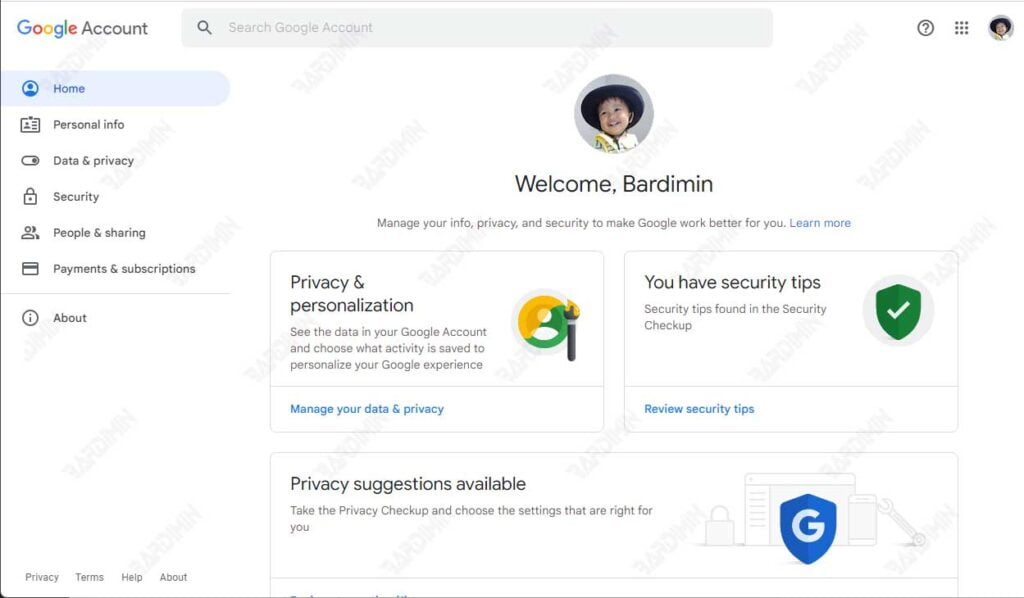
If you haven’t previously signed in to your Google Account in a web browser, do so now by clicking the blue “Go to Google Account” button in the top right corner. Then, enter your email address and password.
Next, you will be taken to the Account management panel in your browser.
2. Change your Google Account Password
The easiest and fastest way to sign out of your Google Account is to change your “Password. Changing your password will cause all devices that use your Account to log back in with a new password to gain access again.
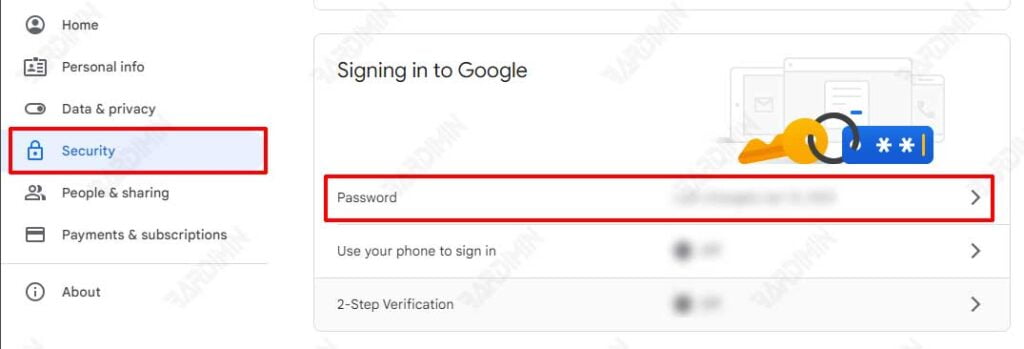
Click the “Security” tab and then in the “Signing in to Google” section, click the “Password” option. Next, you will be asked to enter the password again for re-verification.
Then you will go to a dialog asking about your new password. You will need to enter the new password twice and click the “Change Password” button.
How to sign out of your Google Account on a specific device
On the Google Account Management page, click the “Security” tab and then, in the “Your Devices” section, click the “Manage all devices” button.
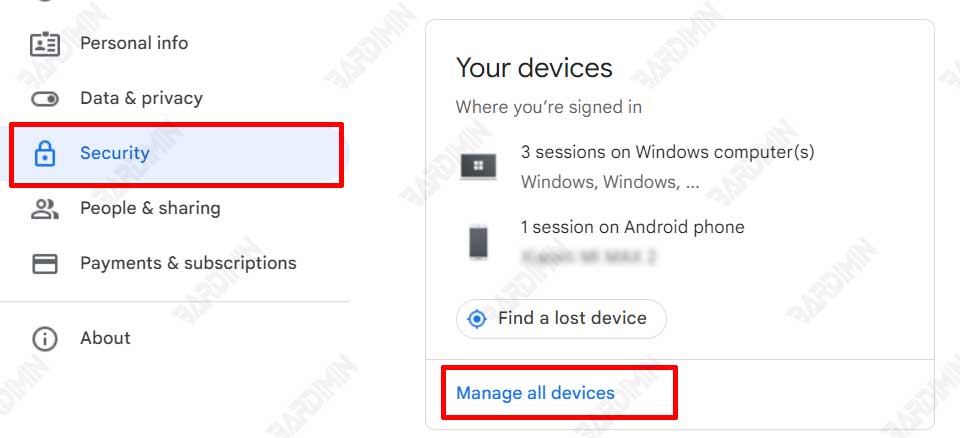
You’ll then see a list of devices that used your Google Account and when they were last active.
Select and click on the device you want and then it will open detailed information about that device.
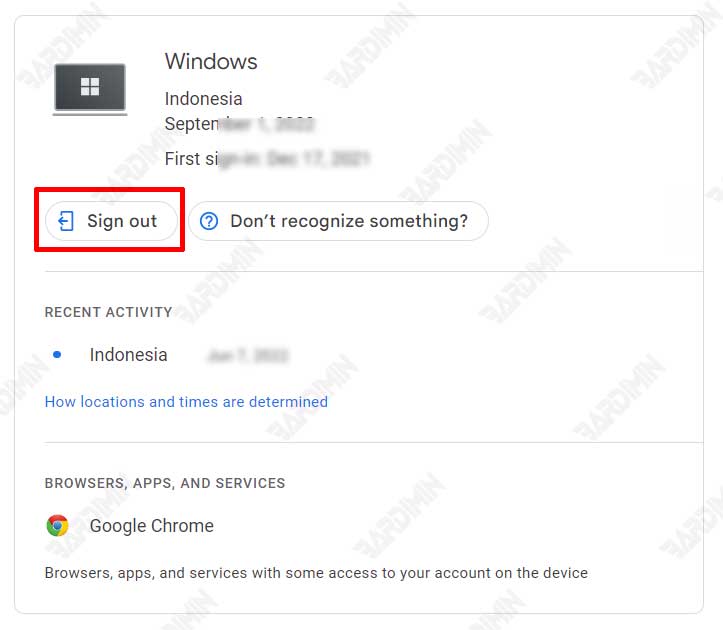
Click the “Sign out” button to sign out of the device. And click the “Sign out” button again on the confirmation dialog box.
