NetBIOS Security Risks
NetBIOS uses broadcast to perform network discovery. This can cause sensitive information, such as computer names or IP addresses, to be broadcast publicly on the network. Attackers can leverage this information to perform network scans or attacks on vulnerable systems.
NetBIOS does not provide a strong authentication mechanism, there is a risk of man-in-the-middle attacks. This attack occurs when an attacker infiltrates the communication between two systems and can steal or manipulate data transmitted between the two.
NetBIOS uses password-based authentication which is vulnerable to brute-force attacks, where attackers can try combinations of various passwords to gain access to a system. In addition, the use of weak or easy-to-guess passwords also increases the risk of such attacks.
NetBIOS has a history of security vulnerabilities that have been exploited by attackers. These vulnerabilities could allow attacks such as unauthorized code execution, service abuse, or system takeover.
In addition to vulnerabilities in the NetBIOS protocol itself, NetBIOS implementations on operating systems and network devices can also have security vulnerabilities that can be exploited by attackers.
How to Disable NetBIOS in Windows 11
Here are the general steps to disable NetBIOS in Windows systems:
- Open Windows “Run”, and press the keyboard keys (WIN + R) to open it.
- In the “Run” dialog box, type “ncpa.cpl” and then click the OK or Enter button to open the “Network Connections” settings.
- Select the network connection for which you want to disable NetBIOS. For example, if you are using an Ethernet connection, right-click on the Ethernet connection icon and select “Properties” from the context menu.
- In the “Properties” window, find and select “Internet Protocol Version 4 (TCP/IPv4)”.
- Click the “Properties” button to open the protocol settings window.
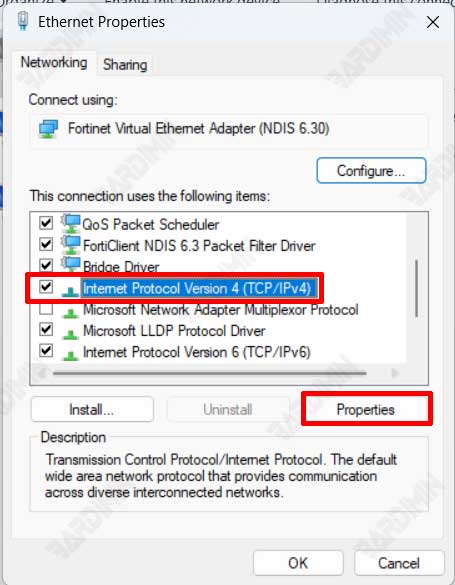
- Then in the newly opened window, click the “Advanced” button.
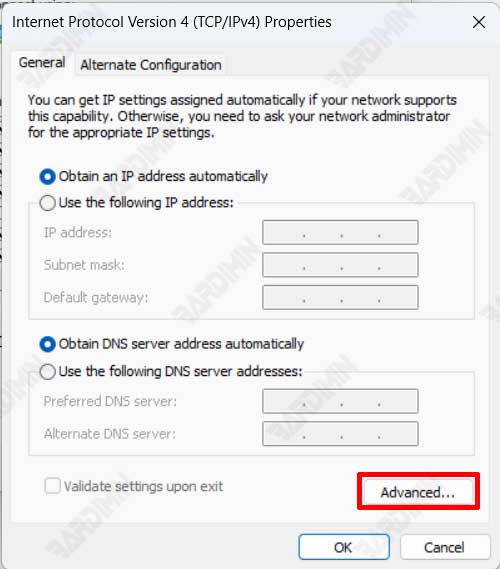
- In the “Advanced TCP/IP Settings” window, select the “WINS” tab.
- Next, select the option “Disable NetBIOS over TCP/IP”.
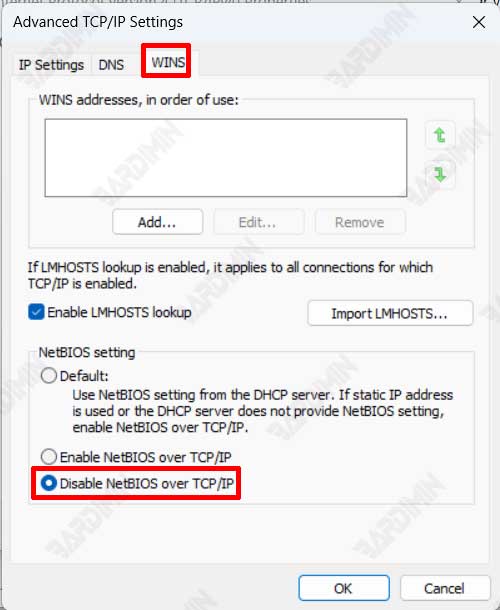
- Click OK on all open windows to save changes.
After you disable NetBIOS, your computer no longer uses the NetBIOS protocol to communicate on the network. In addition, make sure that you understand the consequences of disabling NetBIOS and ensure that other settings in your network can function properly without relying on NetBIOS.

