B. Changing Registry Settings for Network Drive Optimization
In addition to improving the network, optimizing the Windows Registry settings can help reduce timeouts at the Network Drive. The registry stores various system configurations, including connection parameters to the network drive.
Before changing the Registry, make sure to create a backup first so that it can be restored in case something goes wrong.
Step-by-Step Guide to Change Registry Settings in Windows:
1. Open the Registry Editor
To open the Registry Editor, press the Win + R button, then type regedit and press Enter. After that, click Yes on the UAC window that appears.
2. Navigate to the Relevant Key
Enter the following path in the address bar of the Registry Editor:
Computer\HKEY_LOCAL_MACHINE\SYSTEM\CurrentControlSet\Services\LanmanWorkstation\ParametersNote: If the Parameters folder doesn’t exist, right-click on the LanmanWorkstation → New > Key and name it Parameters.
3. Create/Modify DWORD Values
Look for the SessTimeout entry in the right-hand window. If there is none, create a new value by:
- Right-click the empty area, then select New > DWORD (32-bit) Value.
- Name: SessionTimeout
- Double-click on the SessTimeout, then change the Value data to 30
- Recommendation: 30 (seconds) for stable environments, 45 for complex networks.
- Windows default: 60 (seconds).
- On Base, select Decimal and click OK.
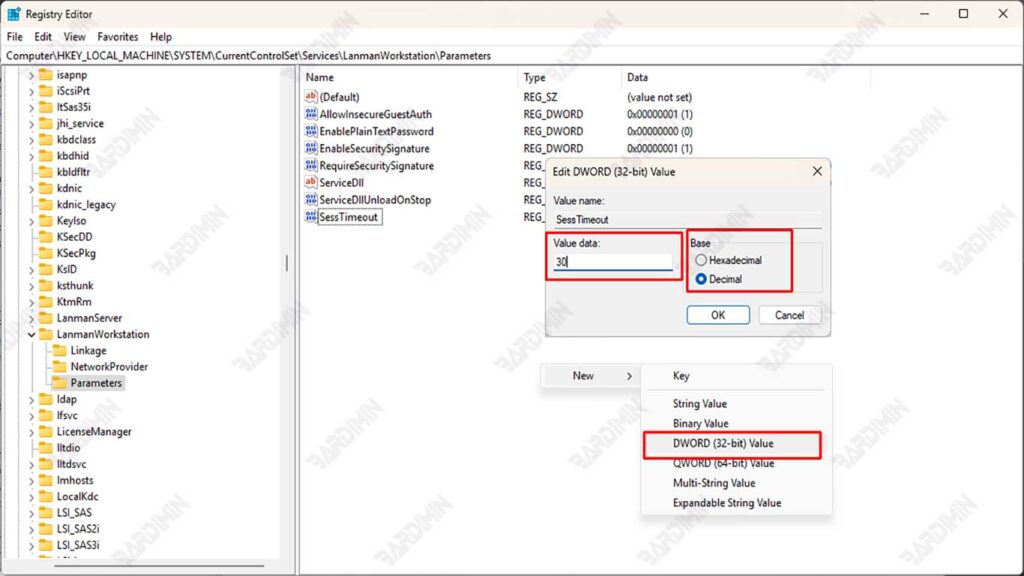
4. Add Supporting Parameters (Optional)
As supporting parameters, you can also add KeepConn and DormantFileLimit values. If there isn’t, you can create it as in step 3.
KeepConn:
- Function: Maintain idle connection.
- Value: 10 (number of connections).
DormantFileLimit:
- Function: Limit the files that can be idle.
- Value: 1024 (decimal).
5. Restart Service & System
Reboot the computer to make sure the changes occur.
Not Recommended Values
| Parameters | Minimum Grade | Maximum | Effects If Wrong |
| SessionTimeout | 15 | 120 | Timeout is too fast/slow |
| KeepConn | 5 | 50 | High server load |
| DormantFileLimit | 256 | 4096 | Memory overload |
Monitoring and Testing Changes
After making changes to reduce timeout time on the Network Drive, it is important to monitor performance and test the stability of the connection. Here’s how to do it, as well as the tools you can use:
How to Monitor Network Drive Performance After Making Changes
1. Use of Network Monitoring Tools
Using a network monitoring tool can help you monitor the performance of the Network Drive in real time. The tool can provide information about connection status, latency, and throughput required to evaluate whether the changes made have been successful.
2. Record Performance Before and After Change
It’s important to note performance metrics before and after making changes. By comparing this data, you can determine whether there is an increase in access speed or a reduction in timeout time.
3. Using System Logs
Checking the system logs in Windows can provide insight into errors or issues that occur while accessing the Network Drive. You can use the Event Viewer to view logs related to your network connection.
Tools That Can Be Used to Test Connection Speed and Stability
1. Fluke LAN Tester
The Fluke LAN Tester is an excellent diagnostic tool for identifying network issues and ensuring optimal performance. It can measure transmission speeds and packet delivery rates, as well as detect issues such as damage to cables or connectors that are not connected properly.
2. LAN Speed Test
LAN Speed Test is a simple yet powerful utility for measuring the speed of file transfer between two computers on a local network. This tool allows you to test your network speed by selecting a shared folder on the network and providing clear results regarding connection performance.
3. TamoSoft Throughput Test
TamoSoft Throughput Test is a utility that allows testing network performance on both wireless and wired connections. The tool sends TCP and UDP data streams continuously and calculates important metrics such as upstream and downstream throughput, packet loss, and return travel time.
4. SolarWinds Network Performance Monitor
SolarWinds NPM is a comprehensive network monitoring tool, offering holistic monitoring of the entire network with an easy-to-use dashboard. This tool can help detect high latency issues and provide an in-depth analysis of network performance.

