1. Disable Antivirus Temporarily
Many antiviruses detect the Adjustment-Program of the Epson L3050 L3070 as a false positive, even though the software is safe to use. To prevent interruptions during the reset process, disable the antivirus temporarily. Once you’re done, you can turn it back on.
2. Extract Files and Run as Administrator
- Find the downloaded .rar file.
- Right-click → select Extract Here.
- Enter the password: imin.
- Once successfully extracted, open the folder and search for the AdjProg.exe file.
- Right-click the file → select Run as Administrator.
This ensures that the program runs with full access rights so that no errors occur during the reset.
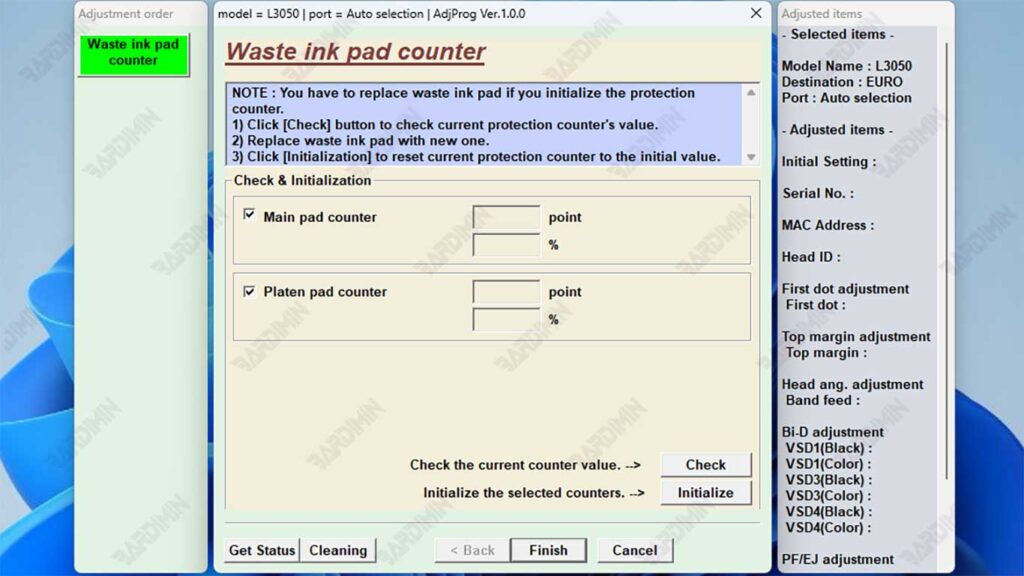
3. Select Printer Model and Port
- In the main window of the program, select the printer model: L3050 or L3070 (whichever you want to reset).
- Select the USB Port according to the printer connection (Auto selection).
- Make sure the printer is ON and connected to the computer.
4. Read the Counter and Initialize
- Click the Particular Adjustment Mode button.
- Select the menu Waste Ink Pad Counter.
- Click the Read → button to view the status of the counter. If the value is already 90–100%, then a reset is required.
- Check the Main Pad Counter and Platen Pad Counter boxes.
- Click Initialization → the reset process will take a few seconds.
- Restart the printer. After that, the error indicator light or flashing should be gone.
Now the Epson L3050 or L3070 printer is ready to be used again with normal performance.
Perform a reset only if needed. Too frequent resets without physical maintenance (such as cleaning the inkpad) can shorten the life of the printer.

