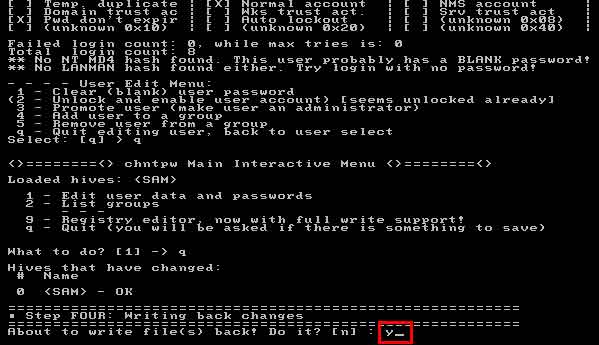Have you ever forgotten your Windows administrator password? What do you do when you experience this and you can’t get into Windows because your user is locked or disabled?
Lots of Windows OS users when they forget the administrator password choose to reinstall. Reinstalling Windows is not an easy job when the PC/Laptop you are using has a lot of data stored and also many important applications installed on it.
If you have previously created a “password reset disk”, you can easily do the password recovery process. Or if you use a user from a “Microsoft account”, you can visit the Microsoft website to request a new password.
In this article, Bardimin will share how to reset the administrator password on Windows using an open-source called ” chntpw ” which has the ability to remove, bypass, unlock and reset passwords from Windows.
Steps to reset forgot Windows 10 administrator password
1. Download “chntpw”, you can choose the bootable version from CD or USB.
CD version –> burn the “ISO” file to a blank CD
USB version –> extract and copy all files to the root of the USB flash drive.
2. Boot the PC/Laptop from the CD/USB which already contains the “ chntpw ” file
To boot from a CD/USB, you can change the boot order in the BIOS by placing the CD or USB first. On some PCs/Laptops, you can choose via the Boot Menu by pressing the “F12″ or ” fn + F12″ keys when the PC/Laptop is just turned on and has not started loading Windows.
3. Selecting the location of the Windows installation partition on Chntpw
Press Enter to proceed to the next screen which will ask you which disk Windows has installed.
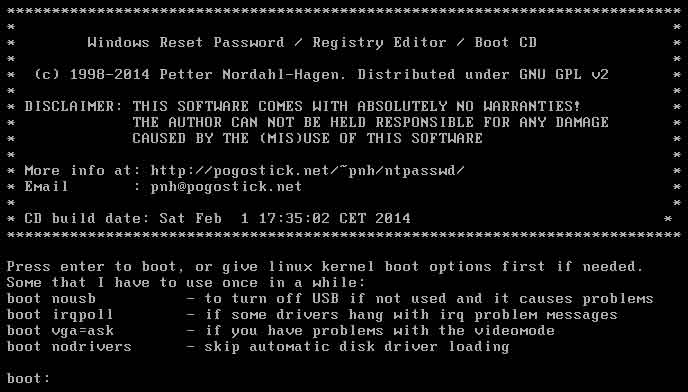
The screen will show all the Windows partitions on the drive with a number next to them. If there is one Windows OS installed on your computer, just type the number 1 and press Enter.
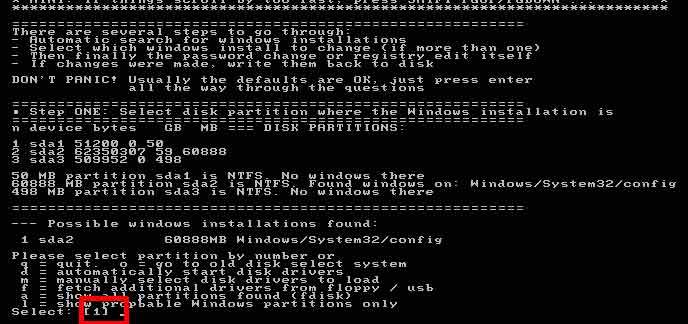
4. Select the registry section to be edited
Type the number 1 and press Enter because we will be resetting the Windows user password stored in the SAM registry file.
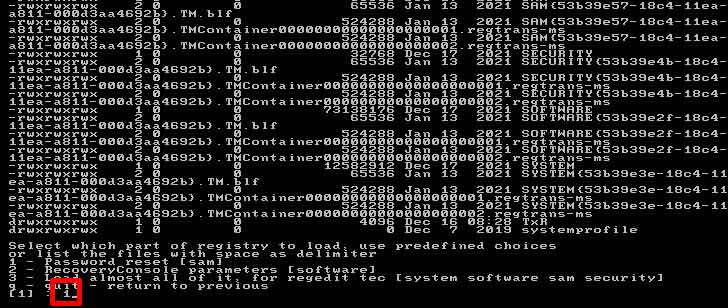
5. Edit user data and password
Now we will be presented with the Main Interactive Menu of chntpw . Type the number 1 and press Enter.
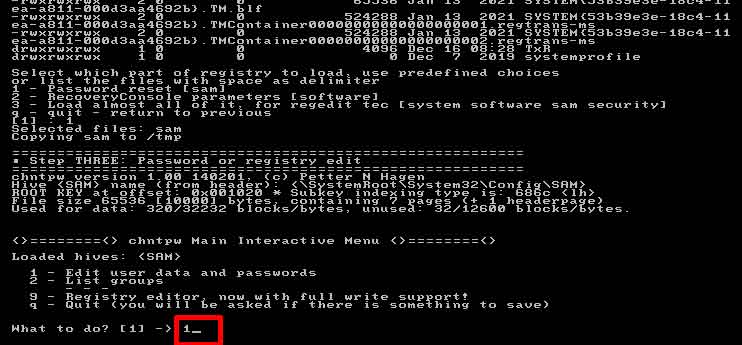
6. Choose the username that is reset
Select the username to be edited by entering the RID number.
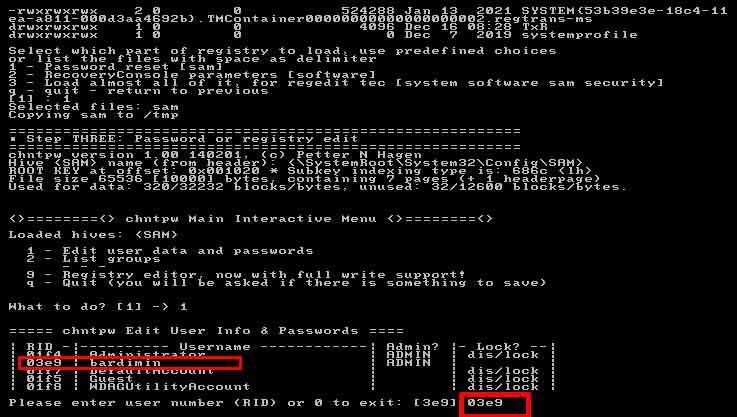
You will then be prompted to select an option to remove passwords, unlock and activate user accounts, or promote users to administrators.
To reset the password, simply type the number 1 and press Enter.
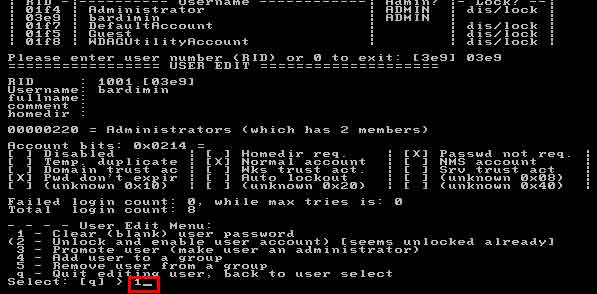
Once the password is cleared, type “q” to stop continuing.
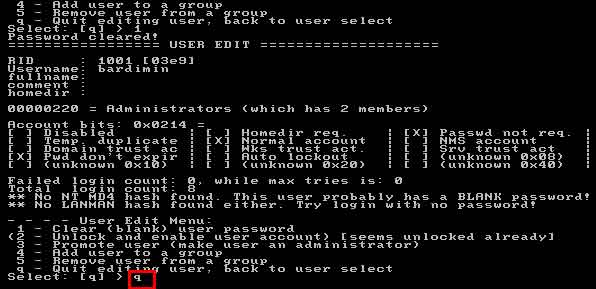
7. Exit chntpw and save changes
Type “q” to exit the chntpw program.
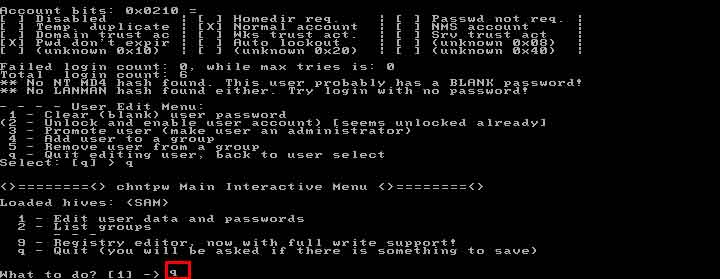
Type “y” and press Enter to save changes.