Copilot AI is one of the advanced features that Microsoft has introduced in their latest operating system, Windows 11. This feature is designed to provide a more intuitive and efficient user experience.
This feature can provide suggestions, hints, and solutions to problems users may encounter, such as writing code, creating presentations, or editing photos. Copilot AI can also learn from user behavior and preferences to deliver more customized and personalized results.
However, Copilot AI is not enabled by default in Windows 11. To be able to use this feature, you need to install the Copilot AI extension for the Visual Studio Code (VS Code) code editor or Office applications such as Word, PowerPoint, and Excel. In this article, we will explain how to enable and use Copilot AI in Windows 11 for both types of applications.
For those who want to enable Copilot AI on Windows 11, this article will provide a detailed guide to help you do so.
Why Do You Need to Enable Copilot AI?
Enabling Copilot AI in Windows 11 provides various advantages. First of all, it makes communication with your computer easier and more convenient. You can ask questions, give orders, or ask for advice with just your voice. In addition, Copilot AI can help you navigate through the operating system quickly and efficiently, thereby increasing your productivity.
Copilot AI Features
Copilot AI has a variety of features, including:
- Text prediction: Copilot AI will predict what you want to write, and then offer suggestions.
- Text correction: Copilot AI will detect typos and offer corrections.
- Text formatting: Copilot AI will help you format your text, such as adding punctuation and line breaks.
- Language translation: Copilot AI can help you translate text from one language to another.
Requirements for Enabling Copilot AI
To use Copilot AI, you must meet the following requirements:
- Have a PC running Windows 11 build 22H2 or later.
- Have a Microsoft account.
- Join the Windows Insider program in the Dev channel.
How to join the Windows 11 Insider program
To enable Copilot AI, you must join the Windows 11 Insider program in the Dev channel. You need to follow these steps:
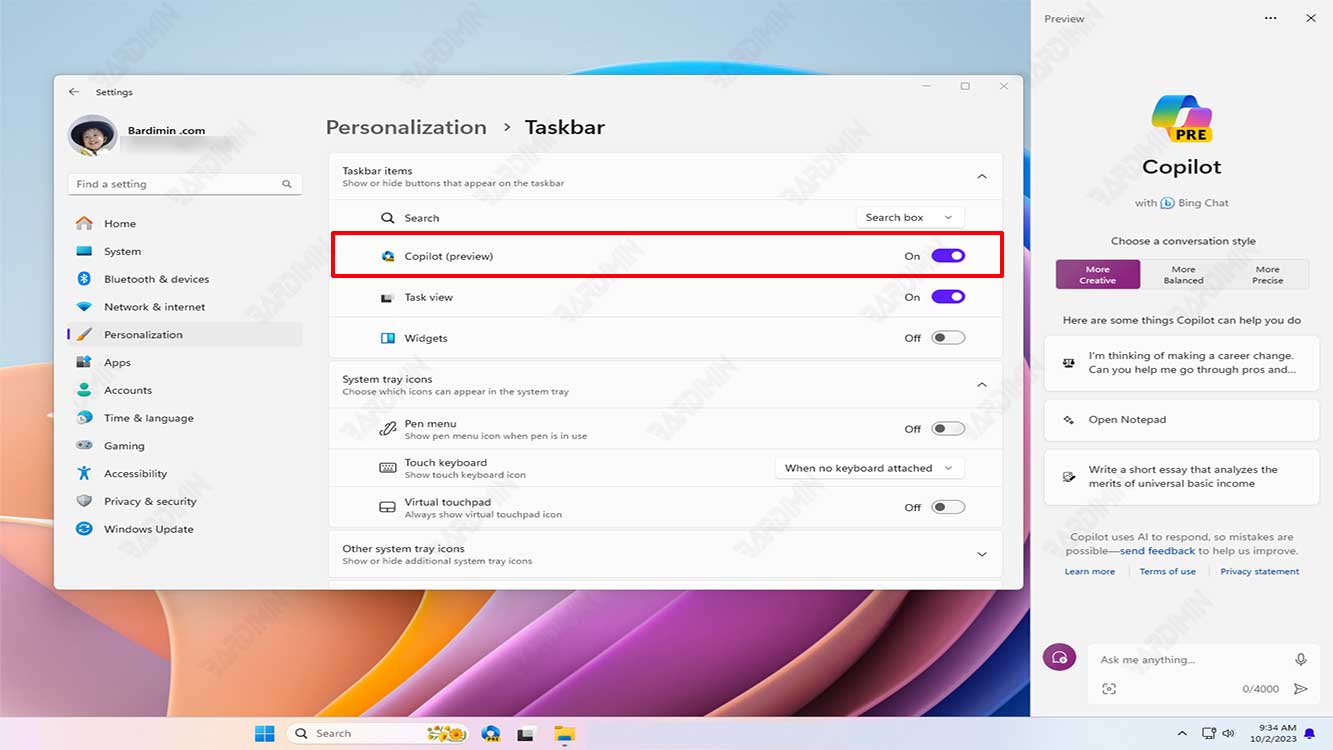
- Make sure you already have a Microsoft account registered as a member of the Windows Insider program. If not, you can create a Microsoft account and register on the official website of the Windows Insider program.
- Open Settings on your Windows 11 computer by pressing the keys (Win + I) or clicking the gear icon in the Start menu.
- Select “Windows Update” in the left pane, then select “Windows Insider Program” in the right pane.
- Click Get Started and sign in with your Microsoft account registered as a member of the Windows Insider program.
- Select the “Dev” channel from the list of options and click Continue.
- Read and accept the license agreement and privacy policy displayed and click Confirm.
- Click Restart now to restart your computer and apply the changes.
- Once your computer restarts, go to “Settings > Windows Update > Windows Insider Program” again and check if the Dev channel is selected.
- Click Check for updates to begin downloading and installing the latest build from the Dev channel.
Tips for using Copilot AI effectively
Here are some tips for using Copilot AI effectively:
- Set Copilot AI sensitivity: You can set Copilot AI sensitivity to determine how often Copilot AI offers suggestions and corrections.
- Use Copilot AI simultaneously with the keyboard: Copilot AI can help you type faster and more accurately, but you still need to use the keyboard to type text.
- Feel free to experiment: Copilot AI is still in the development stage, so feel free to experiment with its features to find the most effective way to use it.

