How to check CPU temperature using Core Temp
To check CPU temperature using Core Temp in Windows, follow these steps:
- Download and install Core Temp from the official website.
- Open Core Temp after the installation is complete.
- Core Temp will display CPU temperature information in degrees Celsius, including the temperature of each core.
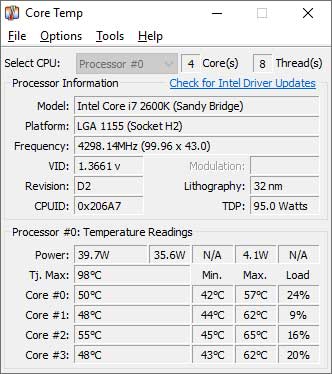
You can also change the Core Temp settings to display CPU temperature information on the system tray or via gadgets. Ways to do this can be found in the settings menu or Core Temp documentation.
How to check CPU temperature using HWMonitor
To check the CPU temperature on a Windows system using HWMonitor, follow these steps:
- Download and install HWMonitor from its official website.
- After the installation is complete, run the application.
- In the main window of HWMonitor, look at the “Sensors” or “Temperature” section. The CPU temperature will be displayed in degrees Celsius (°C).
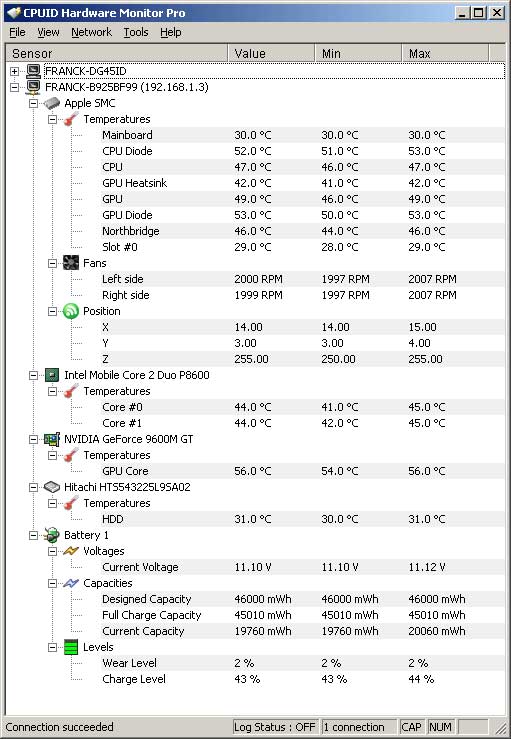
Note: Make sure that the system has a properly functioning temperature sensor and is properly installed. Otherwise, the displayed CPU temperature may be inaccurate.
How to check CPU temperature using BIOS
To check the CPU temperature using BIOS, follow these steps:
- Turn off the system and make sure that all computer components are properly connected.
- Turn on the computer and press the specified key to enter the BIOS. This button is usually listed on the screen when the system boots. Typically is the Del, F2, or Esc key.
- After entering the BIOS, look for a section that displays system information, such as “System Information” or “Hardware Monitoring”.
- Find the CPU temperature in this section. The CPU temperature will be displayed in degrees Celsius (°C).
Note: Access to the BIOS and display may vary depending on the brand and model of the motherboard used. If you can’t find the CPU temperature, please refer to the motherboard reference manual or contact the manufacturer for help.

