A laptop is a very practical and flexible device because you can take it anywhere and use it for various purposes. However, laptops also have limitations, especially when it comes to graphics performance.
If you are a gamer or a heavy user of graphics applications, you may find it frustrating that your laptop not being able to run those games or applications smoothly and optimally. Do you have to replace your laptop with a more expensive and sophisticated one? No need. There is a cheaper and easier solution, which is to use an eGPU.
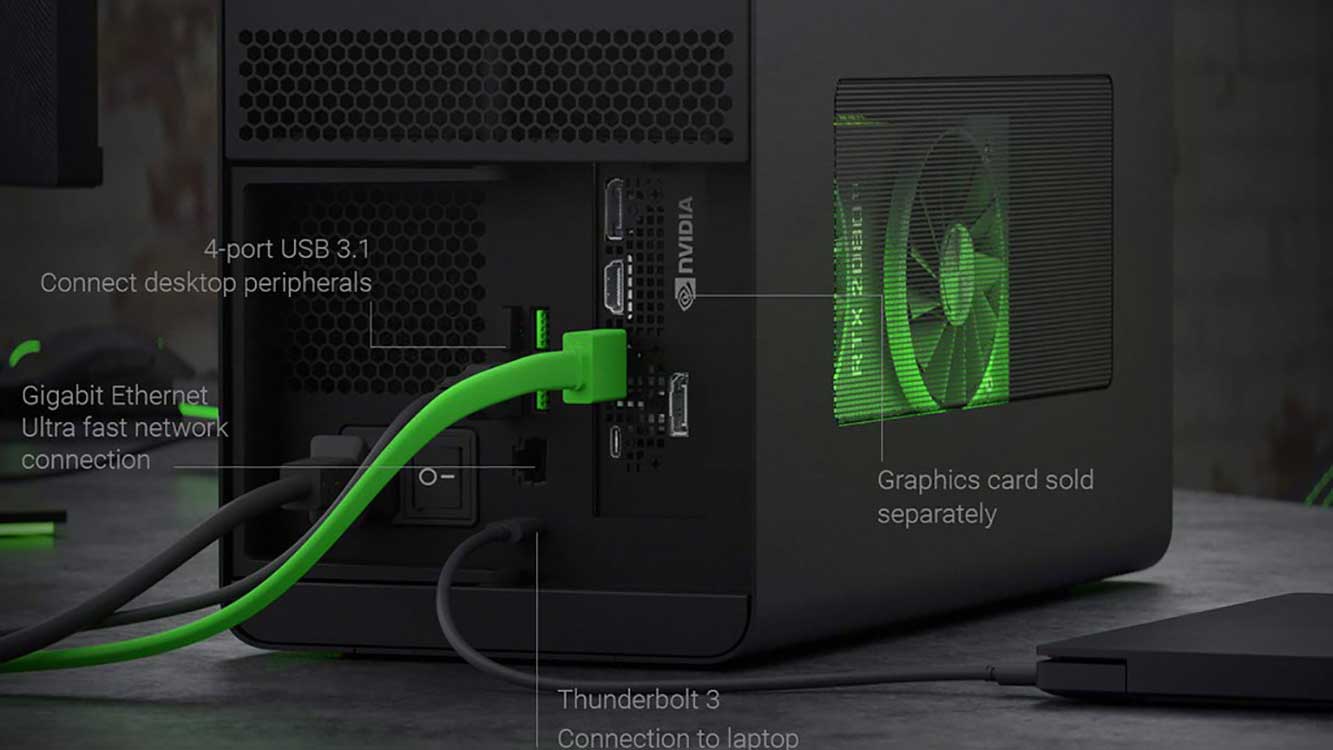
What is an eGPU?
eGPU stands for external graphics processing unit, which is a device that contains a graphics card that can be connected to a laptop via a connection such as Thunderbolt 3, USB-C, or HDMI. By using an eGPU, you can take advantage of the higher graphics processing power of an external graphics card to run games or other graphics applications on your laptop.
This means you can enjoy games with higher resolutions, frame rates, and graphics settings than your laptop’s built-in graphics card can.
Why Do You Need an eGPU?
There are several reasons why you might need an eGPU for your laptop, among which are:
- You want to play PC games at better quality but don’t have the budget to buy an expensive gaming PC. With an eGPU, you can turn your laptop into a capable gaming machine, without having to spend a lot of money.
- You have a laptop that’s good enough for work and daily activities, but it’s not capable of running the latest games smoothly. With an eGPU, you can improve your laptop’s graphics performance without having to replace your laptop. This can save you cost and time, as well as extend the service life of your laptop.
- You want to use graphics-heavy applications, such as design, editing, rendering, or animation, but your laptop doesn’t have enough specs. With an eGPU, you can enhance your laptop’s ability to process complex and large graphics data, so you can work faster and more efficiently.
- You want to enjoy VR (virtual reality) or AR (augmented reality) experiences with your laptop, but your laptop doesn’t support those technologies. With an eGPU, you can run a VR or AR headset compatible with your laptop, and experience great thrills.
How to Choose the Right eGPU?
Before you buy or build an eGPU, you need to consider a few things, such as:
- Compatibility. You should make sure that your laptop and eGPU are compatible with each other, that is, have the same ports and connections, and support the necessary drivers and firmware. You should also check the specifications and requirements of the laptop and eGPU before buying or building one.
- Budget. You have to determine how much money you are willing to spend on an eGPU. The price of an eGPU can vary depending on the type and quality of components you choose, but it usually ranges from 3 million to 10 million dollars or more. You should choose an eGPU that suits your needs and budget.
- Performance. It’s important to know how much graphics performance you want from an eGPU. You should choose an external graphics card that can run your desired graphics games or applications smoothly and optimally. You should also pay attention to other factors that affect graphics performance, such as resolution, frame rate, graphics settings, and cooling.
- Portability. You should consider how often you’ll take your eGPU elsewhere. If you want to stay mobile with your laptop, you should choose an eGPU that is lightweight and easy to carry. If you’re only going to use an eGPU at home or work, you can opt for a larger, heavier eGPU.

