Other Interesting Articles
How Do I Calibrate a Display Monitor in Windows 11?
Calibrating the display monitor in Windows 11 is very easy and fast. Here are the steps:
- Open “Settings” in your Windows 11. You can do this by pressing the keys (Windows + I) on your keyboard, or by clicking on the “Settings” icon in the “Start Menu”.
- Select the “System” menu, then select the “Display” sub-menu.
- At the bottom of the “Display” page, click the “Advanced display settings” link.
- On the Advanced display settings page, click the “Display adapter properties for Display 1” link. If you have more than one display monitor connected to your PC, select the display number corresponding to the display monitor you want to calibrate.
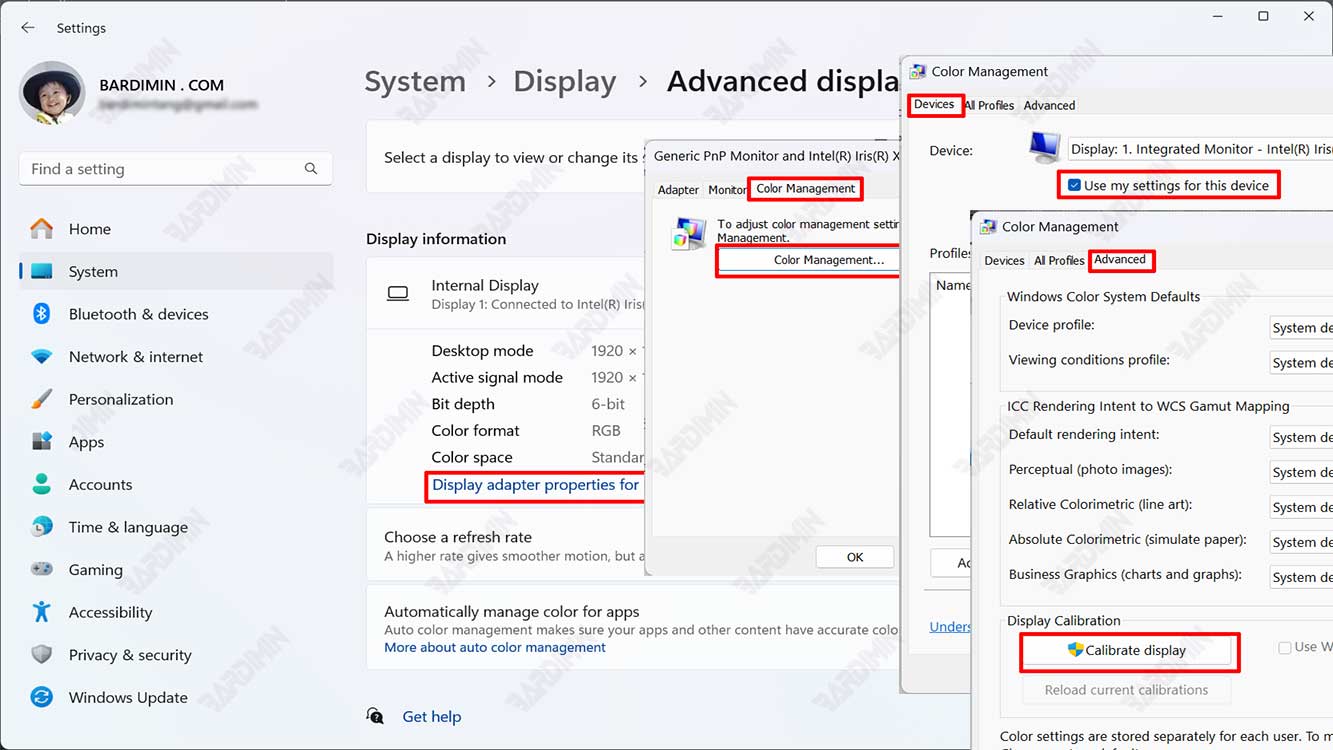
- In the Display adapter properties window, select the “Color Management” tab, then click the “Color Management…”.
- In the “Color Management” window, make sure that the “Use my settings for this device” checkbox is checked. Then, click the “Advanced” tab.
- In the Advanced tab, click the “Calibrate display” button at the bottom of the page.
- In the “Display Color Calibration” window, click the “Next” button to start the calibration process.
- Follow the guidance steps provided by the “Display Color Calibration” feature to calibrate your display monitor. Each step will display some sample images and instructions that you must follow to adjust your display monitor settings. These steps are:
- Adjust the brightness of your display monitor so that it is not too dark or too bright. Use the brightness keys on your display monitor or keyboard to do so.
- Adjust the contrast of your display monitor so that it is not too low or too high. Use the contrast keys on your display monitor or keyboard to do so.
- Adjust your display’s monitor gamma so that it doesn’t get too low or too high. Use the slider provided by the Display Color Calibration feature to do so.
- Adjust the color of your display monitor so that it is not too warm or too cold. Use the slider provided by the Display Color Calibration feature to do so.
- Adjust the white balance of your display monitor so that it’s not too red, green, or blue. Use the slider provided by the Display Color Calibration feature to do so.
- After you follow these steps, you can see the difference before and after calibration by pressing the Finish button. You can also save your calibration settings as the default color profile for your display monitor.
How to Calibrate a Display Monitor Using Online Tools
Several online tools can be used to calibrate a monitor. These online tools are usually free and easy to use. Here are some online tools for monitor calibration:
- DisplayCAL
- CalMAN
- i1Profiler
To use the online tool for monitor calibration, you need to follow these steps:
- Open the monitor calibration online tool you selected.
- Follow the instructions given by the tool.
- The tool will ask you to perform several tasks, such as adjusting the white point, gamma, brightness, contrast, and color temperature settings.
- Once all the settings have been adjusted, the tool will save your calibration results.
How to Calibrate Your Monitor Using Professional Tools
Professional tools for monitor calibration are usually more accurate and advanced than online tools or Windows built-in tools. Professional tools usually use color sensors to measure the colors displayed on the monitor.
Here are some professional tools for monitor calibration:
- X-Rite i1 Display Pro
- Datacolor SpyderX Elite
- CalMAN Ultimate
To use professional tools for monitor calibration, you need to follow these steps:
- Connect a professional tool to your computer.
- Follow the instructions given by the tool.
- The tool will measure the colors displayed on your monitor.
- Once the measurement process is complete, it will save your calibration results.

