Are you looking for a second laptop at a low price? Or maybe you’re tempted to advertise a used PC with 16GB of RAM, but it’s half the price of a new one? Be careful! Behind the still-shiny display, there could be hidden hardware problems, a dead battery, or even pirated Windows that could cause you to get blocked by Microsoft.
4 out of 10 buyers of used laptops complained that the performance was slower than expected after 1 month. Cause? They pass the basic test before buying, whereas, with free tools and just 15 minutes, you can tell if it’s worth buying or if it’s a problem.
In this guide, you’ll learn how IT experts inspect used computers, from physical checks to software durability tests. We also leaked price negotiation tricks if red flags are found, such as a problematic hard disk or a 50% battery health. Don’t let your money be wasted on “failed stuff” that has to be fixed in 3 months!
Buy a Used PC/Laptop Without a Test? Get Ready to Regret 7 Derivatives!
Testing a Used PC or Laptop before buying is very important to avoid the various risks that are often hidden behind the cheap price of used devices. Without a thorough check, you could potentially run into issues such as slow performance, hidden damage, or even a bloated battery that could compromise your safety and further damage your device.
Never underestimate inspection before buying, this is your last bastion of:
- “Zombie Device”: A laptop that is slow to apologize, even open the browser for 5 minutes to load!
- Hardware Time Bomb:
- An inflated battery that can explode at any time
- SSD is only 10% of its lifespan (suddenly completely dead tomorrow morning)
- VGA card must be overheated until it is brownish-yellow in color
1. Hardware Inspection: Hardware Inspection Techniques Like Professional Technicians
Before deciding to buy a used Windows PC, it’s important to do a thorough check, both in terms of its physical condition and internal components. This check helps you avoid any hidden damage that could lead to losses down the road.
A. External Check: Don’t Be Deceived by the “Kinclong” Appearance
The physical part of a device often provides an early indication of how the device was used before.
1. Used Laptop “Smell Smell” Test (Seriously, this is important!):
- Smell of burnt/sulfur? It’s a sign of chronic overheating or burning components
- Smell cigarette smoke? Nicotine residue can damage the circuit in 1 year!
2. Test the “Durability” of the Device:
- Hinge Test: Quick open-close of the screen 10x → If it makes a “creak” sound, it means the hinge is severely worn
- Keyboard Torture Test: Press all the keys in Notepad → look for ghost typing
- USB Stress Test Port: Plug the flash drive into all ports → shake during data transfer → if the connection drops, the socket is loose
B. Internal Component Test: Uncovering Hidden Secrets
Once the physical condition has been checked, the next step is to ensure that the internal components are still in top condition.
1. CPU-Z – Lie Breaker Specifications:
- Check the real processor speed vs the advertised
- Fake RAM detection (pay attention to vendor & timing)
- Check motherboard model and production age

2. Sentinel – Storage Doctor
- Reallocated Sectors Count (if >50, HDD is problematic)
- SSD Wear Level (80% = worn). SSDs with a 95% wear level can shut down at any time.
- Temperature (HDD >50°C = hazard)
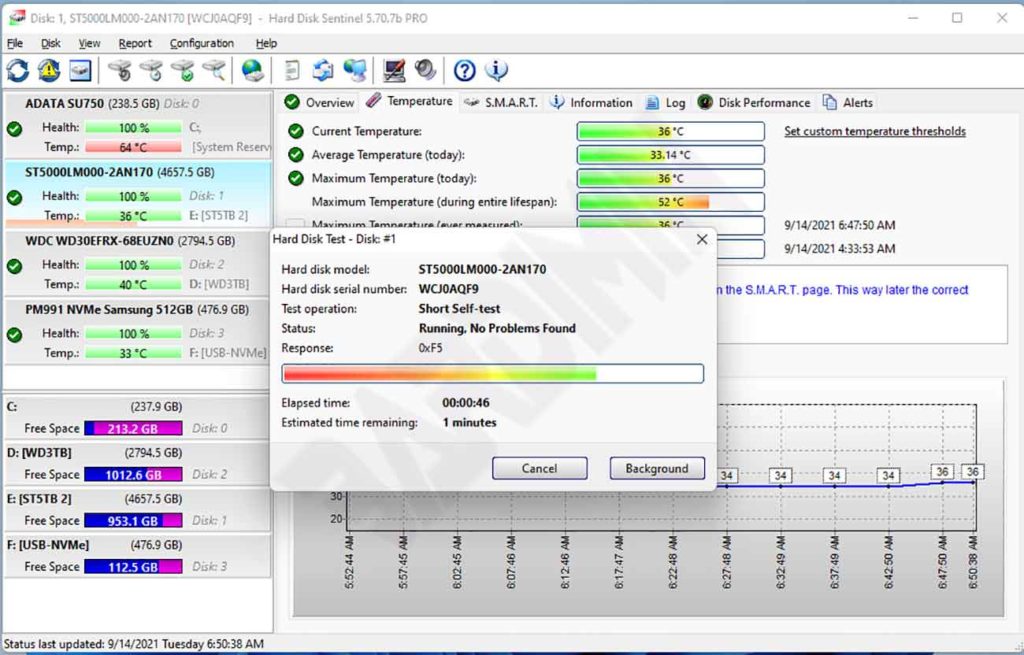
3. HWMonitor – Digital Thermometer:
- Leave idle for 5 minutes → CPU temperature >70°C? Problematic cooling
- GPU temperature increase drastically when opening YouTube? Thermal paste dry
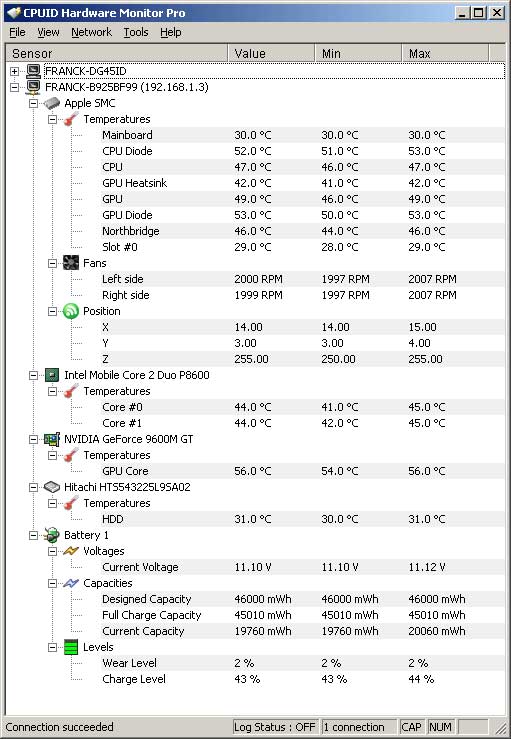
Tips:
Bring a flash drive containing: CPU-Z Portable, Sentinel, HWMonitor, and MemTest86 (for RAM test)

